Changing the setup menu, Settings for audio, Press stop button if you are playing a disc – Emerson EWR20V4 User Manual
Page 90
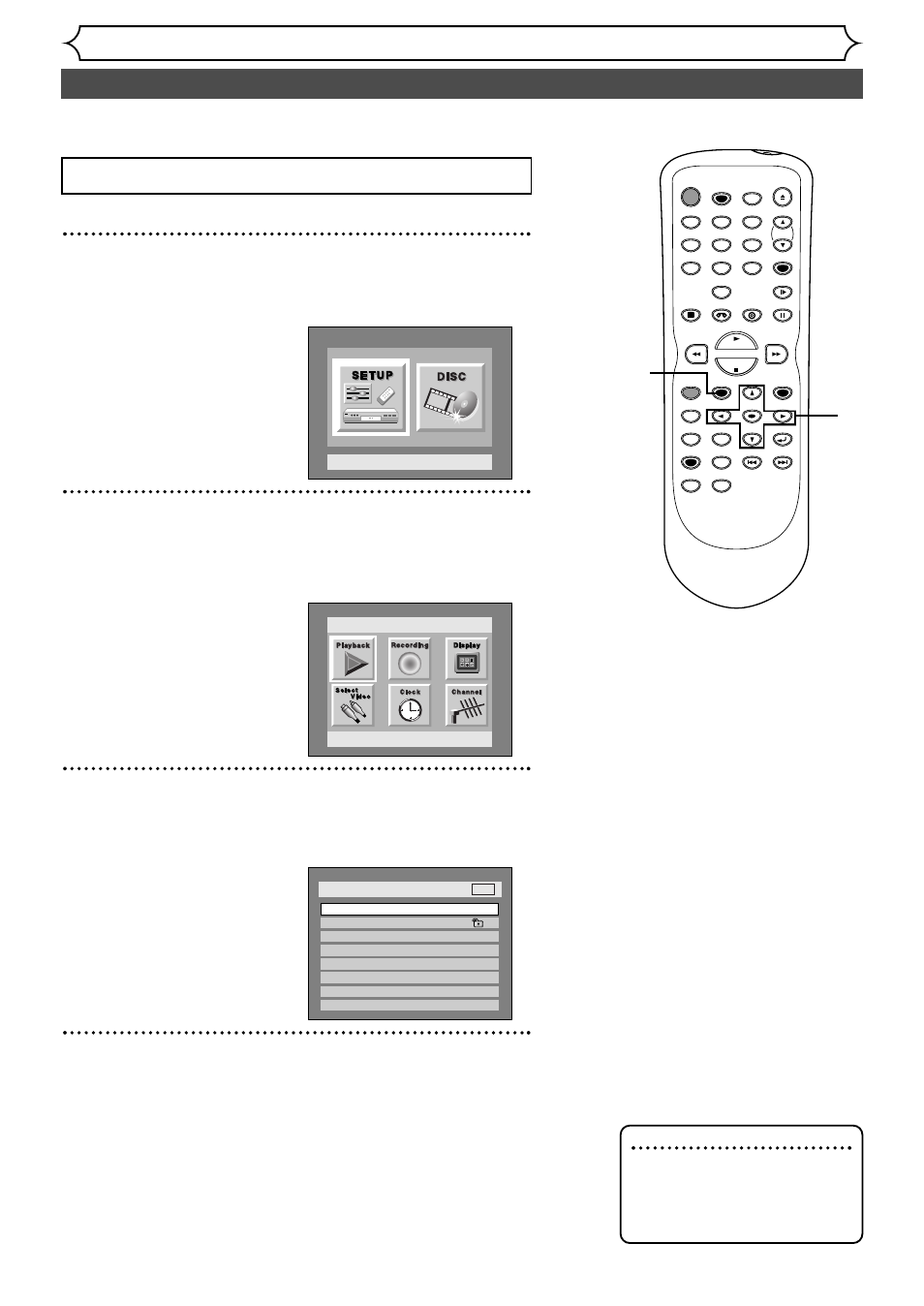
90
Changing the SETUP menu
Settings for Audio
1
Press SETUP button to display SETUP/DISC menu.
SETUP/DISC menu will appear.
2
Select “SETUP” using { / B buttons, then press
ENTER button.
SETUP menu will appear.
3
Select “Playback” using K / L / { / B buttons, then press
ENTER button.
Option window will appear.
4
Select a desired item using K / L buttons, then press
ENTER button.
Setup > Playback
TV Aspect
Parental Lock
Disc Menu Language
Audio Language
Subtitle Language
Digital Out
Dynamic Range Control
Fast Forward with Audio
4:3 Letter Box
All
English
Original
OFF
ON
OFF
DVD
Setup
Playback Setting
Setup Menu
POWER
REC SPEED
AUDIO
ZOOM
SKIP
SKIP
OPEN/CLOSE
TOP MENU
SPACE
VCR
SETUP
CM SKIP
TIMER PROG.
RETURN
1
2
3
4
5
6
7
8
0
9
STOP
PLAY
CH
VIDEO/TV
SLOW
PAUSE
.@/:
ABC
DEF
GHI
JKL
MNO
PQRS
REC/OTR
REC MONITOR
MENU/LIST
CLEAR/C-RESET
SEARCH
MODE
ENTER
DISPLAY
TUV
WXYZ
DVD
1
2
Press STOP button if you are playing a disc.
3
4
5
Choose the appropriate Audio settings for your equipment as
it will only affect DVD discs during playback.
Note
• Dynamic Range Control func-
tion is available only on the
discs which are recorded in
the Dolby Digital format.
