Editing, Editing dvd-rw discs in video mode (cont’d), Setting or clearing chapter markers – Emerson EWR20V4 User Manual
Page 64
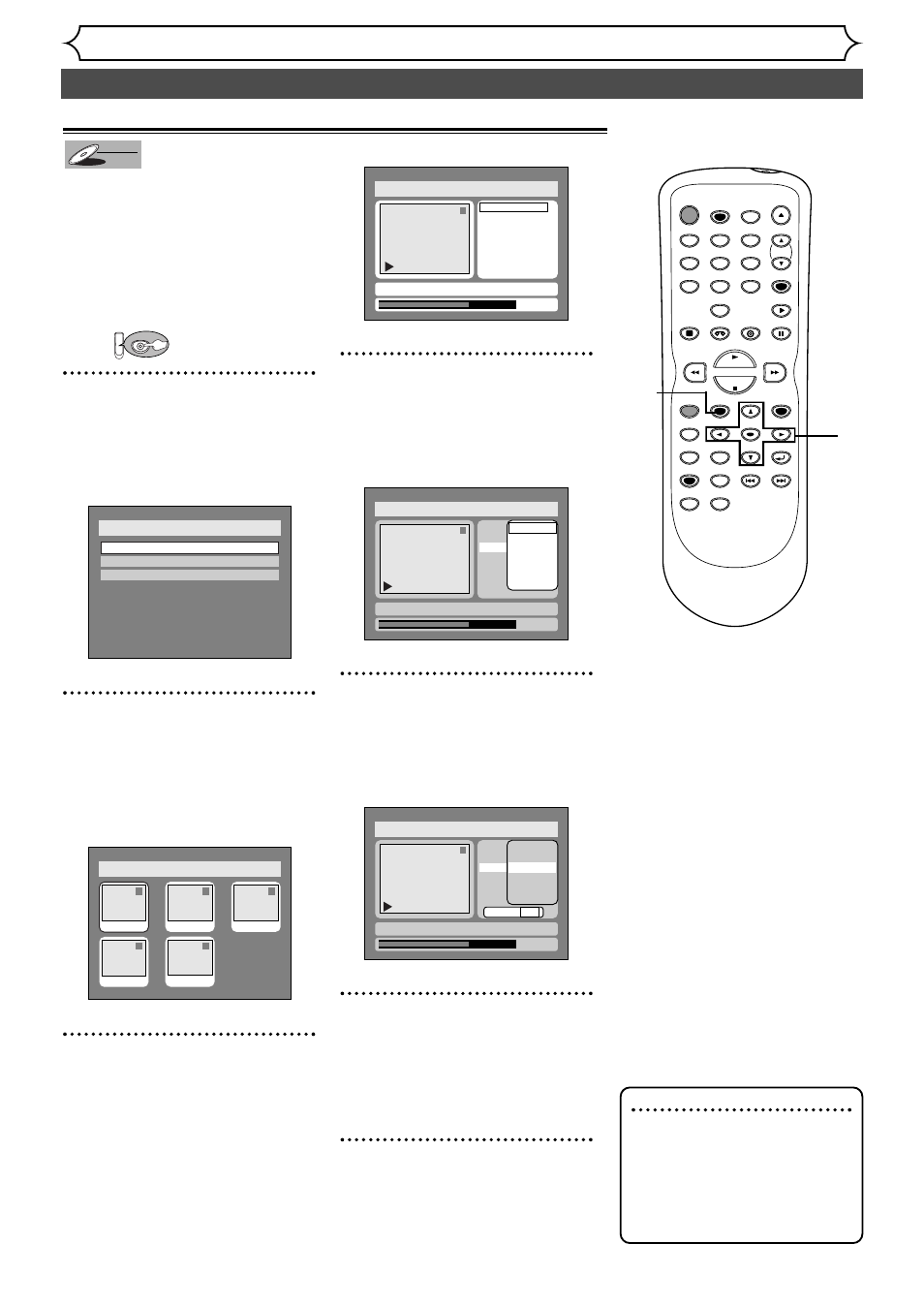
64
Editing DVD-RW discs in Video mode (cont’d)
Editing
Note
• You cannot select a time for
putting markers beyond a
length of a title.
• A chapter marker may be
delayed according to the
recording content.
Setting or clearing chapter markers
You can put chapter markers in
each title. Once a chapter is
marked, you can use it for the
chapter search feature.
You can set chapter markers at a
specified time you selected for
titles with more than 5 minutes.
First:
1
Press SETUP button. Select
“DISC” using { / B buttons,
then press ENTER button.
DISC menu will appear.
2
Select “Edit” using K / L but-
tons, then press ENTER but-
ton.
Titlelist will appear.
Screen:
3
Select a desired title using K /
L
/ { / B buttons, then press
ENTER button.
Edit menu will appear.
4
Select “Chapter Mark” using
K
/ L buttons, then press
ENTER button.
Option window will appear.
5
Select a desired time using K
/ L buttons, then press
ENTER button.
Option window will appear.
6
Select “Yes” using { / B but-
tons, then press ENTER but-
ton.
A chapter marker will be added.
7
After writing to disc is com-
pleted, press SETUP button
to exit DISC menu.
1
0:01:25
Title Delete
Edit Title Name
Chapter Mark
OFF
5 minutes
10 minutes
15 minutes
30 minutes
60 minutes
Yes No
Disc > Edit
JAN/ 1 1:00AM CH12 XP
1
0:01:25
Title Delete
Edit Title Name
Chapter Mark
OFF
5 minutes
10 minutes
15 minutes
30 minutes
60 minutes
Disc > Edit
JAN/ 1 1:00AM CH12 XP
Disc > Edit
1
Title Delete
Edit Title Name
Chapter Mark
0:01:25
JAN/ 1 1:00AM CH12 XP
Disc > Edit
1
1
3
2
5
4
JAN/1 1:00AM
JAN/1 4:00AM
JAN/1 2:00AM
JAN/1 3:00AM
JAN/1 5:00AM
Disc
Edit
Format
Finalize
DVD
DVD-RW
DVD-RW
Video
POWER
REC SPEED
AUDIO
ZOOM
SKIP
SKIP
OPEN/CLOSE
TOP MENU
SPACE
VCR
SETUP
CM SKIP
TIMER PROG.
RETURN
1
2
3
4
5
6
7
8
0
9
STOP
PLAY
CH
VIDEO/TV
SLOW
PAUSE
.@/:
ABC
DEF
GHI
JKL
MNO
PQRS
REC/OTR
REC MONITOR
MENU/LIST
CLEAR/C-RESET
SEARCH
MODE
ENTER
DISPLAY
TUV
WXYZ
DVD
1
7
3
4
2
5
6
1
