Elmo CRA-1 User Manual
Page 35
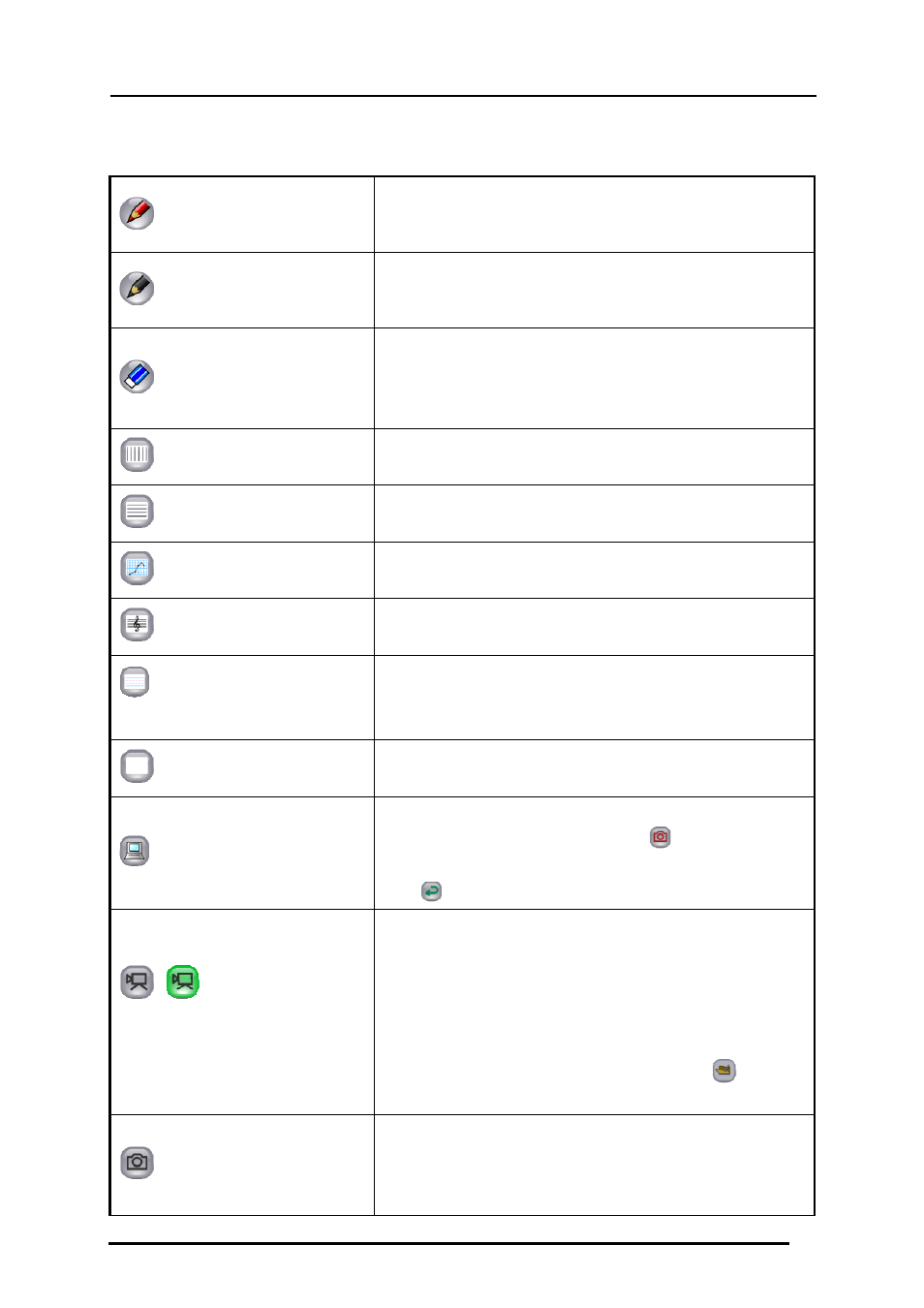
■ Menu buttons
Pen 1
Selects pen 1.
The initial setting is a red pen. You can change the
settings for this pen in "Settings".
Pen 2
Selects pen 2.
The initial setting is a black pen. You can change the
settings for this pen in "Settings".
Delete all
Deletes all the lines that are drawn on the screen.
If you only want to delete part of the drawings, align the
cursor with the area that you want to delete and press
side button 2, or tap while pressing side button 1.
Vertical line background
Sets vertical lines as the background.
Horizontal line background
Sets horizontal lines as the background.
Graph paper background
Sets graph paper as the background.
Musical score background
Sets musical score as the background.
Alphabet practice sheet
background
Sets Alphabet practice sheet as the background.
Whiteboard background
Sets a whiteboard as the background.
Operate PC
Use to operate the computer.
On the computer screen, tap
to change the
captured PC image as the background.
Tap
to display the previous condition.
Start/stop lesson
recording
Saves the currently displayed contents and the audio
that is input to the computer as a video.
Elements such as the Document Camera image that is
displayed on the background, the background image
and the drawn lines are recorded, but elements such as
the buttons and pointer are not recorded.
The saved videos can be played back in "
Teaching
material mode".
Capture
Saves the currently displayed contents as a picture.
Elements such as the Document Camera image that is
displayed on the background, the background image and the
drawn lines are recorded, but elements such as the buttons and
35
