Troub les hoot ing – Epson EH-TW3000 User Manual
Page 45
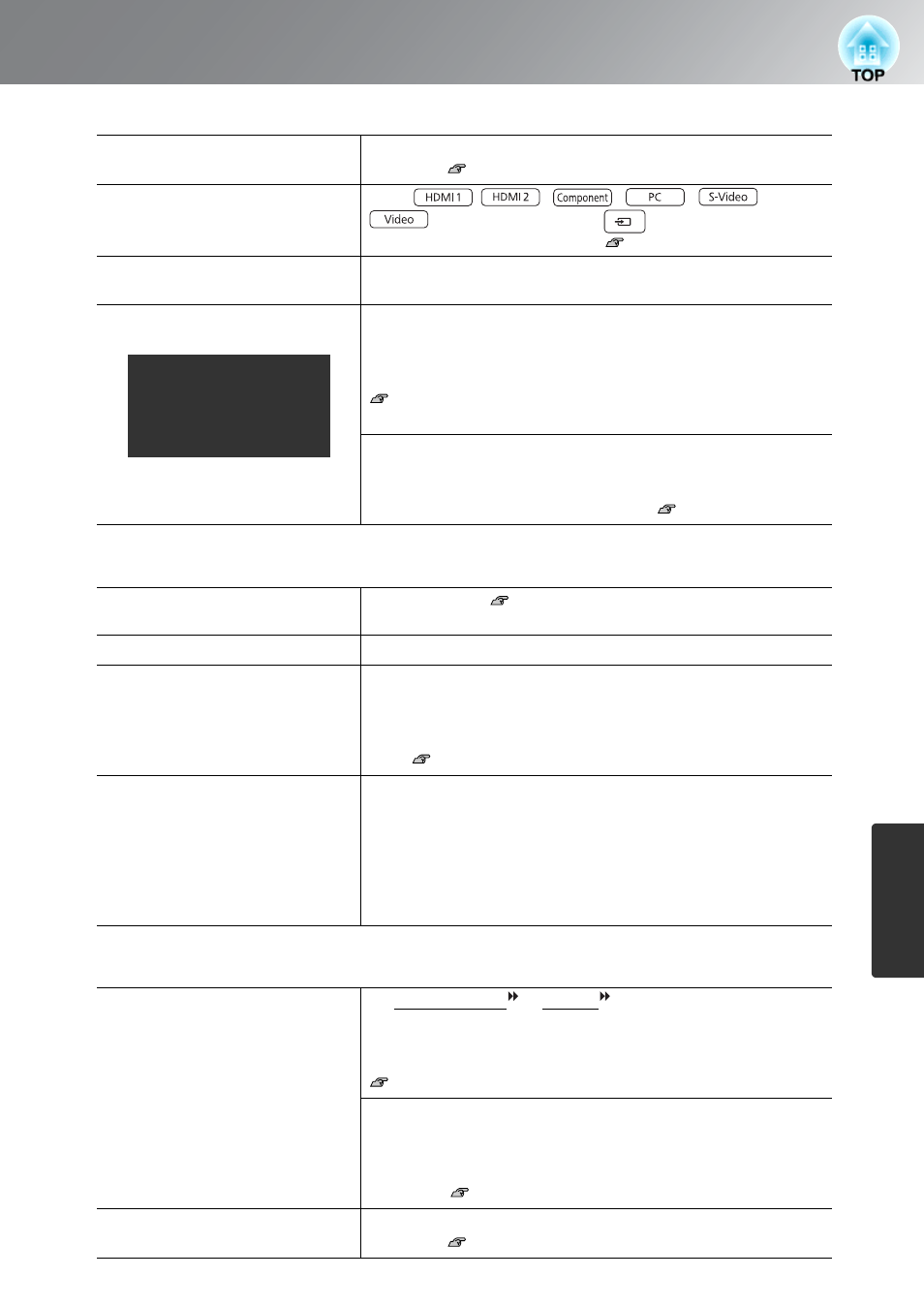
43
Problem Solving
T
roub
les
hoot
ing
■
The message "No Signal" is displayed
■
Images are fuzzy or out of focus
■
Interference or distortion appear in images
Are the cables connected
correctly?
Check that all of the cables required for projection are securely
connected. p.12
Has the correct video input port
been selected?
Press
,
,
,
,
or
on the remote control or
on the projector’s control
panel to change the image source.
p.15
Is the power for the connected
equipment turned on?
Turn the power on for the devices.
Are the image signals being
output to the projector?
If the image signals are only being output to the computer's LCD
monitor, you need to change the output.
For some computer models, when the image signals are output
externally, they no longer appear on the LCD monitor.
Computer documentation, under a title such as "External
output" or "Connecting an external monitor"
If the connection is made while the power is already turned on, the
function [Fn] key that switches the computer's video signal to
external output may not work. Turn the power for the projector and
the computer off and then back on again.
p.14
Has the focus been adjusted
correctly?
Adjust the focus.
p.16
Is the lens cover still attached?
Remove the lens cover.
Is the projector at the correct
distance?
The recommended distance from the projector to the screen is
within 87 to 1276 cm (2.8 to 41.9 ft.) for a screen size of 16:9, and
107 to 1562 cm (3.5 to 51.2 ft.) for a screen size of 4:3. Set up the
projector so that the projection distance is within this
range.
p.10
Has condensation formed on the
lens?
If the projector is suddenly taken from a cold environment to a
warm environment or if sudden ambient temperature changes
occur, condensation may form on the surface of the lens, and this
may cause the images to appear fuzzy. Set the projector up in the
room approximately one hour before it is to be used. If
condensation forms on the lens, turn the power off and wait for the
condensation to disappear.
Are the image signal format
settings correct?
If a composite video or S-Video is being input
If projection does not occur when the "Video Signal" menu
command is set to "Auto", select the signal format that matches the
signal source.
"Settings" - "Input Signal" - "Video Signal" p.37
If the signal source is connected to the [Component] input port
If projection does not occur when the "Component" in the "Input
Signal" menu command is set to "Auto", set the signal format that
matches the signal that is being projected from the connected
equipment. "Settings"
-
"Input Signal" - "Component" p.37
Are the cables connected
correctly?
Check that all of the cables required for projection are securely
connected. p.12
Only when projecting
images from a laptop
computer or computer
with a built-in LCD
screen
