Eagle Electronics Eagle View User Manual
Page 15
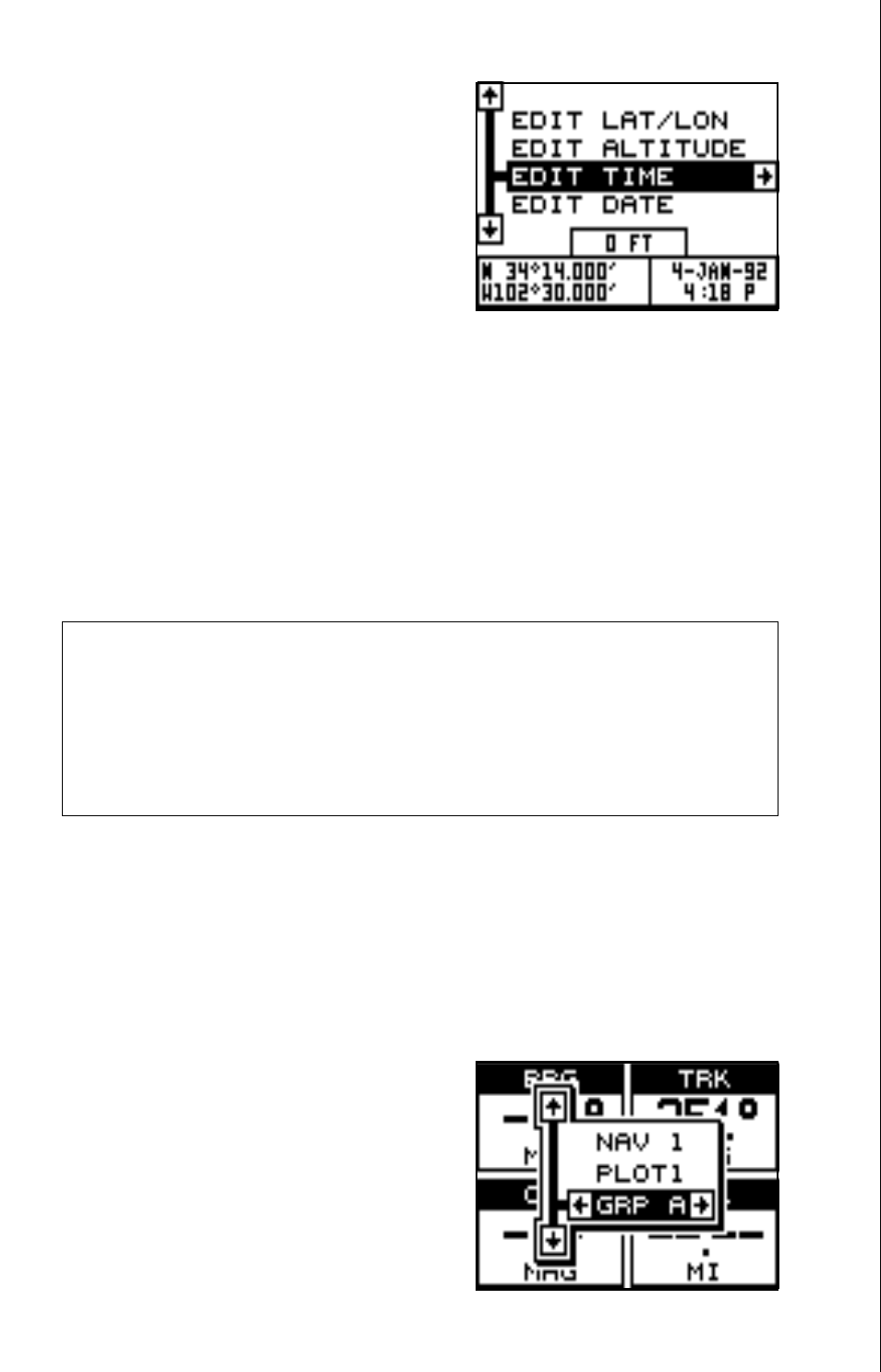
11
Now change the local time and date if
they’re incorrect on this screen. (Don’t
worry about altitude.) When everything
is acceptable, press the EXIT key repeat-
edly to return to a mode screen. The
Eagle View will instantly use the data you
entered to find the satellites in the sky.
(The unit knows which satellites will be
available at the position, date, and time
you entered. Therefore, it will only look
for those satellites, making the search time much shorter than a cold start
which looks for all of the satellites until it finds three.)
Once the Eagle View finds and locks on to three satellites, it stops flash-
ing the numbers on the display. (Note: Altitude will still flash until the unit
locks on to the fourth satellite. It takes four satellites to determine alti-
tude.)
IMPORTANT!
If the data shown in digital numbers on any screen is flashing, it
means that data is invalid. DO NOT RELY ON ANY NUMBERS THAT
ARE FLASHING! Usually, this happens when the Eagle View has
lost its lock on the satellites. The data that is flashing was the last
known when the unit lost its navigational capability.
DO NOT NAVIGATE WITH THIS UNIT UNTIL THE DATA STOPS
FLASHING!
POSITION/NAVIGATION DISPLAYS
The Eagle View has navigation, plotter, and windows group modes. These
screens were designed to show data that
is used most often.
The three default displays are shown on
the next page. To change displays, sim-
ply press the MODE key. A screen simi-
lar to the one at right appears. Now press
the up or down arrow keys to change
modes. (The windows display is shown
