Eagle Electronics Eagle View User Manual
Page 14
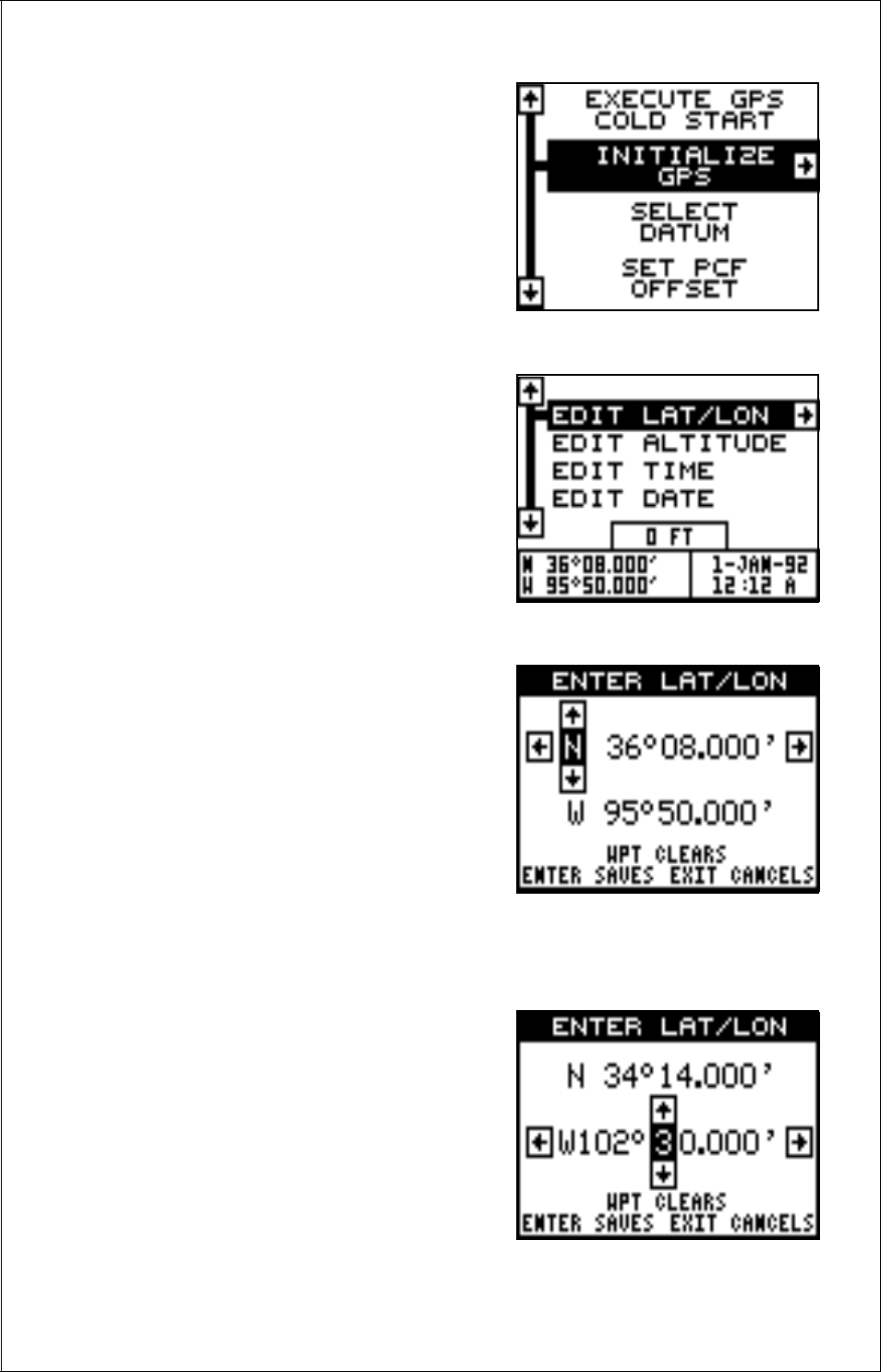
10
arrow key. The screen shown at right ap-
pears.
Using the down arrow key, highlight the
“Initialize GPS Receiver” menu, then
press the right arrow key. The screen
shown below appears.
This is the GPS initialization screen. The
position, altitude, time, and date the
Eagle View is currently using to find the
satellites is shown at the bottom of this
screen. Changing these values to your
local position and time will speed the po-
sition lock.
To change the position, press the right
arrow key while the “EDIT LAT/LON” box
is highlighted. The screen shown at right
appears.
If your latitude is south, press the up or
down arrow key to change it. If it is north,
press the right arrow key to move the
change box to the first number in the latitude. Now press the up arrow key
to increase the number or the down arrow key to decrease it. Once the
first number in the latitude is set, press
the right arrow key once to move to the
next number in the latitude.
Keep pressing the arrow keys until the
latitude and longitude are set to your lo-
cal position. (Note: This position does not
have to be very accurate. If you can get
it within one degree of your actual posi-
tion, that will be fine.) When it’s set, press
the ENT key. The Eagle View accepts
your entry and returns to the GPS setup menu.
