About this manual, Xj-s35 users, Appendix – Casio XJ-S30 User Guide User Manual
Page 4: Reattaching the lens cover supported signals
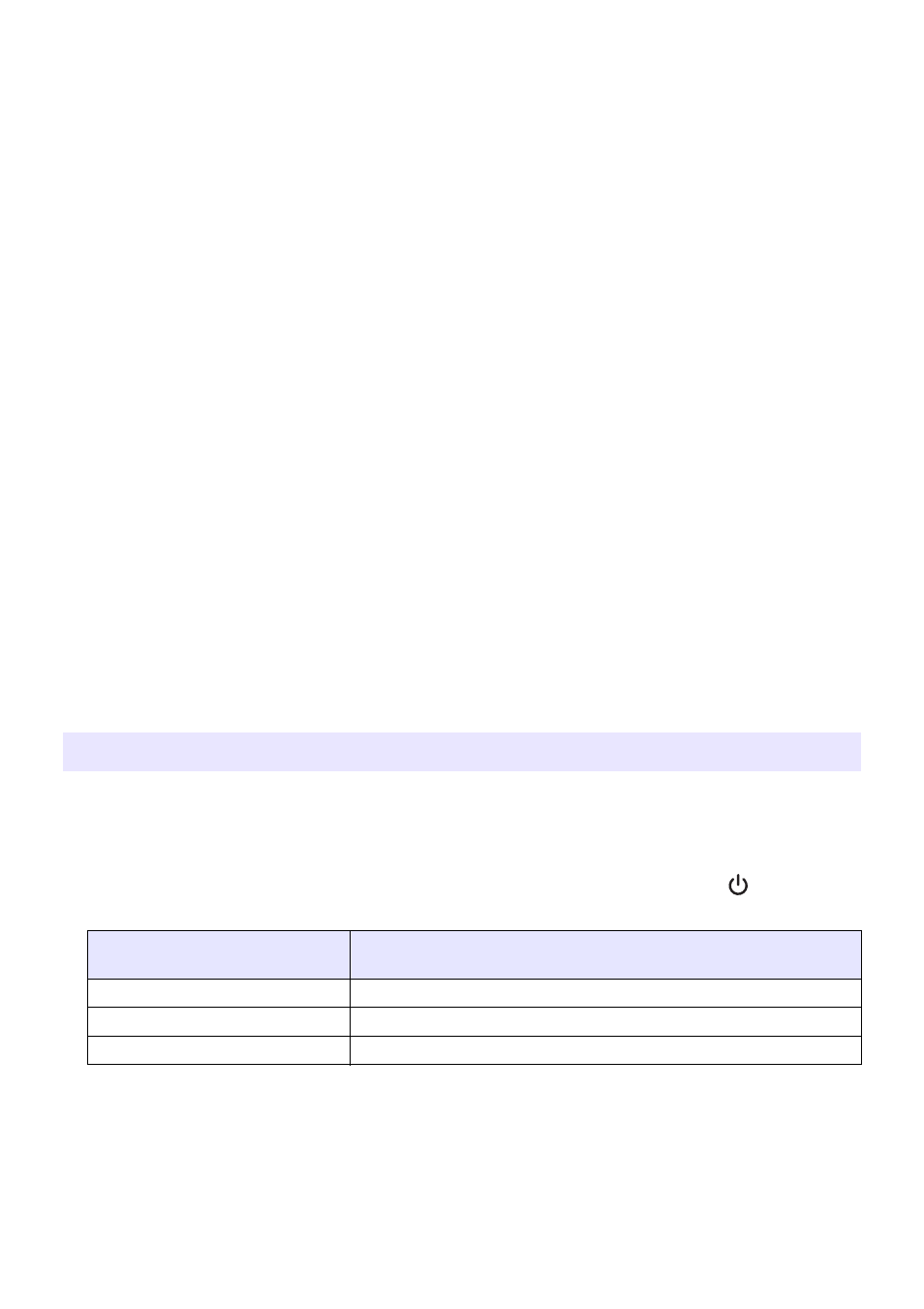
4
Appendix ........................................................................ 29
Projection Distance and Screen Size.............................................................. 30
Connecting to a Component Video Output Device ......................................... 31
z This manual assumes that you are already familiar with the contents of the separate
“User’s Guide (Basic Operation)”.
z All of the operations in this manual are explained using the remote controller that comes
with the projector. The following key operations can also be performed on the projector
instead of the remote controller: [MENU], [
S], [T], [X], [W], [ENTER], [ESC], [
],
[INPUT], [AUTO], [ZOOM +], [ZOOM –], [FOCUS
S], [FOCUS T].
XJ-S35 Users
This manual does not include information about using the XJ-S35 model projector while a
USB device is connected to its USB port. For details about connecting USB devices to the
XJ-S35 projector and procedures you need to perform to project images from a USB
device, see “USB Function Guide” on the bundled CD-ROM.
About this manual...
To perform this remote
controller operation:
Use this projector button:
[ENTER]
Button in the center of the cursor keys
[ZOOM +], [ZOOM –]
[ZOOM] button in combination with the [
W] and [X] buttons
[FOCUS
S], [FOCUS T]
[FOCUS] button in combination with the [
S] and [T] buttons
