Displaying images on a tv screen, Producing a multi-page display, On /o ff – Casio QV-70. User Manual
Page 9
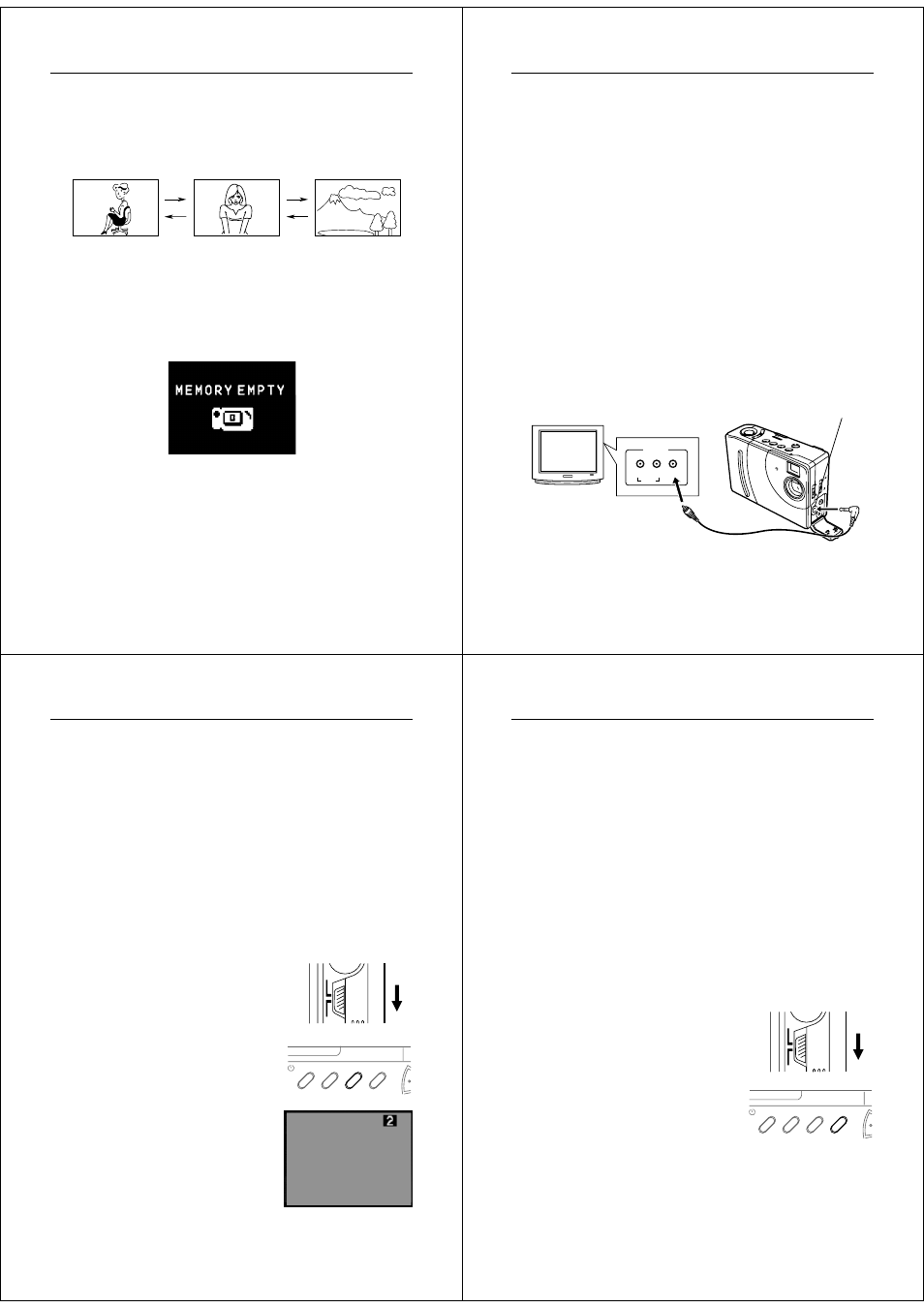
33
Playing Back Images
3.
Scroll through the memory pages until the image you want
to view is displayed.
•
Press [+] to display the next memory page or [–] to display
the previous memory page.
Notes
• If you set the function switch to PLAY after recording an image, that
image appears on the LCD first.
• The message “MEMORY EMPTY” appears on the LCD if there are
no images stored in memory when you enter the Playback Mode.
Operation
34
PO
WER
/PR
OT
EC
T
ZO
OM
DIS
P
DEL
MO
DE
ON
/O
FF
+
–
Displaying Images on a TV Screen
Use the special video cable that comes with the camera to connect it
to a television as illustrated below, and you can then view the images
stored in camera memory on the TV’s screen.
Note that turning off the camera’s LCD helps to conserve battery
power.
Important!
• The camera can be connected only to a TV that is equipped with a
VIDEO IN terminal.
• Make sure that the power of both the camera and the TV are turned
off when making connections.
• The signal output through this camera's VIDEO OUT terminal is an
NTSC signal. An image output through this terminal will not look
normal if the camera is connected to a PAL or other type of TV or
video deck.
Leaving the same image displayed on a TV or computer CRT
screen for very long periods can cause that image to “burn in,” leav-
ing a ghost of the image even after the original image is cleared. Be
sure not to leave an image on a TV or CRT screen for long periods.
TV
After connecting the camera and TV, set the
channel of the TV to the channel used for
video input.
Accessory video cable
VIDEO OUT terminal
VIDEO IN terminal
35
Playing Back Images
After connecting the camera and TV, use the same procedures as
those described under “Displaying Images on the Camera’s LCD” on
page 32.
Important!
• Note that only images already stored in camera memory can be
viewed on the TV screen. If you change to the camera’s Record
Mode, the image picked up by the camera’s lens will not appear on
the TV screen.
Displaying the Memory Page Number
The memory page number is a value in the upper right corner of the
LCD that indicates the number of the currently shown memory page.
1.
Enter the Playback Mode.
•
Set the function switch to the
PLAY position.
2.
Press the DISP button.
•
The memory page number ap-
pears in the upper right corner of
the LCD.
•
To clear the memory page num-
ber from the LCD, press the DISP
button again.
/PROTECT ZOOM
DISP
MODE
+
PLAY
REC
Operation
36
Notes
• The letter “P” next to the memory page number indicates that page
is “protected” and cannot be deleted. See page 44 for details about
protecting memory pages.
• Note that turning display of the memory page number on and off in
the Playback Mode also affects the display of the image number in
the Record Mode (page 27), and the zoom area indicator used in
the zoom operation (page 40).
Producing a Multi-Page Display
Four or nine memory pages can be displayed at the same time. This
feature can be used to display multiple memory pages on the
camera’s built-in LCD, or on the screen of a connected TV.
1.
Enter the Playback Mode and turn on the camera.
2.
Switch to multi-page display.
•
P r e s s t h e M O D E b u t t o n t o
change between the different dis-
play formats.
•
Each press of MODE changes the
display format in the following se-
quence.
•
You cannot use the multi-page
display while protected memory
pages are hidden (page 47).
/PROTECT ZOOM
DISP
MODE
+
PLAY
REC
