Troubleshooting, Connecting to a computer using a connection kit, Computer (video capture) – Casio QV-30 User Manual
Page 16
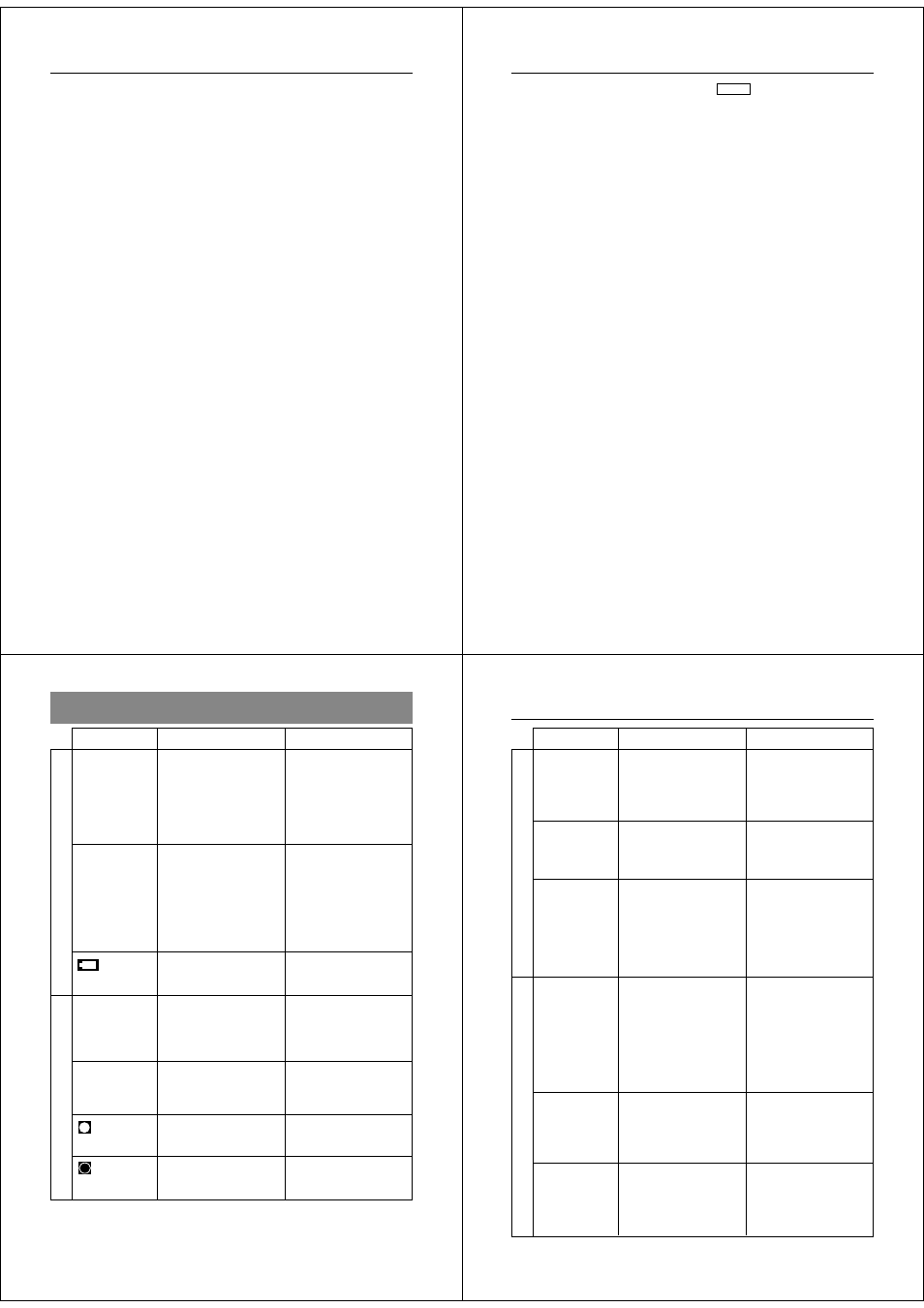
61
4. Use the [+] and [–] buttons to move the pointer to the receive icon.
• As soon as you perform the above step, all of the buttons and con-
trols on the other camera become disabled.
5. After you make the setting you want, press the shutter button
again.
• Pressing the shutter button receives the selected image from the
other camera.
* You can receive only one image at a time. To send more images,
repeat steps 2 through 5.
Important!
Never disconnect the cable, turn power off, or change the function
switch setting while a data communication operation is in progress.
Doing so can damage the camera.
Connecting to a Computer using a Connection
Kit
Optionally available personal computer connection kits are available
to allow transfer of digital data with a personal computer. Each kit
includes special connecting cables, and software, and makes it pos-
sible to send images from the camera to a personal computer and
vice versa. Images are transferred as digital data, which minimizes
loss of image quality.
For details on connecting to your computer and how to use the soft-
ware, see the user documentation that comes with the connection kit.
Using the Camera with a Connected Device
Connecting to Other Devices
62
Computer (Video Capture)
VIDEO
You can use the special video cable that comes with the camera to
connect directly to the VIDEO IN terminal of a personal computer
equipped with video capture capabilities.
To transfer camera images to a personal computer (video
capture)
1. Use the special video cable that comes with the camera to connect
to the VIDEO IN terminal of the computer.
2. Enter the camera Playback Mode and display the image you want
to send.
3. Perform the required operation on the computer.
• Consult the owner’s guide that comes with the computer or its video
capture board for details about how to set up to capture images.
Important!
• With this configuration, you cannot send images from the personal
computer to the camera.
• The camera can be connected directly to a personal computer or
video capture board that is equipped with a VIDEO IN terminal
(RCA pin jack). It cannot be connected directly to an S-VIDEO ter-
minal.
63
Troubleshooting
No power
Sudden power
failure
indicator
on LCD
N o r e c o r d i n g
w h e n s h u t t e r
b u t t o n
i s
pressed
P o w e r f a i l u r e
during self-timer
operation
indicator on
LCD
indicator on
LCD
1. Batteries not loaded
correctly.
2. Dead batteries
3. Wrong AC adaptor
1. O p e r a t i o n o f A u t o
Power Off
2. Low battery power
Use of manganese
batteries.
Low battery power
Function switch sets to
PLAY.
Low battery power
Over exposure
Under exposure
1. Correctly load batter-
ies (page 13).
2. Replace batteries with
new ones (page 13).
3. U s e o n l y r e c o m -
mended AC adaptor .
1. Turn power back on.
2. Replace batteries with
new ones (page 13).
Replace manganese
batteries with alkaline
batteries.
Replace batteries (page
13).
Set function switch to
REC.
Replace batteries (page
13).
Change aperture switch
setting to [
] (page 27).
Change aperture switch
setting to [
] (page 27).
Symptom
Probable Cause
Action
Power Supply
Recording
64
Reference
Sympton
Probable Cause
Action
Poor LCD image
focus
Poor color and
brightness when
indoors
Recorded image
h a s g r e e n i s h
tinge.
C o l o r o f r e -
corded image is
strange.
No [+]/[–] button
operation during
multi-page dis-
play
C a n n o t s t a r t
auto play opera-
tion
Use NORMAL for scen-
ery and group photos,
and MACRO for close-
ups (page 25).
Shoot under incandes-
cent or other non-fluores-
cent lighting (page 22).
Change aperture setting
to [
] (F8). This condition
is due to optical pickup
characteristics and does
not indicate camera mal-
function.
1. Reorient the camera
so that light is not shin-
ing directly into lens.
2. This difference does
not indicate a problem
or malfunction.
Wait until an image is on
the LCD before perform-
ing a button operation.
Auto play can be used
only when there are two
or more images in cam-
era memory.
Recording
I n c o r r e c t N O R M A L /
MACRO switch setting
Indoor fluorescent lighting
Strong direct or reflected
sunlight
1. Reflection from sun-
light or light from an-
other source
2. Difference between
R e c o r d M o d e a n d
Playback Mode char-
acteristics.
Button operation during
page change
O n l y o n e i m a g e i n
memory
Playback
