Casio Photohands User Manual
Page 23
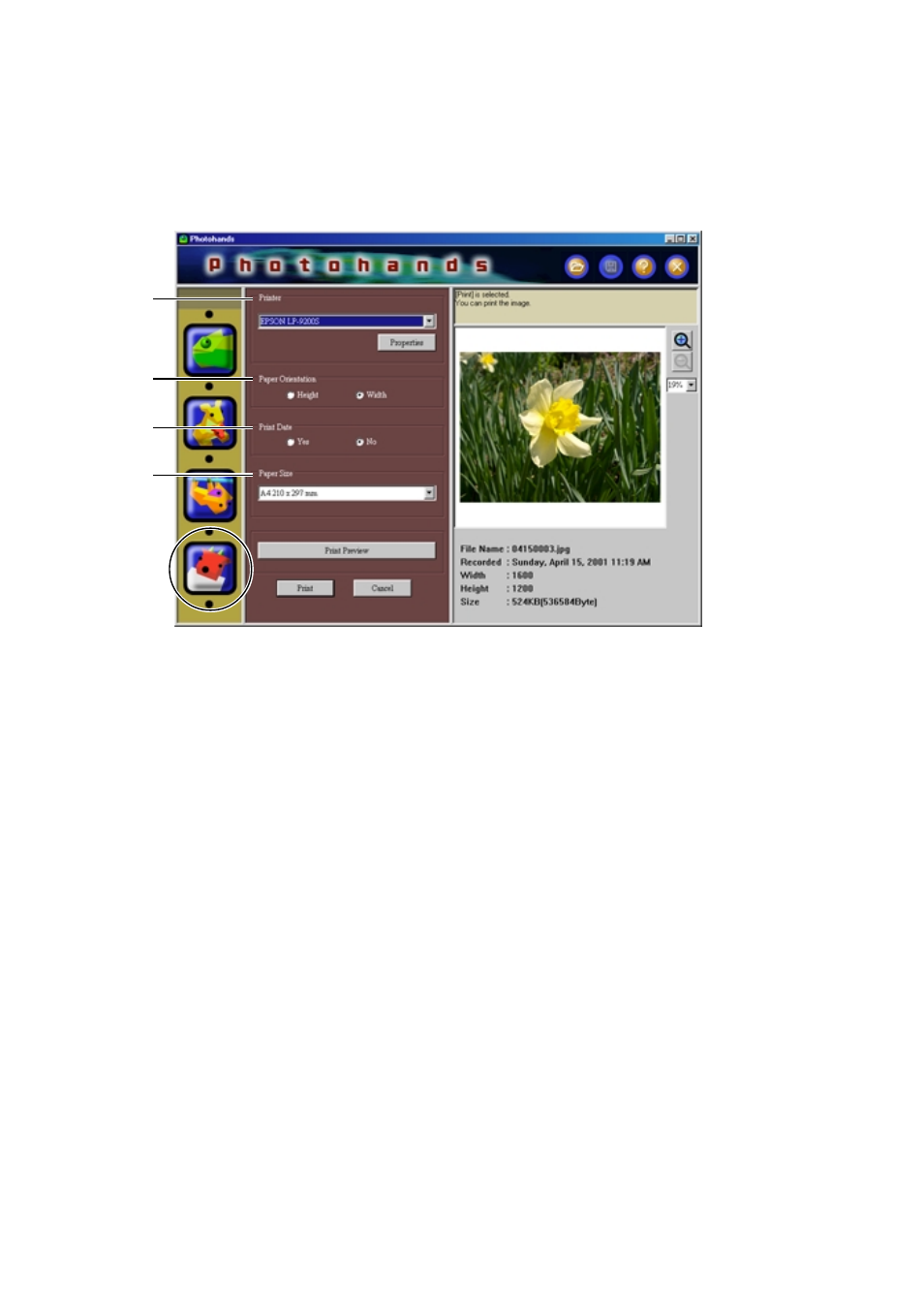
23
1.
Click the [Print] icon.
• The print dialog box appears.
• Set as necessary.
1
Printer
Select the destination printer.
2
Paper Orientation
Select “Height” or “Width”.
3
Print Date
• You can set to print the date or
not. You can also print the date
when the image was taken with
the camera.
• Depending on the printer, the
date may be printed incorrectly.
Be sure to read the printer’s
manual and change the printer
settings such as the printer’s
printing range.
• The date format printed when
printing the date follows the
date format of Windows (long
date). For details, refer to the
Windows user’s manual or the
Windows Help.
1
2
3
4
4
Paper Size
Set the paper size.
This manual is related to the following products:
See also other documents in the category Casio Cameras:
- EX-JE10 (189 pages)
- EX-JE10 (191 pages)
- EX-JE10 (195 pages)
- EX-JE10 (187 pages)
- EX-JE10 (187 pages)
- EX-Z400 EN (203 pages)
- EX-Z450 (For North American customers) (191 pages)
- EX-Z650 (202 pages)
- EX-Z650 (193 pages)
- EX-Z200 (For North American customers) (170 pages)
- EX-H10 (For North American customers) (189 pages)
- EX-H10 (For North American customers) (189 pages)
- EX-H10 (For North American customers) (194 pages)
- EX-JE10 (196 pages)
- EX-JE10 (196 pages)
- EX-JE10 (194 pages)
- EX-JE10 (192 pages)
- EX-JE10 (195 pages)
- EX-Z750 (250 pages)
- EXILIM G MA0910-A 1170 (193 pages)
- QV-2800UX (151 pages)
- EX-ZS160 (137 pages)
- EX-ZS26 (138 pages)
- EX-ZS160 (136 pages)
- EX-FS10 (184 pages)
- EX-H20G (For North American customers) (192 pages)
- EXILIM EX-Z550 (196 pages)
- EX-P700 (267 pages)
- EXILIM EX-Z270 (194 pages)
- EXILIM EX-Z270 (202 pages)
- EXILIM EX-Z19 (139 pages)
- EXILIM EX-Z19 (139 pages)
- EX-H5 (For North American customers) (186 pages)
- EXILIM EX-Z28 (136 pages)
- EX-ZS200 (139 pages)
- EX-Z400 EN (203 pages)
- EX-FC100 (191 pages)
- EX-FC150 (193 pages)
- EX-P600 (247 pages)
- QV-3EX (122 pages)
- EX-TR150 (129 pages)
- EX-TR150 (127 pages)
- EX-TR200 (129 pages)
- EX-S100 (207 pages)
- EX-Z2000 (195 pages)
