Printing images – Casio Photohands User Manual
Page 22
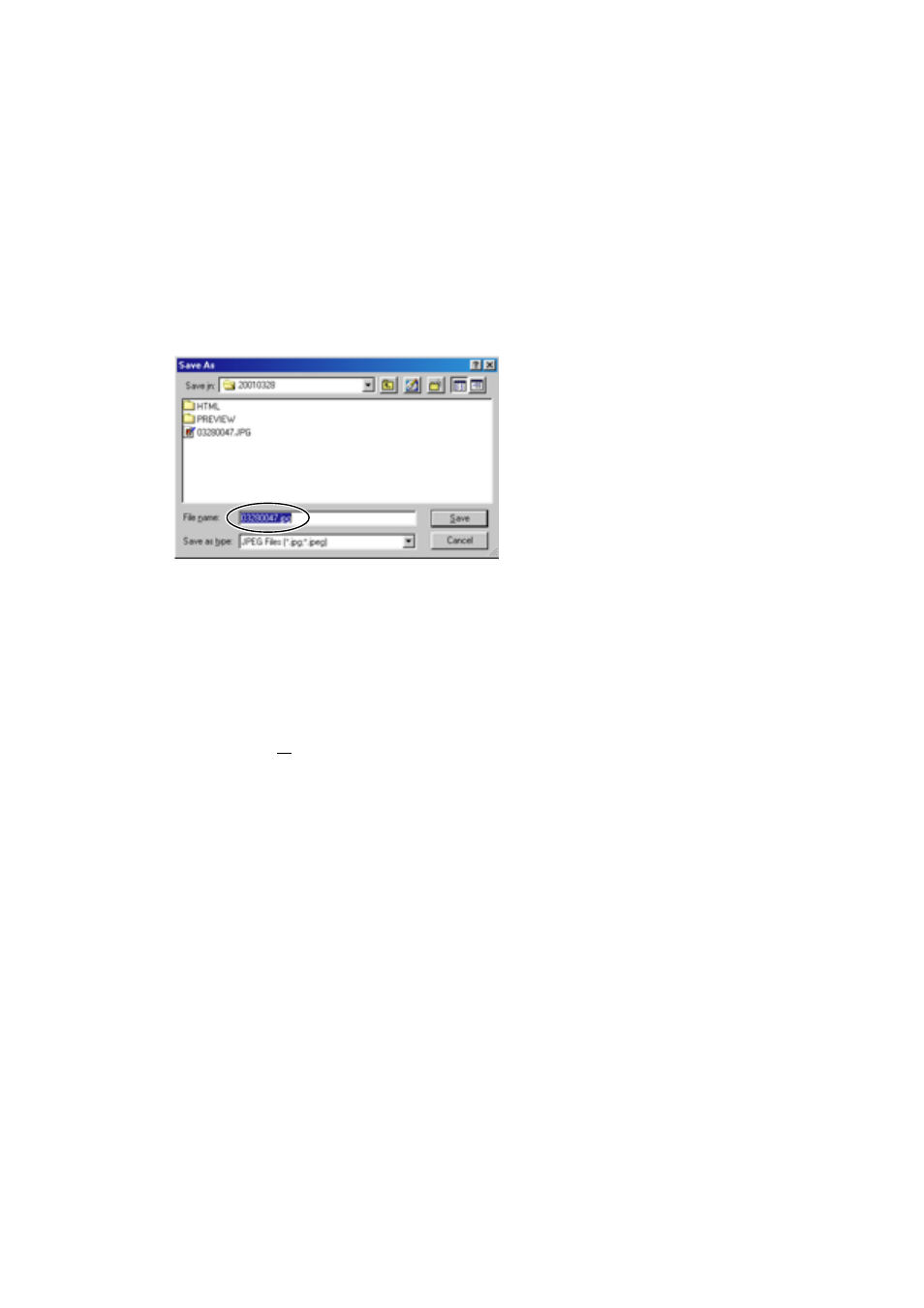
22
• When saving with [Progressive DCT], the data displayed will
gradually become clearer from a rough screen, when displaying
on a home page.
3.
Click the [Next >>] button.
• Click the [Cancel] button to cancel the action.
4.
Enter a new file name.
IMPORTANT
• If you do not want to overwrite the original image, save the image on a
different location on the computer’s hard disk.
• To support the edited images in Photo Loader, start Photohands from
Photo Loader, and after editing the images, overwrite them or save them
under a different name. After that, re-edit them in Photo Loader.
5.
Click the [Save] button.
• The file is saved with the name specified in Step 4.
• Click the [Cancel] button to close the box without saving.
■
Printing Images
This section describes how to print an image.
TIP
• Print an image displayed in the Preview window. Preview the image to be printed
first. See “Displaying Images” on page 12.
IMPORTANT
• Another image cannot be printed until the image currently being edited has been
printed. To print another image, quit the printing mode or save the image being
edited to quit editing. See “Saving Images” on page 21.
