Raw processing, Managing files and folders, Displaying photos as a slide show – Epson P-7000 User Manual
Page 54
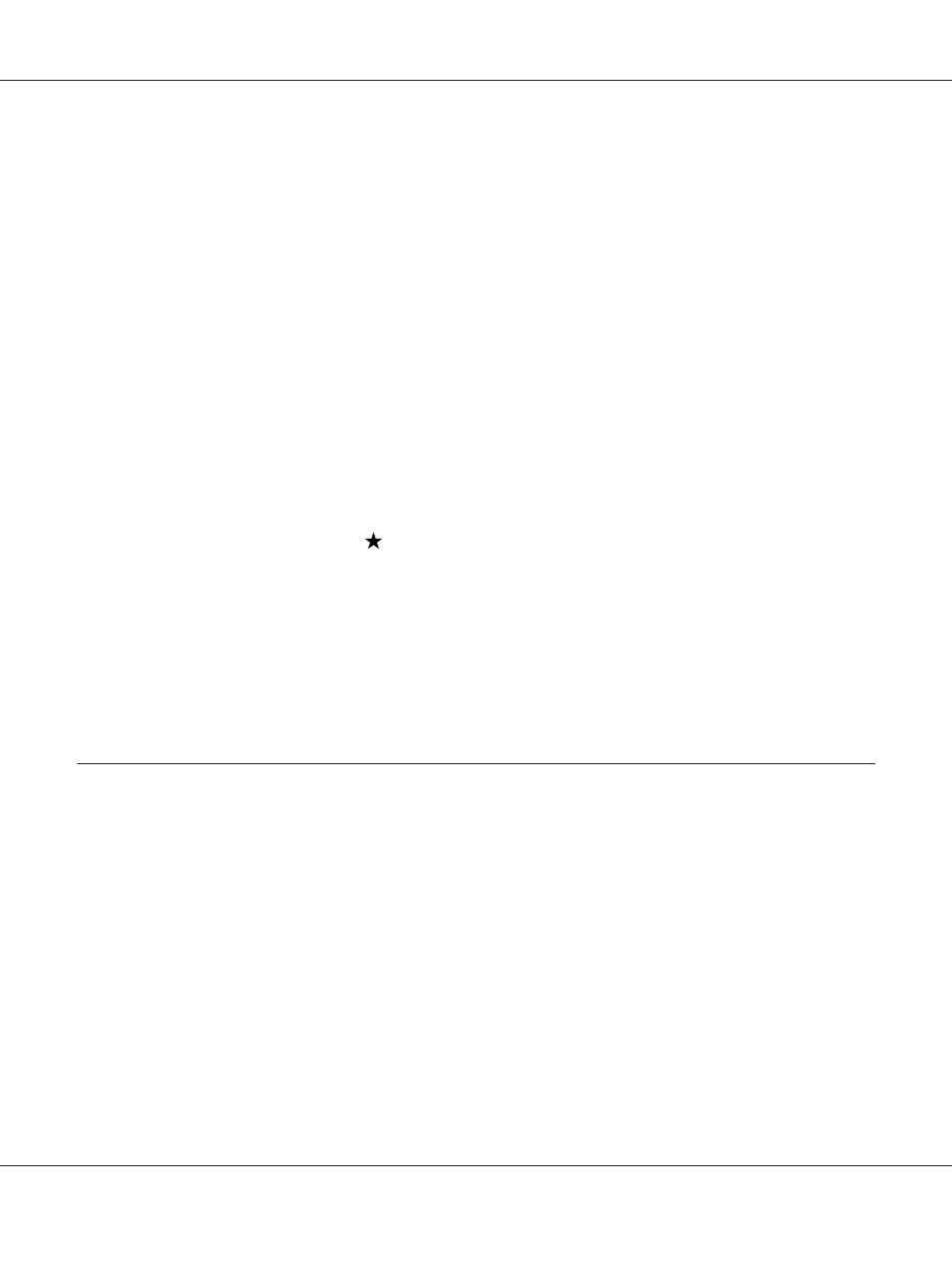
RAW processing
You can process RAW images and then save them in JPEG format. You can make various adjustments
when processing. When selecting multiple images, you can process all of the data using the same
settings.
1. On the Thumbnail screen, select the RAW image that you want to edit. Or, you can display the
RAW image in full screen.
2. Press the Menu key to display the pop up menu, select Edit using the Up or Down key, then
press the OK or Right key.
3. On the thumbnail screen, select Select Photo and Process using the Up or Down key, then
press the OK key.
In full screen, select Process This Photo using the Up or Down key, then press the OK key. Go
to step 5.
4. Use the 4-way ring and the
key to enter check marks in the check boxes of files you want to
process, then press the OK key.
5. When a message screen appears, check the contents, and then use the 4-way ring and OK key
to proceed.
6. You can make various settings on the processing settings screen. For details on the various
settings, see "Creating Custom Print" on page 66.
Managing Files and Folders
Displaying photos as a slide show
You can display JPEG photos as a slide show.
1. Highlight a file or folder to display as a slide show.
R41A0K180 User’s Guide
Viewing Images 54
