Casio EX-Z4 2 User Manual
Page 11
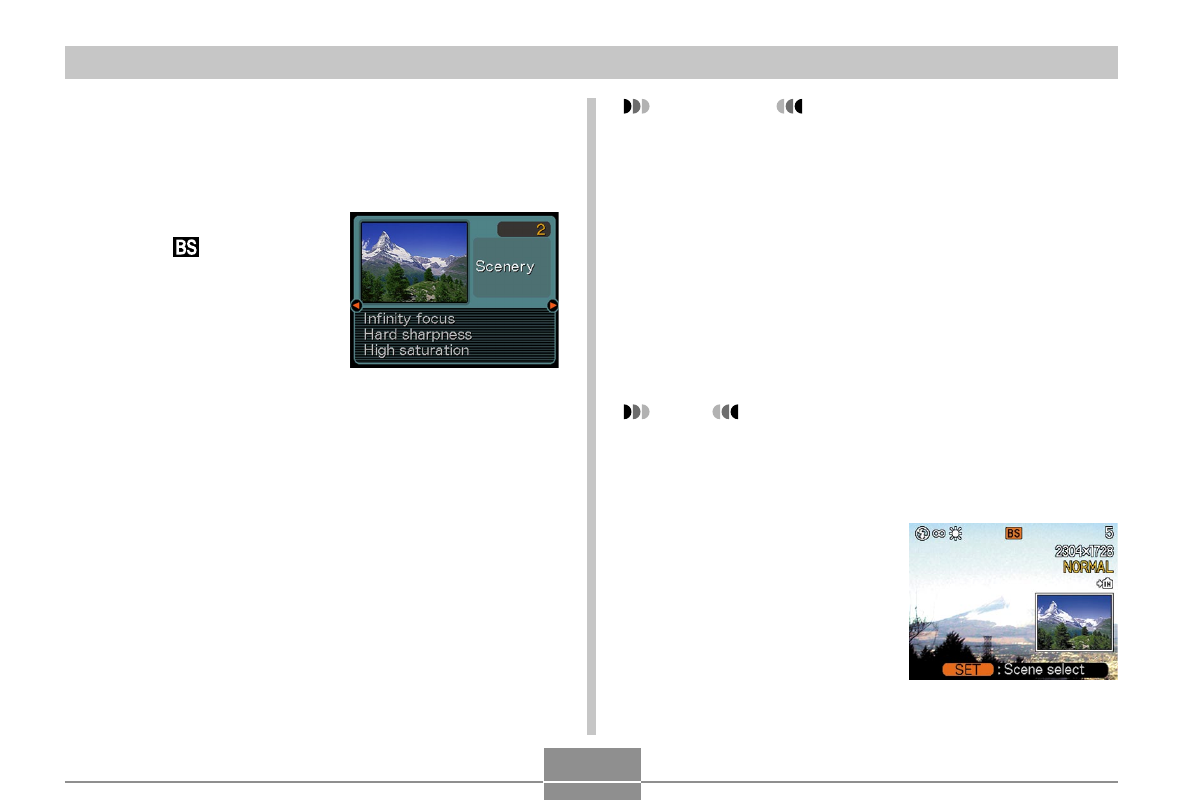
69
OTHER RECORDING FUNCTIONS
1.
In the REC mode, press [MENU].
2.
Select the “REC” tab, select “REC Mode”, and
then press [
왘
].
3.
Use [
왖
] and [
왔
] to
select “
BESTSHOT”, and then
press [SET].
• This enters the
BESTSHOT mode and
displays a sample
scene.
4.
Use [
왗
] and [
왘
] to select the sample scene
you want, and then press [SET].
5.
Record the image.
IMPORTANT!
• Sample scene number 4 is Coupling Shot scene
(page 72). Sample scene number 5 is a Pre-shot
scene (page 74).
• BESTSHOT scenes were not recorded using this
camera. They are provided as samples only.
• Images recorded using a BESTSHOT scene may not
produce the results you expected due to shooting
conditions and other factors.
• After selecting a BESTSHOT scene, you can change
to a different one by using [
왗
] and [
왘
] to scroll
through available scenes. When the one you want is
displayed, press [SET].
NOTE
• You can use the key customization feature (page 85)
to configure the camera to enter the BESTSHOT
mode whenever you press [
왗
] or [
왘
] while in the
REC mode.
Operation guidance and
the currently selected
BESTSHOT scene
appear on the display for
about two seconds after
you enter the
BESTSHOT mode this
way, or if the camera is in
the BESTSHOT mode
when you turn it on.
- EX-Z4U(For North American customers) 2 EX-M20U(For North American customers) 2 EX-S20U(For North American customers) 2 EX-M20 2 EX-S20 2 EX-S3 EX-S3 2 EX-M20 5 EX-S20 5 EX-M20U(For North American customers) 5 EX-S20U(For North American customers) 5 E MULTI PJ CAMERA Multifunctional Camera System EX-M20 4 EX-S20 4 EX-M20U(For North American customers) 4 EX-S20U(For North American customers) 4 EX-Z30/EX-Z40 EX-Z4 4
