Kk about the function menu, Kk about display screens – Casio ALGEBRA FX 2.0 Basic Operation User Manual
Page 7
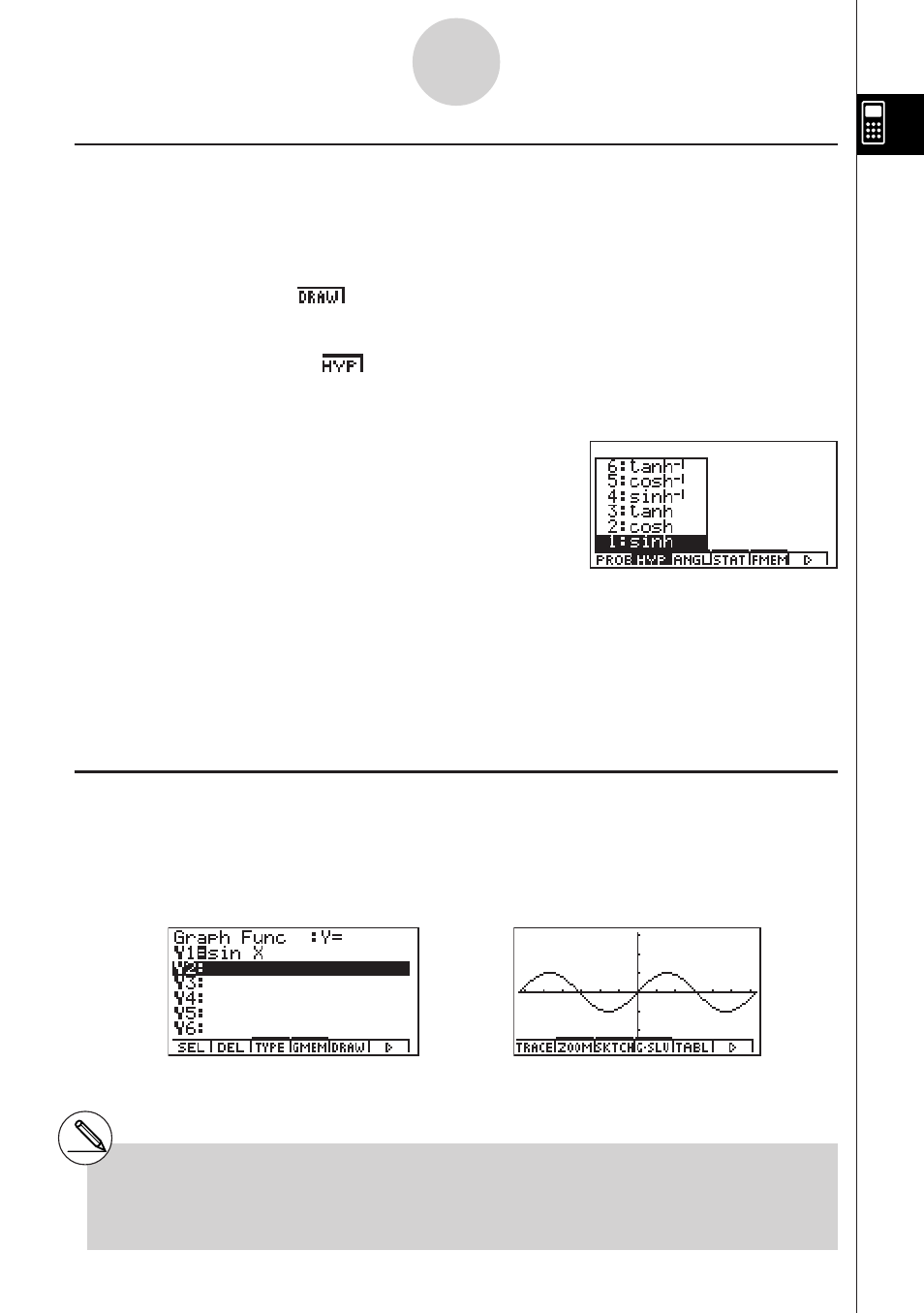
19990401
k
k
k
k
k About the Function Menu
Use the function keys (1 to 6) to access the menus and commands in the menu bar
along the bottom of the display screen. You can tell whether a menu bar item is a menu or a
command by its appearance.
• Command (Example:
)
Pressing a function key that corresponds to a menu bar command executes the command.
• Pull-up Menu (Example:
)
Pressing a function key that corresponds to a pull-up menu opens the menu.
You can use either of the following two methods to select a command from a pull-up menu.
• Input the key to the left of the command on the pull-up menu.
• Use the
f and c cursor keys to move the highlighting to the command you want, and
then press w.
The symbol
'
to the right of a command indicates that executing the command displays a
submenu.
To cancel the pull-up menu without inputting the command, press i.
k
k
k
k
k About Display Screens
This calculator uses two types of display screens: a text screen and a graphic screen. The
text screen can show 21 columns and 8 lines of characters, with the bottom line used for the
function key menu. The graph screen uses an area that measures 127 (W) × 63 (H) dots.
Text Screen
Graph Screen
The contents of each type of screen are stored in independent memory areas.
Press u5(G
↔T) to switch between the graphic screen and text screen.
1-2-3
Display
# The symbol ↑ in the upper left corner of a pull-
up menu indicates that there are more
commands running off the top of the menu.
Use the cursor keys to scroll the menu contents to
view the commands running off the top.
