Viewing snapshots, Ges 28 – Casio EX-H60 User Manual
Page 28
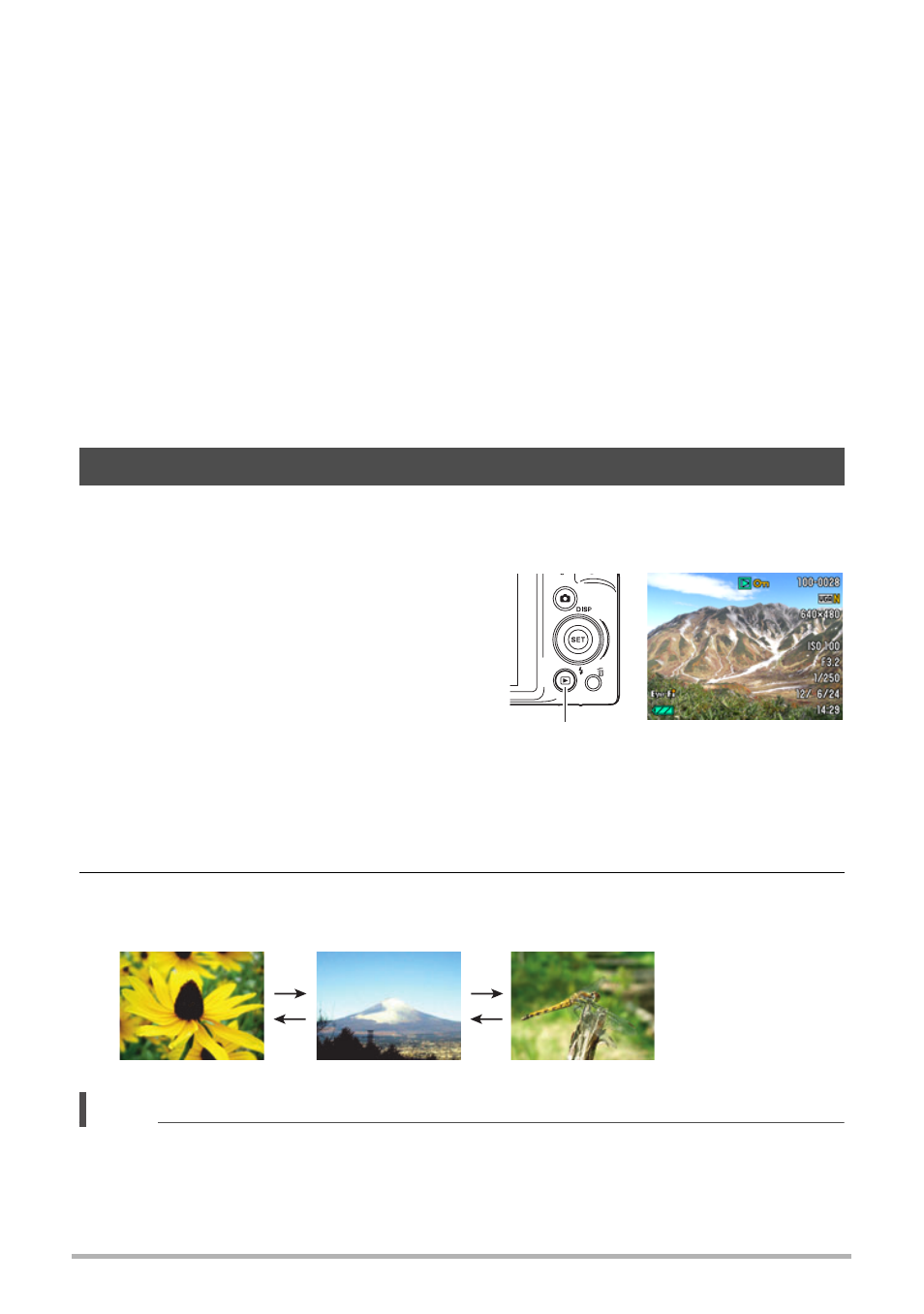
28
Quick Start Basics
.
Shooting with Premium Auto
• In addition to shutter speed, aperture, and ISO sensitivity, the camera
automatically executes the following operation as required when shooting with
Premium Auto.
– Auto Focus is normally performed until you half-press the shutter button.
– The camera automatically determines the focus point on the screen and focuses
there.
– Make-up (page 40)
Under the initial default camera setup when you purchase it, selecting Premium
Auto as the auto recording mode (page 25) turns on the Make-up function.
– Anti Shake (page 60)
• Shooting with Premium Auto can cause vibration and noise to occur due to lens
operation. This does not indicate malfunction.
• In some cases, Premium Auto may not be able to interpret the shooting
environment correctly. If this happens, shoot with standard Auto.
Use the following procedure to view snapshots on the camera’s monitor screen.
• For information about how to play back movies, see page 68.
1.
Press [p] (PLAY) to enter the
PLAY mode.
• This will display one of the snapshots
currently stored in memory.
• Information about the displayed
snapshot also is included (page 10).
• You also can clear the information to
view only the snapshot (page 11).
• You can zoom in on the image by
rotating the zoom controller towards z (page 69). If you are recording a
snapshot that is very important to you, it is recommended that you zoom the
image and check its details after recording it.
2.
Use [4] and [6] to scroll between images.
• Holding down either button scrolls at high speed.
NOTE
• Half-pressing the shutter button while in the PLAY mode or while a menu screen is
displayed will switch directly to the REC mode.
Viewing Snapshots
[p] (PLAY)
[6]
[6]
[4]
[4]
