Extracting text from an image, Step 3: have fun with dynamic photo – Casio EX-H5 User Manual
Page 184
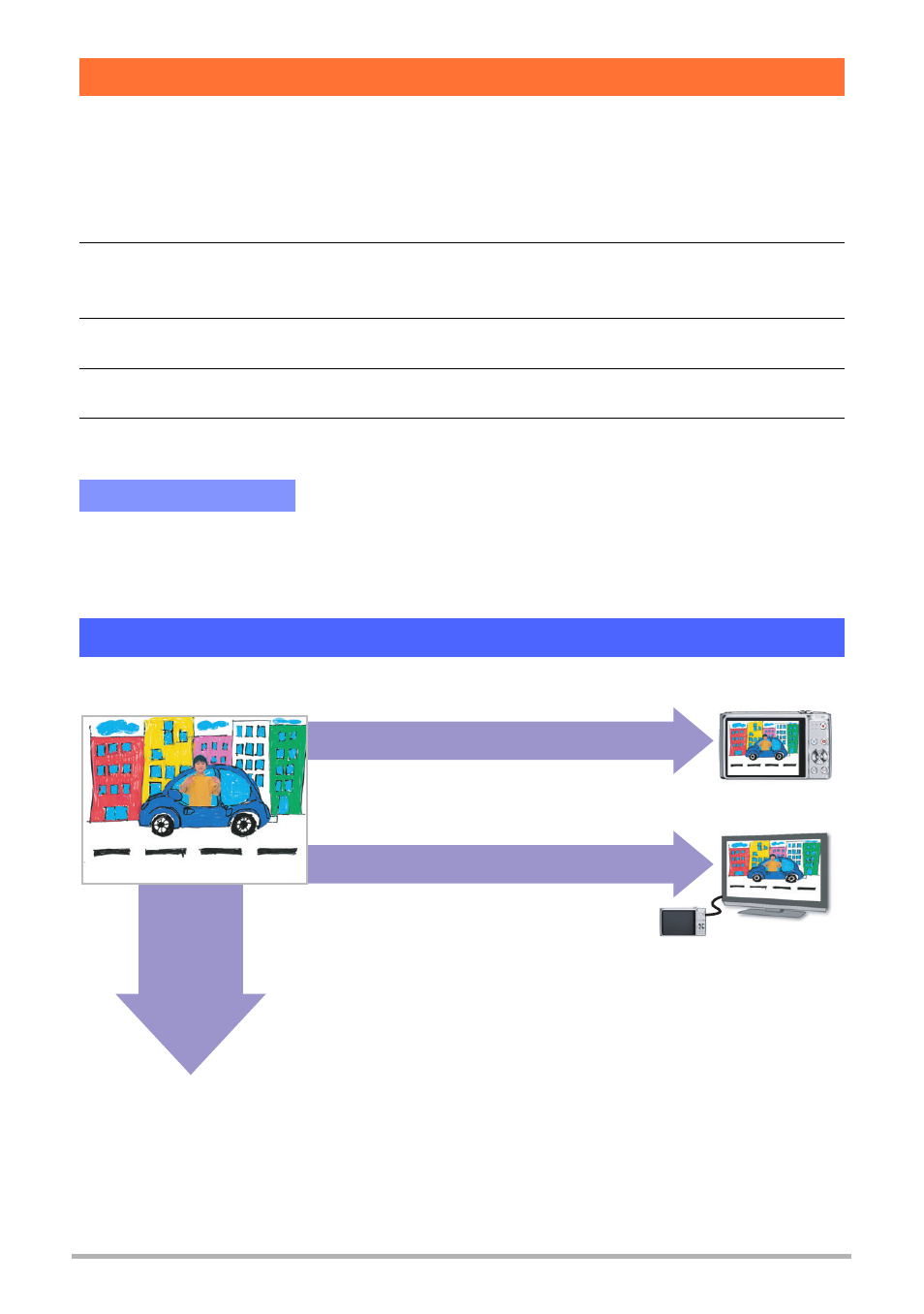
12
Creating a Dynamic Photo Image
You can write text on a blank sheet of paper, shoot an image of it, and then use the
following procedure to extract the text for insertion into an image.
1.
Before shooting the subject in step 4 under “Step 1: Shoot the
subject.” (page 6), press [SET].
2.
Use [8] and [2] to select the third Control Panel option from the
bottom (Select Subject Type) and then press [SET].
3.
Use [8] and [2] to select “Number of Shots” and then press [SET].
4.
Use [8] and [2] to select “Text” and then press [SET].
5.
Press the shutter button to shoot what is written on the paper.
• When shooting text, take care to make sure that only the paper it is written on
completely fills the screen. Do not allow the edges of the paper to be included in
the text image.
You can use the Dynamic Photo image you created in Step 2 in a variety of fun ways.
Extracting Text from an Image
Important!
Step 3: Have fun with Dynamic Photo.
On the camera
On a TV
Dynamic Photo images play back automatically
as soon as you display them on the EXILIM
monitor screen.
Connect your EXILIM to a TV with the AV
cable and you can enjoy watching Dynamic
Photo images on your TV screen.
