页 22, Close caption – Curtis PLEDV2213A-C User Manual
Page 22
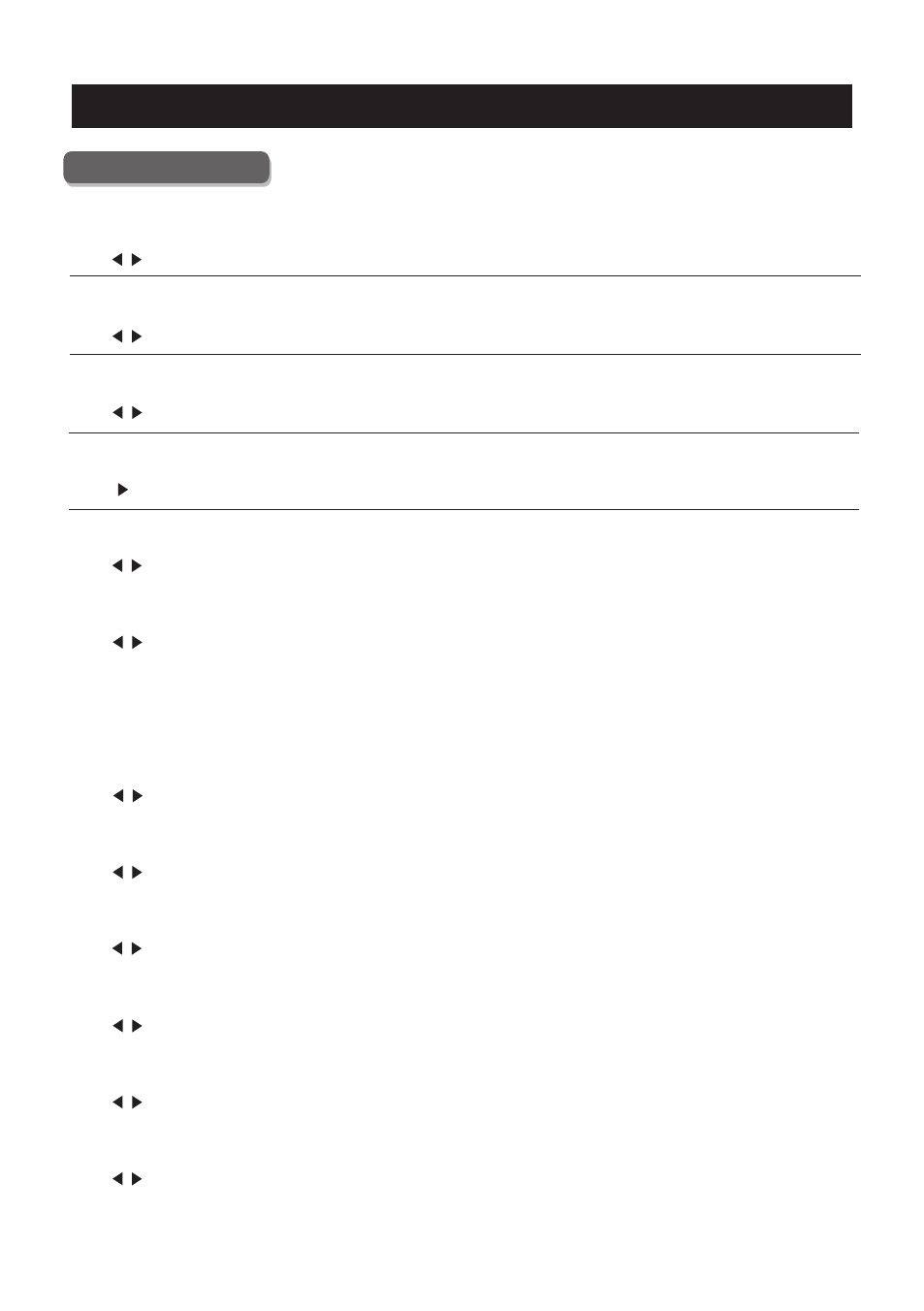
21
TV
CC Mode
Analo g CC
Dig ita l CC
O
Mode
Font Sty le
Font Siz e
Font Edge Sty le
Font Edge Colo r
FG Colo r
Colo r
FG Opacity
Opacity
【
】
Turn Closed Captioning on/off.
Press
butt on to select(C C Off / CC On / CC OnMute ).
【
】
Set Closed Captioning for standard(analog) program.
Press
butt on to select(C C1 / CC2 / CC3 / CC4 / TEXT1 / TEXT2 / TEXT3 / TEXT4).
【
】
Set Closed Captioning for digital program.
Press
butt on to select(O ff / Serv ice1 / Serv ice2 / Serv ice3 / Serv ice4 / Serv ice5 / Serv ice6).
【 ptio n】
Adjust the digital Closed Captioning setting.
Press
butt on to ente r.
【
】
Set the look of digital Closed Captioning. Automatic uses broadcaster’s style.
Press
butt on to select(D efa ult / Custo m).
【
】
Select fro m 8 font styles.
Press
butt on to select(D efa ult / Font 0 / Font 1 / Font 2 / Font 3 / Font 4 / Font 5 / Font 6 / Font 7).
【
】
Adjust the size of the digital Closed Captioning font.
Pressvbutton to select(D efault /Normal / Large / Small).
【
】
Adjust the edge of the digital Closed Captioning box.
Press
butt on to select(D efa ult / None / Raised / Depre ssed / Unifo rm / Left Shadow / Right Shadow).
【
】
Adjust the color of the digital Closed Captioning box.
Press
butt on to select(D efa ult/ Black / White / Red / Gre en / Blue / Yellow / Magenta / Cyan).
【
】
Adjust the color of the digital Closed Captioning font.
Press
butt on to select(D efa ult/ Black / White / Red / Gre en / Blue / Yellow / Magenta / Cyan).
【BG
】
Adjust the digital Closed Captioning background color.
Press
butt on to select(D efa ult/ Black / White / Red / Gre en / Blue / Yellow / Magenta / Cyan).
【
】
Adjust the tra nsparency of the digital Closed Captioning font.
Press
butt on to select(D efa ult / Solid / Flashing / Tra nslucent) .
【BG
】
Adjust the digital Closed Captioning background tra nsparency.
Press
butt on to select(D efa ult / Solid / Flashing / Tra nslucent) .
>
Close Caption
