Desktop or shelf mounting, Connecting switches to the rps, Figure 2-3 – Enterasys Networks VSER-RPU-SYS User Manual
Page 19: Attaching the adhesive feet, Figure 2-4, Power receptacle
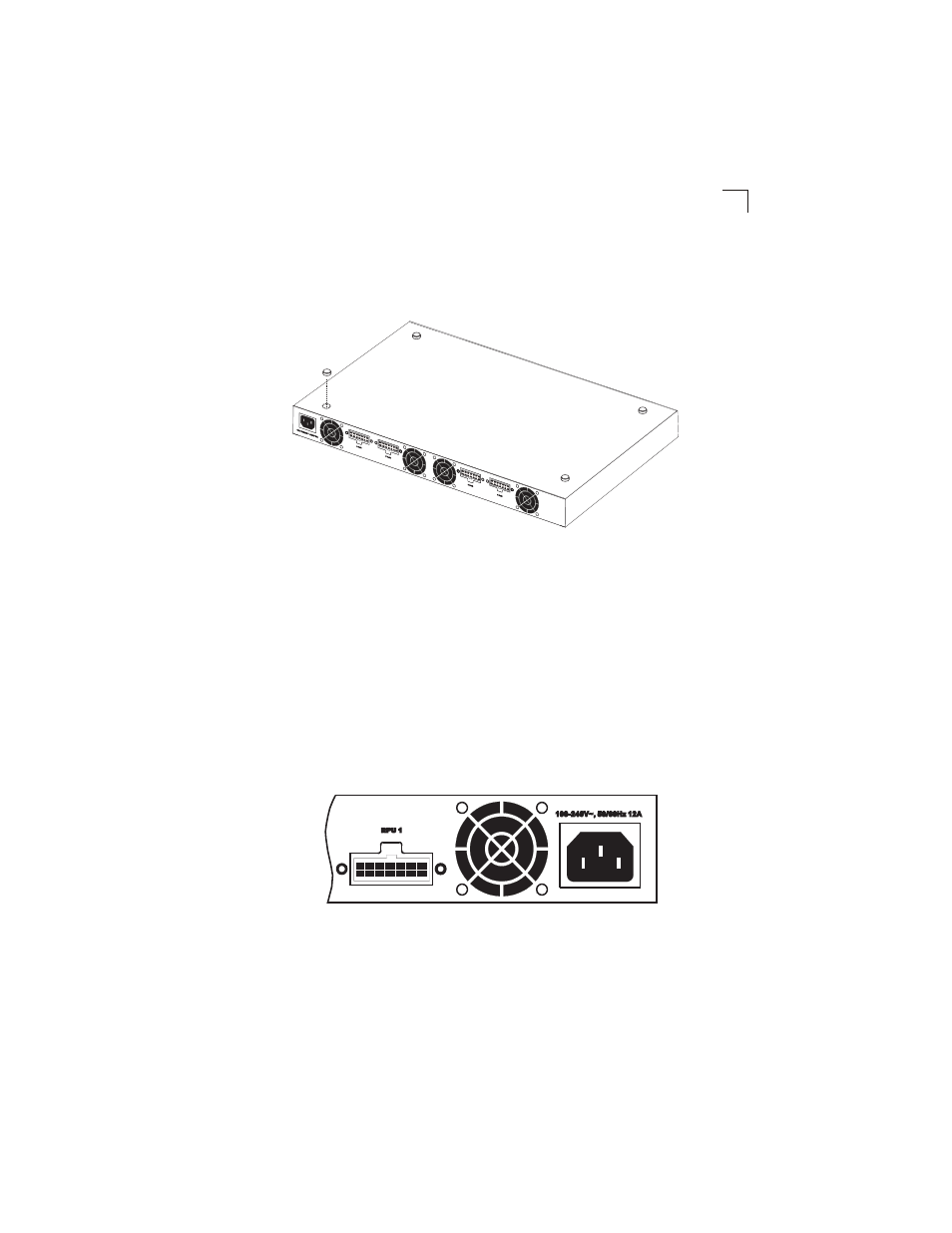
Connecting Switches to the RPS
2-5
2
Desktop or Shelf Mounting
1.
Attach the four adhesive feet to the bottom of the first RPS unit.
Figure 2-3. Attaching the Adhesive Feet
2.
Set the device on a flat surface near an AC power source, making sure there
are at least two inches of space on all sides for proper air flow.
Connecting Switches to the RPS
Caution: DO NOT connect the RPS to an AC power source until DC power cords have
been connected to the supported switches.
To connect switches to the RPS, refer to Figure 2-4 and Figure 2-5 and proceed as
follows:
1.
Power up the switch by connecting one end of the AC cord to the AC receptacle
on the supported switch, and the other end to a grounded power outlet.
Figure 2-4. Power Receptacle
2.
Connect one end of a DC cord to the redundant power receptacle on the
supported switch and the other end to an available receptacle on the RPS.
3.
Repeat steps 1 and 2 for connecting up to four supported switches to the RPS.
Rear
Panel
