I.gettingstarted, 1turnon/off, 1turnon – Curtis LT8029 User Manual
Page 6: 2turnoff, 2lock/unlockthescreen(sleepmode), 3connecttopc, I. getting started, 1 turn on/off
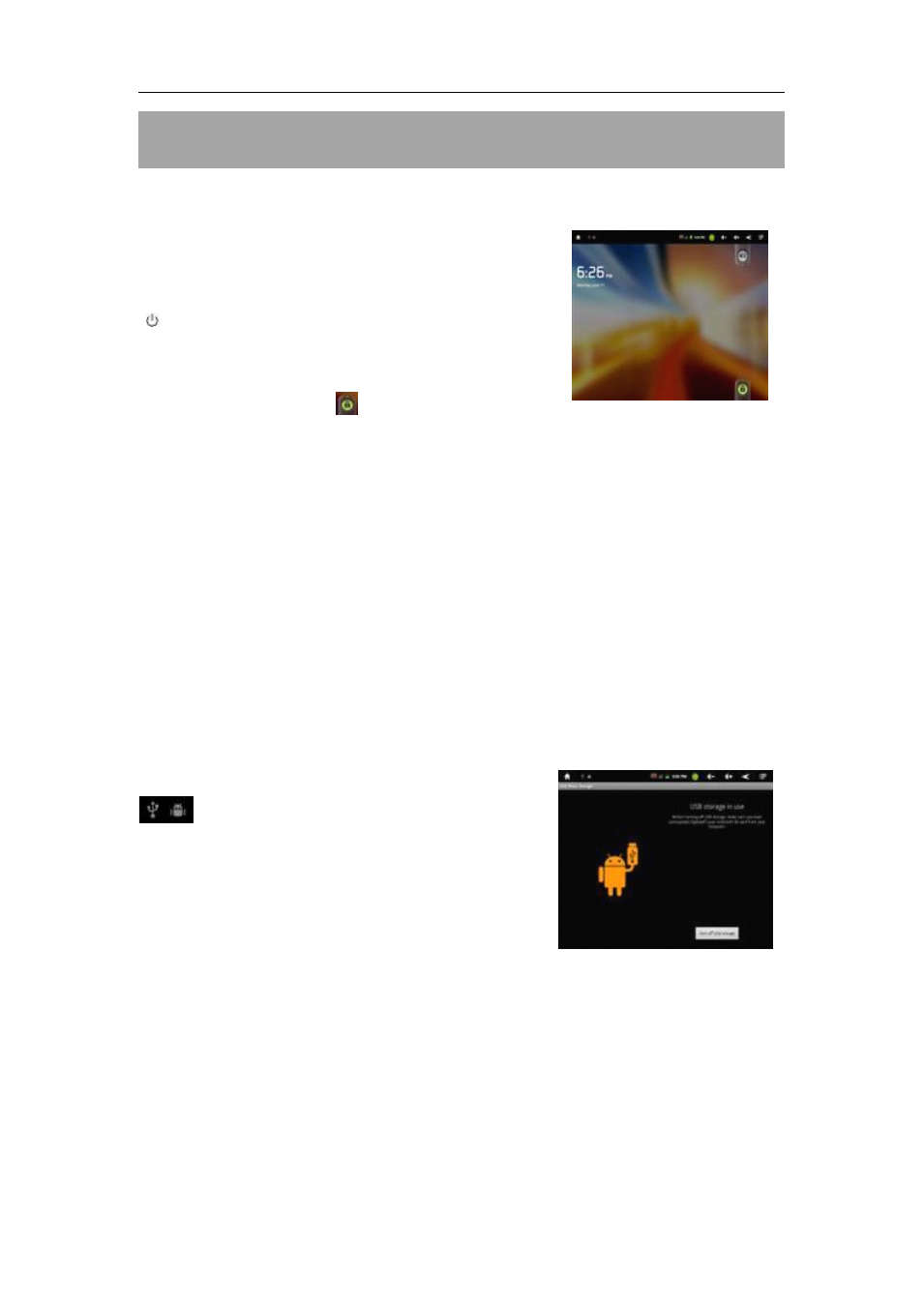
User
User
User
User Manual
Manual
Manual
Manual For
For
For
For 8
8
8
8”
”
”
” MID
MID
MID
MID
6
I.
I.
I.
I. Getting
Getting
Getting
Getting Started
Started
Started
Started
1.1
1.1
1.1
1.1 Turn
Turn
Turn
Turn on/off
on/off
on/off
on/off
1.1.1
1.1.1
1.1.1
1.1.1 Turn
Turn
Turn
Turn on
on
on
on
To start your tablet, press and hold the power key
“ ” at the side of the tablet for a while and then
release it. You will be greeted with a Penguin icon,
then an ANDROID logo, and then your Home
screen. Drag the slider
upwards on the lower
righthand corner to unlock the screen.
1.1.2
1.1.2
1.1.2
1.1.2 Turn
Turn
Turn
Turn off
off
off
off
When the tablet is on, to shut off your tablet, press and hold the power key until
the “System options” dialog appears and tap “Power Off ”, then “your device will
shut down” dialog appears. Tap “OK”.
1.2
1.2
1.2
1.2 Lock/unlock
Lock/unlock
Lock/unlock
Lock/unlock the
the
the
the screen
screen
screen
screen (sleep
(sleep
(sleep
(sleep mode)
mode)
mode)
mode)
To save battery, you should put your tablet in sleep mode by turning off the
LCD display. To do this, briefly press the power key and immediately release it.
Do it again to bring up the lock screen.
1.3
1.3
1.3
1.3 Connect
Connect
Connect
Connect to
to
to
to PC
PC
PC
PC
When tethered to PC with a USB cable, the
icon appears at the left side of the status
bar. Tap “Turn on USB storage” on the USB
Mass Storage dialog that appears. Tap “OK”.
