1takephotos, 2record, 3turnoffcamera – Curtis LT8029 User Manual
Page 15: 5e-bookreader, 5 e-book reader
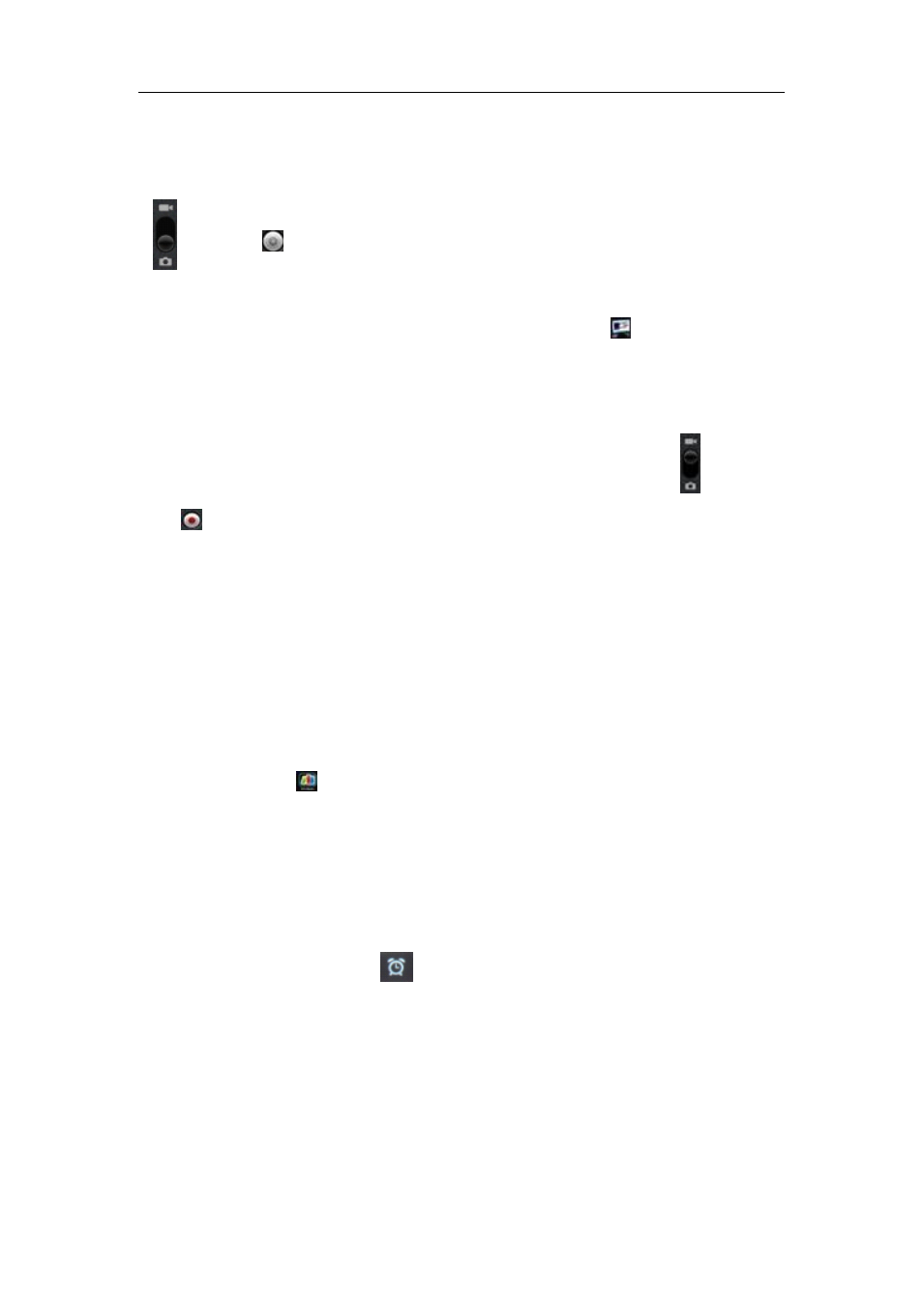
User
User
User
User Manual
Manual
Manual
Manual For
For
For
For 8
8
8
8”
”
”
” MID
MID
MID
MID
15
6.4.1
6.4.1
6.4.1
6.4.1 Take
Take
Take
Take photos
photos
photos
photos
You tablet is provided with built-in 2M & 0.3M dual cameras.
Hold and move the roll ball to the “Camera” icon
Tap the
tab on the lower righthand corner each time for taking a
photo.
Where you view the photos?
You may view the photos you have taken by tapping the
tab on the upper
righthand corner. Or you may go back to 'Gallery'.
6.4.2
6.4.2
6.4.2
6.4.2 Record
Record
Record
Record
Hold and move to the roll ball the recording icon to record videos
.
Tap
on the lower righthand corner to start recording and tap it again to
stop.
Recorded videos can be viewed in 'Video player'.
6.4.3
6.4.3
6.4.3
6.4.3 Turn
Turn
Turn
Turn off
off
off
off camera
camera
camera
camera
When camera is on, press the ESC key to exit the camera interface.
6.5
6.5
6.5
6.5 E-book
E-book
E-book
E-book reader
reader
reader
reader
The tablet supports many eBook formats like PDF, PDB, E-Pub, FB2....
Tap the “Shelves”
icon within the App Panel to open it. Touch the
“Bookshelf” and select a book to read.
6.6
6.6
6.6
6.6 Clock
Clock
Clock
Clock
Touch the icon of it on the home screen to open it.
Then press the icon of clock
to
set alarm time, repeat model, ringtone...
For example: set alarm time
Just press 'Add alrm' then set alarm time via press '+', '-' to increase or reduce
time, and then press 'set' to confirm it.
Press 'repeat' to set clock repeat time like on every Mon, Tue..
Press 'Ringtone' to set ring of clock.
There will be the icon of clock in the top screen if you turn on clock function.
