Keysandfunctions, Keys and functions, Keys – Curtis LT8029 User Manual
Page 5
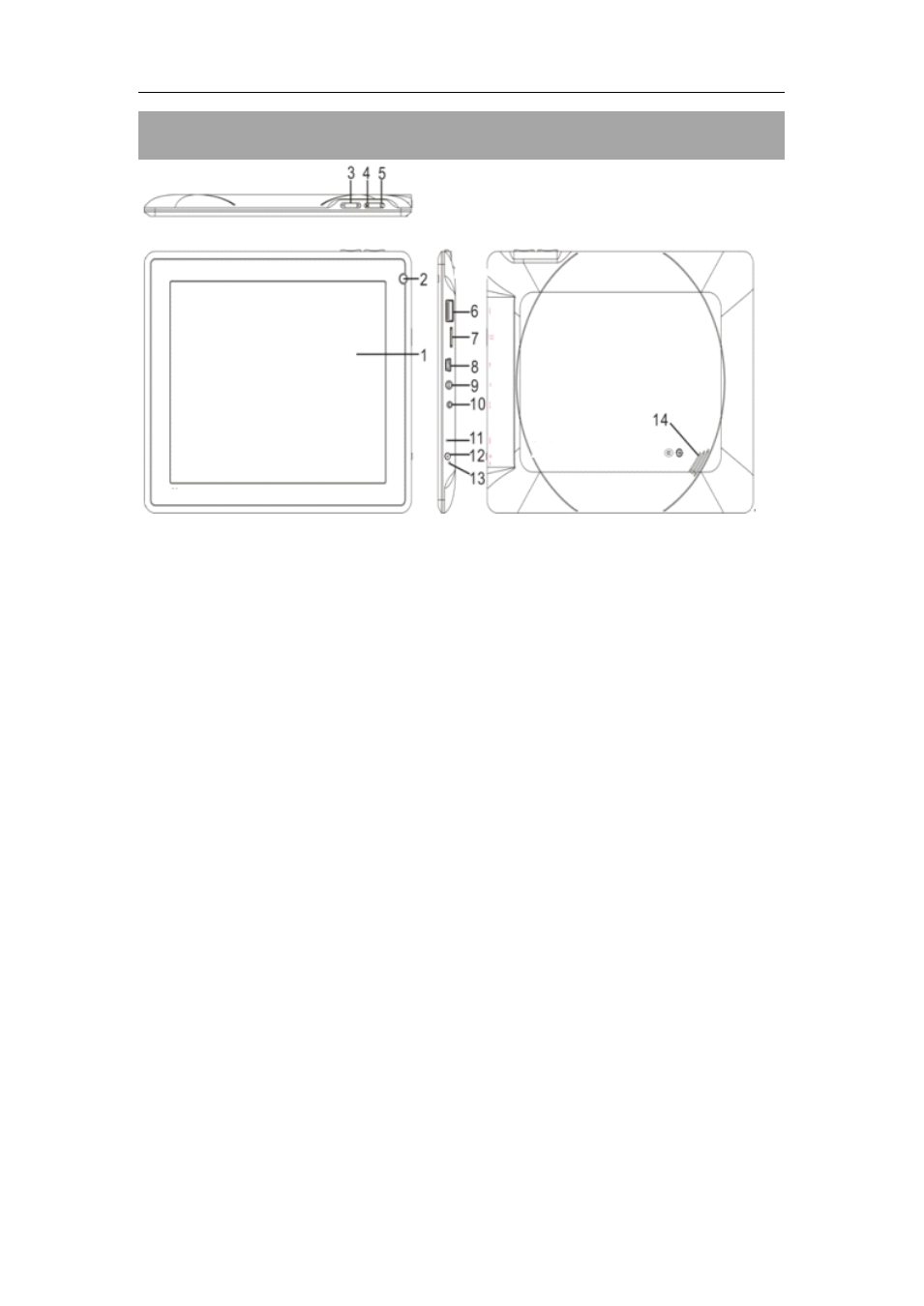
User
User
User
User Manual
Manual
Manual
Manual For
For
For
For 8
8
8
8”
”
”
” MID
MID
MID
MID
5
Keys
Keys
Keys
Keys and
and
and
and Functions
Functions
Functions
Functions
1.
1.
1.
1. 8
8
8
8”
”
”
” capacitive
capacitive
capacitive
capacitive TFT
TFT
TFT
TFT screen
screen
screen
screen
2.
2.
2.
2. Front-facing
Front-facing
Front-facing
Front-facing camera
camera
camera
camera
3.
3.
3.
3. Volume
Volume
Volume
Volume +/-
+/-
+/-
+/- key:
key:
key:
key: Press to increase / decrease the volume level.
4.
4.
4.
4. Menu
Menu
Menu
Menu button:
button:
button:
button:
Note: When you tap the Menu key from within an application, you will see the
options for that application. To view the Android system options, tap the Menu
key from the home screen.
5.
5.
5.
5. Back
Back
Back
Back button:
button:
button:
button: Tap to return to the previous screen. If the keyboard is on the
screen, tap to close the keyboard.
6.
6.
6.
6. USB
USB
USB
USB Host:
Host:
Host:
Host: supports USB stick, Surf stick, KeyBoard and Mouse.
7.
7.
7.
7. Micro
Micro
Micro
Micro SD
SD
SD
SD Card
Card
Card
Card Slot
Slot
Slot
Slot
8.
8.
8.
8. Mini
Mini
Mini
Mini USB
USB
USB
USB port:
port:
port:
port: To connect to PC
9.
9.
9.
9. Headphone
Headphone
Headphone
Headphone jack
jack
jack
jack
10.
10.
10.
10. Power
Power
Power
Power jack
jack
jack
jack (DC
(DC
(DC
(DC input)
input)
input)
input)
11.
11.
11.
11. Reset
Reset
Reset
Reset pin
pin
pin
pin hole
hole
hole
hole
Press to reset the tablet if it freezes or otherwise behaves abnormal. (Use a
paperclip or other small object to gently press this key.)
12.
12.
12.
12. Power
Power
Power
Power button
button
button
button
Press and hold the button to turn on or off the device;
Briefly press the switch to turn the screen on or off.
13.
13.
13.
13. Microphone
Microphone
Microphone
Microphone
14.
14.
14.
14. Speaker
Speaker
Speaker
Speaker
