Playback function, Normal playback, Auto repeat playback – Emerson EWD2203 User Manual
Page 18: Search functions
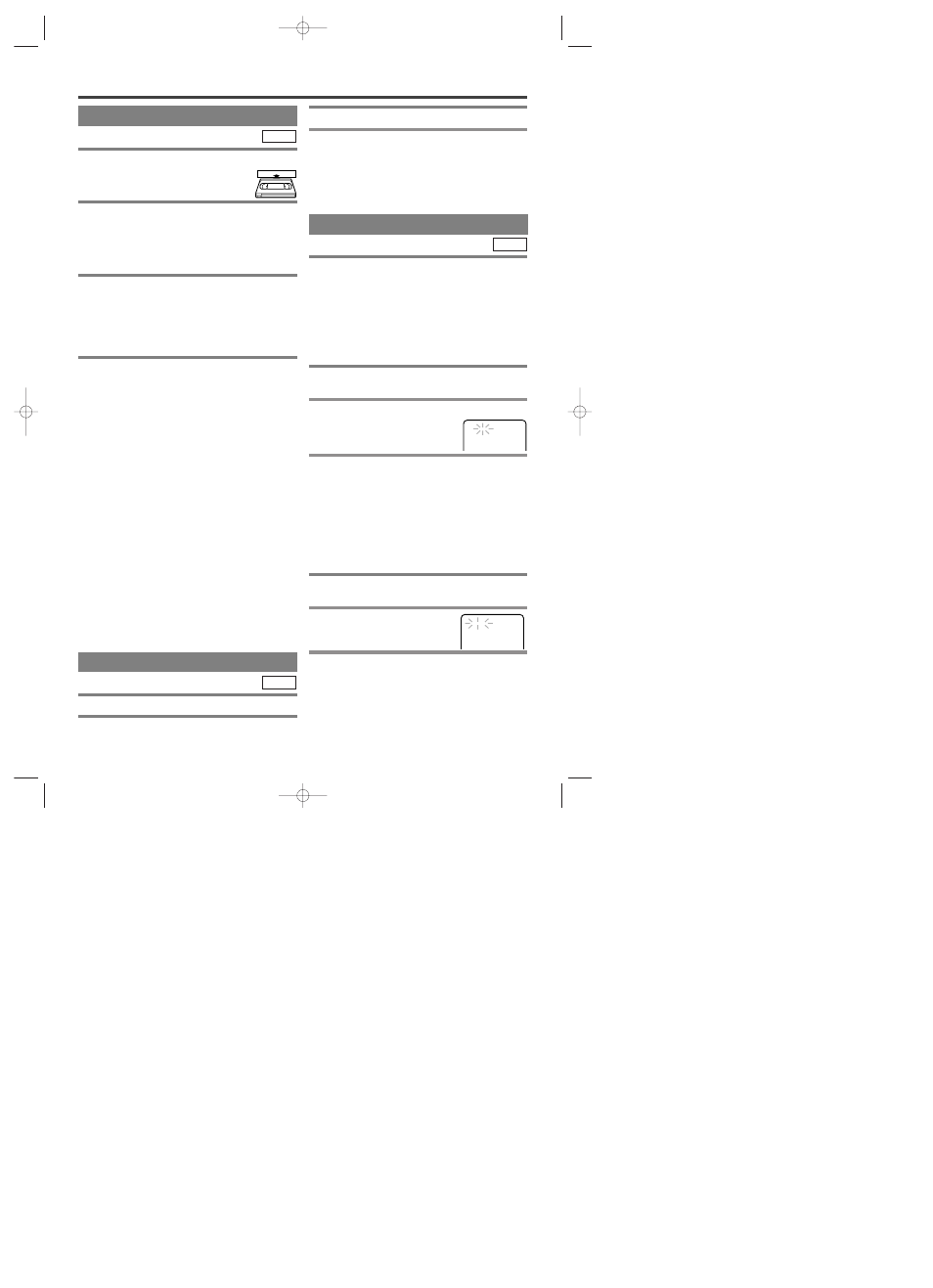
PICTURE SEARCH
If you want to skip or repeat a scene during playback,
press D or E.
¡
Press it again and the VCR will now search at super
high speed. (in the LP/SLP modes only).
INDEX SEARCH
An index mark will be assigned at the beginning of
each recordings you make. You may skip to a specific
marked point by following the steps below.
1
Press SEARCH MODE so that the Index
Search menu appears.
2
Enter the number of recordings you wish to
skip by pressing K or L
within 30 seconds.
3
Press B or { to start index search.
¡
If you want to go in the forward direction, press
B
.
¡
If you want to go in the reverse direction, press
{
.
¡
If you want to stop search function, press STOP.
¡
After index search, the VCR will play the tape auto-
matically.
TIME SEARCH
This feature allows you to go to a specific point on a
tape by entering the exact amount of time you wish to
skip in order to reach the point.
1
Press SEARCH MODE 2 times so that the
Time Search menu appears.
2
Enter your desired time to
skip by pressing K or L
within 30 seconds.
3
Press B or { to start time search.
¡
If you want to go in the forward direction, press
B
.
¡
If you want to go in the reverse direction, press
{
.
¡
If you want to stop search function, press STOP.
¡
After time search, the VCR will play the tape auto-
matically.
VCR
– 18 –
EN
1L25
PLAYBACK FUNCTION
NORMAL PLAYBACK
1
Insert a prerecorded tape. The VCR will turn
on.
¡
If the safety tab has been removed, the
VCR will start playback automatically.
2
Turn on the TV and set the TV to channel 3.
¡
If noise appears, change the RF output channel of
the VCR to channel 4 by pressing PLAY for 3 sec-
onds during playback. Then select the same channel
(CH4) on your TV. (See “RF OUTPUT
CHANNEL” on page 13 for the detail.)
3
Begin playback by pressing PLAY.
¡
Tracking adjustment will be done automatically
(Digital Tracking function) when you start playback.
To adjust the tracking manually, press SKIP/CH. on
the remote or CHANNEL (UP/DOWN) on the VCR.
¡
When a tape has reached the end, the VCR will
rewind the tape to the beginning, and eject the tape.
4
To stop playback, press STOP.
¡
If no corresponding symbols appear on the display
when you press buttons such as PLAY, RECORD,
D
or E, that means no cassette tape is in the
VCR. Please insert a tape.
VCR
STILL/SLOW
You can freeze the picture on TV screen by pressing
PAUSE during playback.
¡
You can advance the picture one frame at a time by
pressing PAUSE during the Still mode.
¡
You cannot manually adjust the tracking of a still
picture. However, if the picture begins to vibrate
vertically during the still mode, you can stabilize the
picture by pressing CHANNEL (UP/DOWN).
¡
If the picture is distorted or rolling vertically, adjust
the vertical hold control on your TV, if so equipped.
¡
You can watch in the slow motion by pressing
SLOW during playback or the still mode.
¡
If a noise bar appears on the TV screen, you can
reduce it by pressing CHANNEL (UP/DOWN).
¡
After the VCR has been in Still/Slow mode for 5
minutes, it will stop automatically to protect the tape
and the video head from damage.
¡
To return to playback, press PLAY.
AUTO REPEAT PLAYBACK
This feature allows you to play a tape over and over.
1
Select main menu by pressing MENU.
VCR
SEARCH FUNCTIONS
2
Select "AUTO REPEAT" by pressing K or L.
3
Begin auto repeat playback by pressing
B
so that ON appears next to "AUTO
REPEAT".
¡
If the on-screen menu still remains,
CLEAR/C.RESET to exit the menu.
¡
To cancel the Auto repeat mode, press B at step [3]
so that OFF appears next to "AUTO REPEAT".
INDEX SEARCH
03
Counter Reset
¡
You can reset the counter by pressing
CLEAR/C.RESET on the remote control twice.
TIME SEARCH
2 : 50
H9410UD(EN).qx33 03.1.17 6:21 PM Page 18
