Zoom adjustment, Focus adjustment, Keystone adjustment – Eiki LC-XE10 User Manual
Page 20: Basic operation
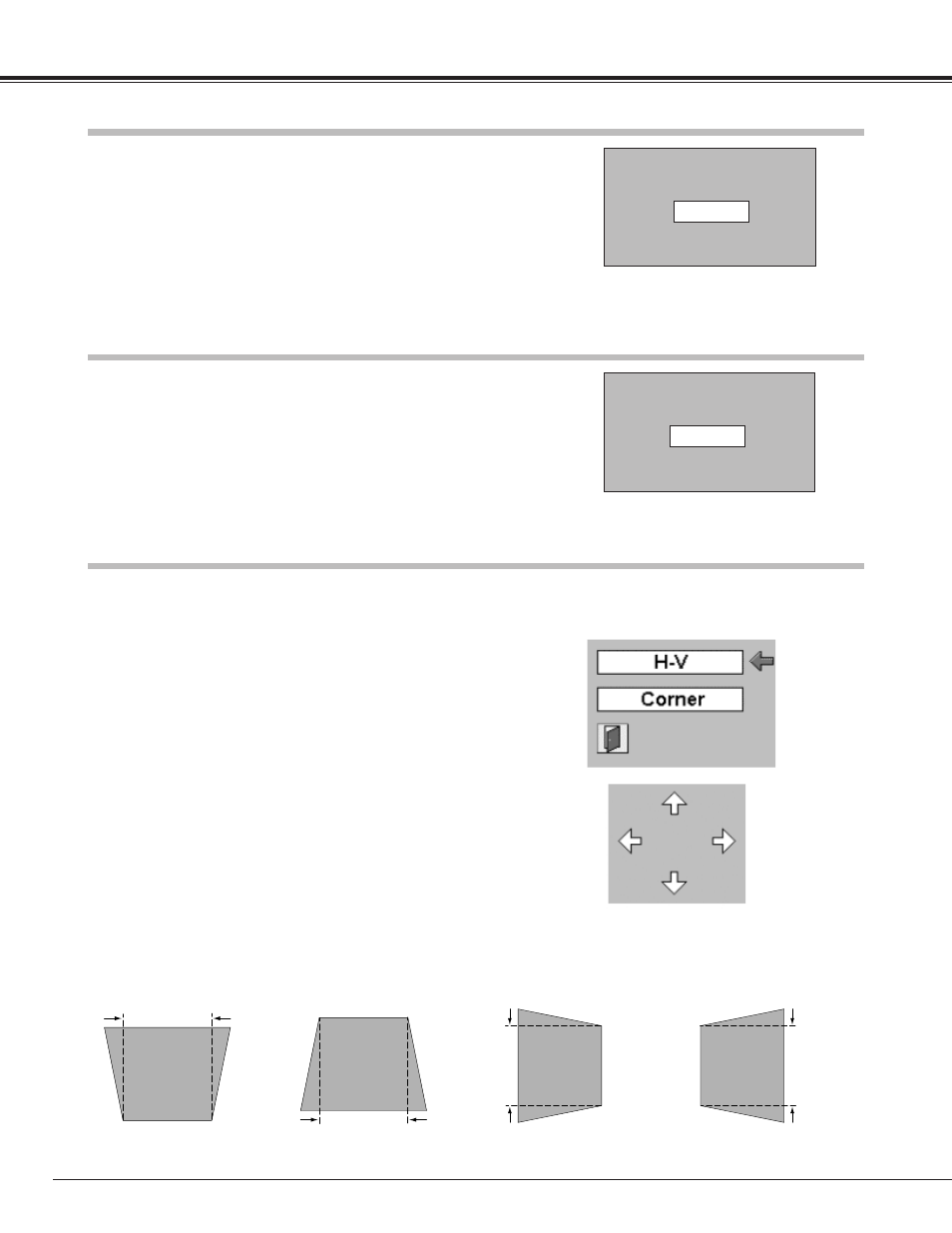
20
If a projected picture has keystone distortion, correct the image with KEYSTONE adjustment.
Basic Operation
• The arrows are white when there is no correction.
• The direction of the arrow being corrected turns red.
• The arrows disappear at the maximum correction.
• If you press the KEYSTONE button on the remote control once more
while the keystone adjustment icon is being displayed, the keystone
adjustment will be canceled.
Keystone Adjustment
Zoom Adjustment
Focus Adjustment
Reduce the upper width
with Point Up button.
Reduce the lower width
with Point Down button.
Reduce the left part with
Point Left button.
Reduce the right part with
Point Right button.
1
Press the KEYSTONE button on the remote control or select
Keystone in the Setting Menu (p39). The keystone dialog box
appears. Press the Point UP/DOWN button to move the red
arrow pointer to H-V and then press the SELECT button. The
keystone adjustment icon appears.
2
Correct keystone distortion by pressing the Point
Up/Down/Left/Right button. Press the Point Up button to
reduce the upper part of the image, and press the Point Down
button to reduce the lower part. Press the Point Left button to
reduce the left part, and press the Point Right button to reduce
the right part.
Keystone adjustment can be memorized. (p39)
Message disappears after 4 seconds.
Zoom
Focus
1
Press ZOOM/FOCUS button on Top Control or ZOOM
▲/▼
button on Remote Control Unit. The message “Zoom” is
displayed.
2
Press ZOOM
▲ button or POINT UP button to make image
larger, and press ZOOM
▼ button or POINT DOWN button to
make image smaller.
1
Press ZOOM/FOCUS button on Top Control or FOCUS
▲/▼
button on Remote Control Unit. The message “Focus” is
displayed.
2
Adjust focus of image by pressing FOCUS
▲/▼ button or POINT
UP/DOWN button(s) .
Message disappears after 4 seconds.
Keystone correction (H-V)
