Quick reference sheet – Linkskey LKV-7308 User Manual
Page 2
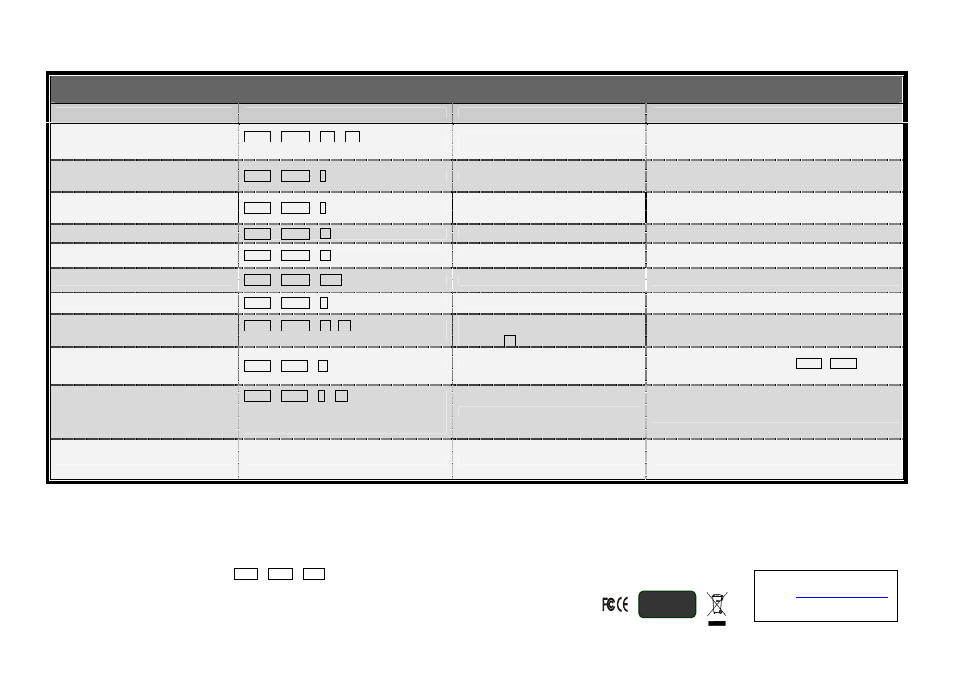
Quick Installation Guide Applicable Models: LKV-7308/LKV-7316 8-Port/16-Port 19” Rackmount USB PS/2 KVM Switch
Rev. 1.1 Aug. 2011 Copyright© All rights
Quick Reference Sheet
Notes
1. You can use either top row number keys or the keypad number keys for hotkeys commands.
2. In normal usage condition, mouse/keyboard should not require any use of this hotkey. However, if you encounter keyboard/mouse lockup or other problems, you can use this keyboard/mouse reset hotkey to
facilitate recapturing of the keyboard/mouse device on the connected PC.
3. If your hotkey preceding sequence has been changed by a previous user, and you don’t’ know what it is exactly, please just try over the possible alternatives: either they are SCROLL LOCK, CAP, F12 or NUM
LOCK. You should be able to find what the currently preceding sequence is within a minute.
LED information: a solid red-lit LED indicates a live power input for that specific port; a solid green-lit LED indicates an active port; a flashing green LED indicates no connection for the active port (i.e. no power
input from the active port).
Hotkey convention: The hotkey notation ScrLk + ScrLk + (key), denotes that you should hit the individual key consecutively one at a time, not simultaneously.
19” Rackmount USB PS/2 KVM Switch / Operation Commands for Hotkeys / Front-Panel Button
Hotkey sequence = [ScrLk]
*
+ [ScrLk]
*
+ Command key(s) * User-definable Preceding sequence = SCROLL LOCK, CAPS, F12 or NUM LOCK
Command
Hotkeys
Front-panel Button
Description
Select PC port
ScrLk
+
ScrLk
+ (x) + (y)
1
xy = 01~16 for PC port number
Press the corresponding front-panel button
to select the desired PC port
Select the active PC port
Next lower PC port
ScrLk
+
ScrLk
+ ↑ (arrow up)
--
Select the next lower PC port
(Switch only to the next lower port with live power input from
PS/2 or USB interface)
Next higher PC port
ScrLk
+
ScrLk
+ ↓ (arrow down)
--
Select the next higher PC port
(Switch only to the next higher port with live power input
from PS/2 or USB interface)
Previous PC port
ScrLk
+
ScrLk
+
(Backspace)
--
Toggle between the previous port and current port
Beep Sound On/Off
[default = ON]
ScrLk
+
ScrLk
+ B
--
Toggle on/off the beep sound for hotkey/port switching
operation
Mouse/Keyboard Reset
2
ScrLk
+
ScrLk
+ End
--
Reset mouse/keyboard
Autoscan
ScrLk
+
ScrLk
+ S
--
Autoscan through every connected port for quick screen
browsing of each port (scan delay = 10 sec.)
Define Hotkey Preceding Sequence
[default = ScrLk + ScrLk]
ScrLk
+
ScrLk
+ H + (y)
(y) = SCROLL LOCK, CAPS, F12, or NUM LOCK
Press and hold down last button (Button 8 /
Button 16) till two beeps, release the button,
then press (y) key.
Select the hotkey preceding sequence among 4 alternative
keys
Restore to Factory Default
3
ScrLk
+
ScrLk
+ R
--
Restore to factory setting [factory default = beep sound ON /
hotkey preceding sequence set to
ScrLk
+
ScrLk
/ set DDC
to KVM default ( not monitor DCC
)]
Autoscan with Programmable Delay
Time
[default = 10 seconds]
ScrLk
+
ScrLk
+ S + (x)
1
x = 0~9
1
10” ; 2
20” ; 3
30” ; 4
40” ; 5
50”
6
60” ; 7
70” ; 8
80” ; 9
90” ; 0
100”
--
Autoscan with a user-defined delay time within a range of 10
~ 100 seconds. [Default = 10 seconds]
Stop Autoscan
Press any key on keyboard
Press any button
Terminate Autoscan activity
Technical Support
E-mail:
Website: www.linkskey.com
RoHS
