Introducing beovision 7 and beo4 – Bang & Olufsen BeoVision 7-32 User Guide User Manual
Page 4
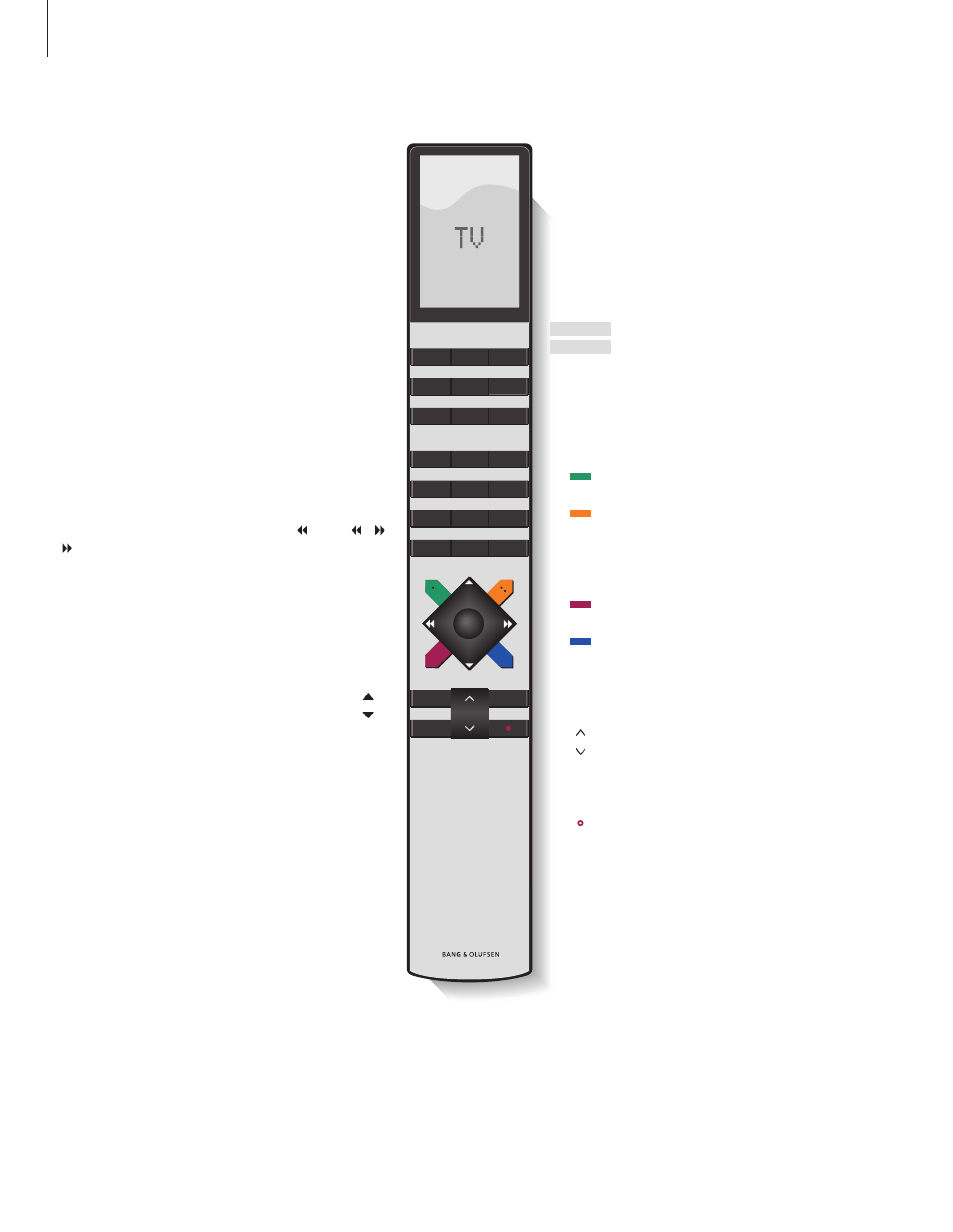
TV
LIGHT
RADIO
DTV
DVD
CD
V MEM
RECORD
A MEM
7
8
9
4
5
6
TEXT
0
MENU
1
2
3
LIST
EXIT
STOP
GO
4
For information about how to operate connected
equipment, refer to the Guide enclosed with it.
For information on how to add extra functions to
those shown in the Beo4 display, refer to the
chapter ‘Customise Beo4’ in the Reference book.
Introducing BeoVision 7 and Beo4
The Beo4 remote control gives you access
to all functions. When a function is in use,
you are informed via displays on Beo4 or
on the television.
Switch on the television
Switch on digital satellite TV, if your television is
equipped with a digital satellite module, or switch
on a connected set-top box
Switch on DVD and play a loaded disc
Select programs, teletext pages, track numbers
and DVD chapters. Enter data in on-screen menus
Enter information in on-screen menus. Press or
while TV is on to select a program Group you
have created. Cue back and forth during playback
of a DVD
Accept and store instructions or settings. Press
and hold to call up a program list. Start disc
playback
Step up or down through programs or menu
items. Step between chapters or tracks on a disc
Reveal additional functions in the Beo4 display,
such as FORMAT
The Beo4 display shows the source you have
selected, or extra functions available when you
press the LIST button
Bring up the main menu
Switch on teletext
Bring up the subtitle language menu for DVD*
Use with number buttons to bring up DVD menus
when watching a DVD. Also used to switch
between “play mode” operation and “menu
mode” operation with certain DVDs
Bring up the audio language menu for DVD*
Bring up the DVD disc menu when watching a
DVD
Stop playback of a disc, step back in menus
Adjust sound volume: press in the middle to mute
the sound
Exit all on-screen menus
Switch the television to standby
TV
FORMAT
MENU
TEXT
STOP
EXIT
•
TV
DTV
DVD
0 – 9
GO
LIST
*NOTE! Alternative subtitle and audio languages
are only available on some discs. Functions not
available on a loaded disc will not be highlighted
in on-screen menus.
