Two televisions – network link connection, And 80 – Bang & Olufsen BeoVision Avant - User Guide User Manual
Page 80
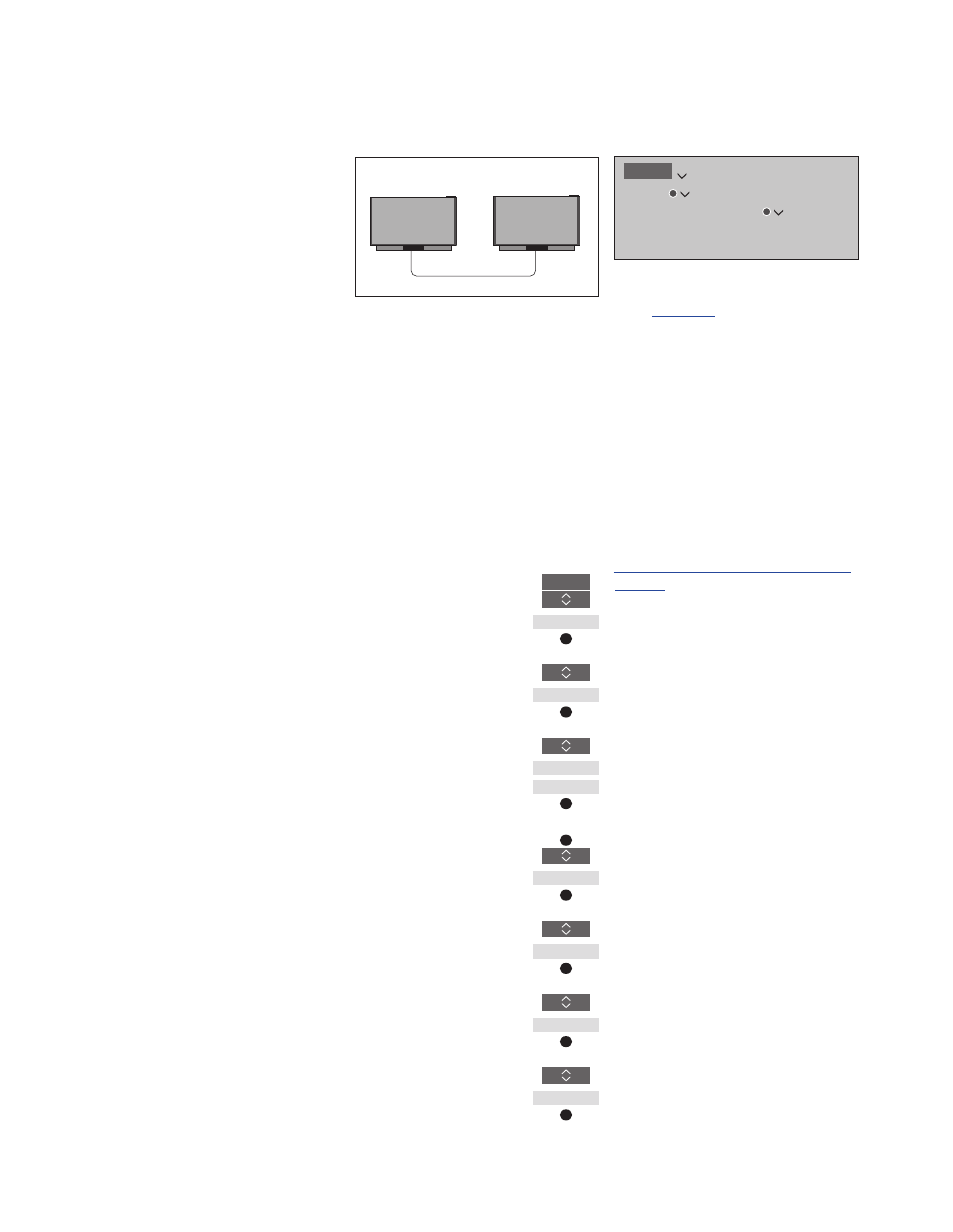
80
Two televisions – Network Link connection
Products with Network Link can
borrow source sound from each
other. If you connect a
compatible Bang & Olufsen
television to your television, you
obtain the benefits of an
integrated video system that
enables you to listen to audio
and video sources from the other
television.
If you connect a television with
Master Link to your television, a
BeoLink Converter NL/ML (BLC)
is required to obtain the benefits
of Network Link.
From the factory BeoRemote One is set
up for use with a television (BeoVision)
only. Ensure that it is set up for other
Bang & Olufsen products in your setup
as well. See the guide for your remote
control.
Not all Bang & Olufsen televisions
support integration with your television.
Some content providers may have
blocked distribution of sound.
Two televisions with Network Link
Place yourself in front of the television:
– LINK TO OTHER PRODUCTS: the other
television, such as BeoVision and
BeoVision(2) respectively
To give your product a specific Option using
BeoRemote One …
Point your remote control at the
IR-receiver of the product you
want to Option programme.
The distance between the
remote control and the IR-
receiver must be maximum 0.5
metres
Press to bring up
Settings in the
BeoRemote One display
Press to bring up
Advanced
Press to bring up
Product
Option
Select if you want your product
to be
IR responsive or IR blind*
1
Select the active product, such
as
BeoVision
Select a product Option*
2
for
your product, such as
BeoVision(2)
Select
Send and press the
centre button to store the
selected Option
Note that the television must be selected
once in the LINK TO OTHER PRODUCTS
menu,
.
1
*Select
IR responsive when you want your
product to react to commands from your
BeoRemote One and
IR blind when you do
not want your product to react to remote
control commands.
2
*In order to show the product Option, such
as
BeoVision(2), in the BeoRemote One
display when you press
LIST, you must add it
to the BeoRemote One
LIST. See the
BeoRemote One guide for more information.
To return to the Network Link television, see
BeoVision(2)
BeoVision
LIST
Settings
Advanced
Product
Option
…
…
…
…
MENU
SETUP
PRODUCT INTEGRATION
LINK TO OTHER PRODUCTS
Continues …
