Display contents, Functions of the buttons – Yaskawa MP900 Series MPLoader User Manual
Page 25
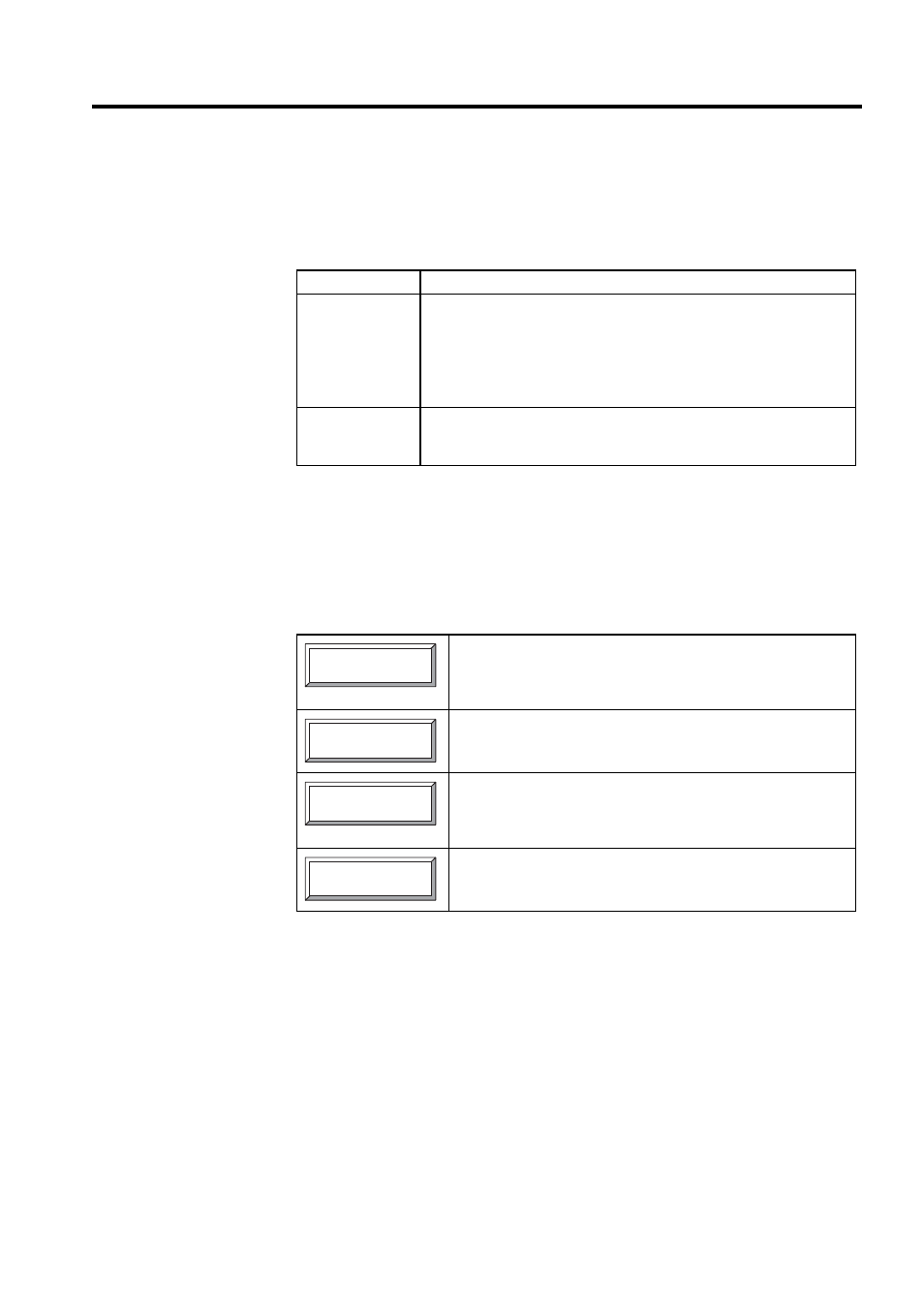
3.3 CPU Selection Window
3-7
Display Contents
Contents and operations for the places indicated in the window as a and b are explained
below.
* Automatic search is performed only if CP-717 was installed with the
default settings and the CP-717 data was created in the same environ-
ment. If the CP-717 was installed on another drive or the folder name
was changed, click the etc... Button and specify the folder to be com-
pressed.
Functions of the Buttons
Symbol
Details
a
When the display switches to the CPU Selection Window, a search for the
CP-717 folder on the current hard disk is automatically performed
*
, and all
CP-717 data saved on the disk is displayed in list format. (If there is more
than one CP717 PLC folder, data for all folders is displayed.) The following
data items are displayed: controller name, type, CPU name, order, group,
and application.
b
Folders are selected by checking the boxes on the left of the displayed list.
When a folder is selected, the row for that folder is displayed in reverse
video and the NEXT Button at the bottom of the window is enabled.
If the required CP-717 data is not in the default CP-717 installation
folder, click the etc... Button to display the Drive Specification Dialog
Box. The Drive Specification Dialog Box is shown in Fig. 3.2 and Fig.
3.3. For details, refer to Drive Specification Dialog Box below.
Click the BACK Button to return to the Main Window.
If the required data has been selected (see b in Fig. 3.1), the NEXT
Button is enabled. Click this button after selecting the required data to
display the Data Selection Window. For details, refer to 3.4 Data
Selection Window.
Click the CANCEL Button to close the MPL700Server.
etc...
< NEXT>> CANCEL
