SMA BEAM USB Driver User Manual
Page 7
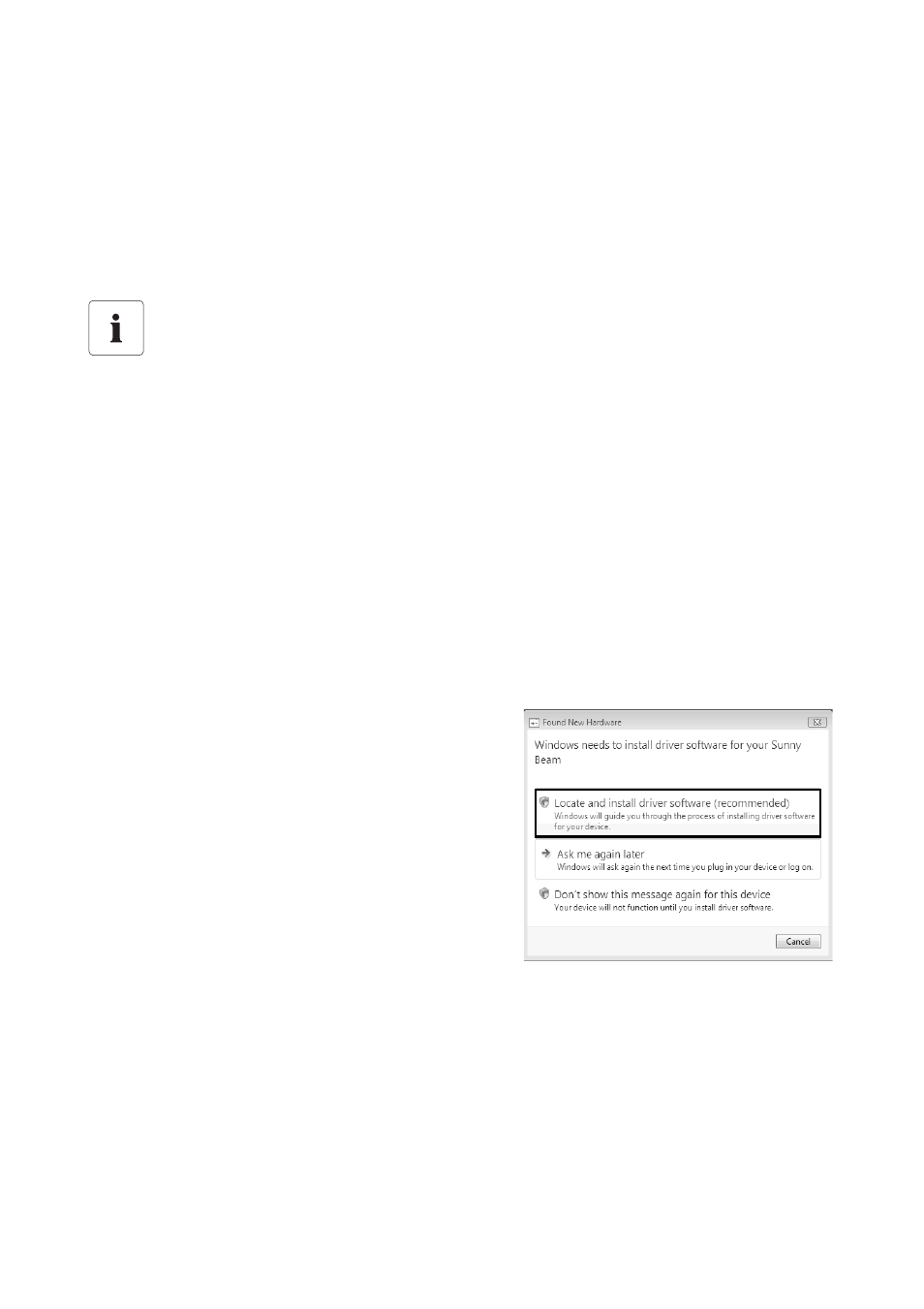
SMA Solar Technology AG
Installing the Driver
User Manual
7/21
SBeamUSB-BEN103814
2.2.2 Installing the Driver on Systems Operating Windows Vista.
Drivers for 2 hardware components have to be installed.
Procedure:
• Installing the driver for Sunny Beam USB UART
• Installing the driver for USB Serial Port
Installing the driver for Sunny Beam USB UART
1. Connect the Sunny Beam to your computer using the USB cable provided.
☑ The "Found New Hardware" window opens.
– The "Found New Hardware" window does not open?
– See section 3 "Starting the Add Hardware Wizard Manually" (page 15).
2. Click Locate and install driver software
(recommended).
Windows Security
During the installation process of an SMA Windows driver, Windows will warn you that it
cannot verify the publisher of the driver software.
This warning is displayed when third-party drivers are installed. It indicates that the
manufacturer's driver has not been tested in the Microsoft "Windows Hardware Quality
Labs (WHQL)".
SMA Solar Technology AG has tested and approved the driver's functionality. You can
ignore the recommendation from Microsoft to abort the installation and proceed with the
installation of the driver.
