Ii. browsing the multimedia files – Emprex Multimedia Enclosure ME3 User Manual
Page 22
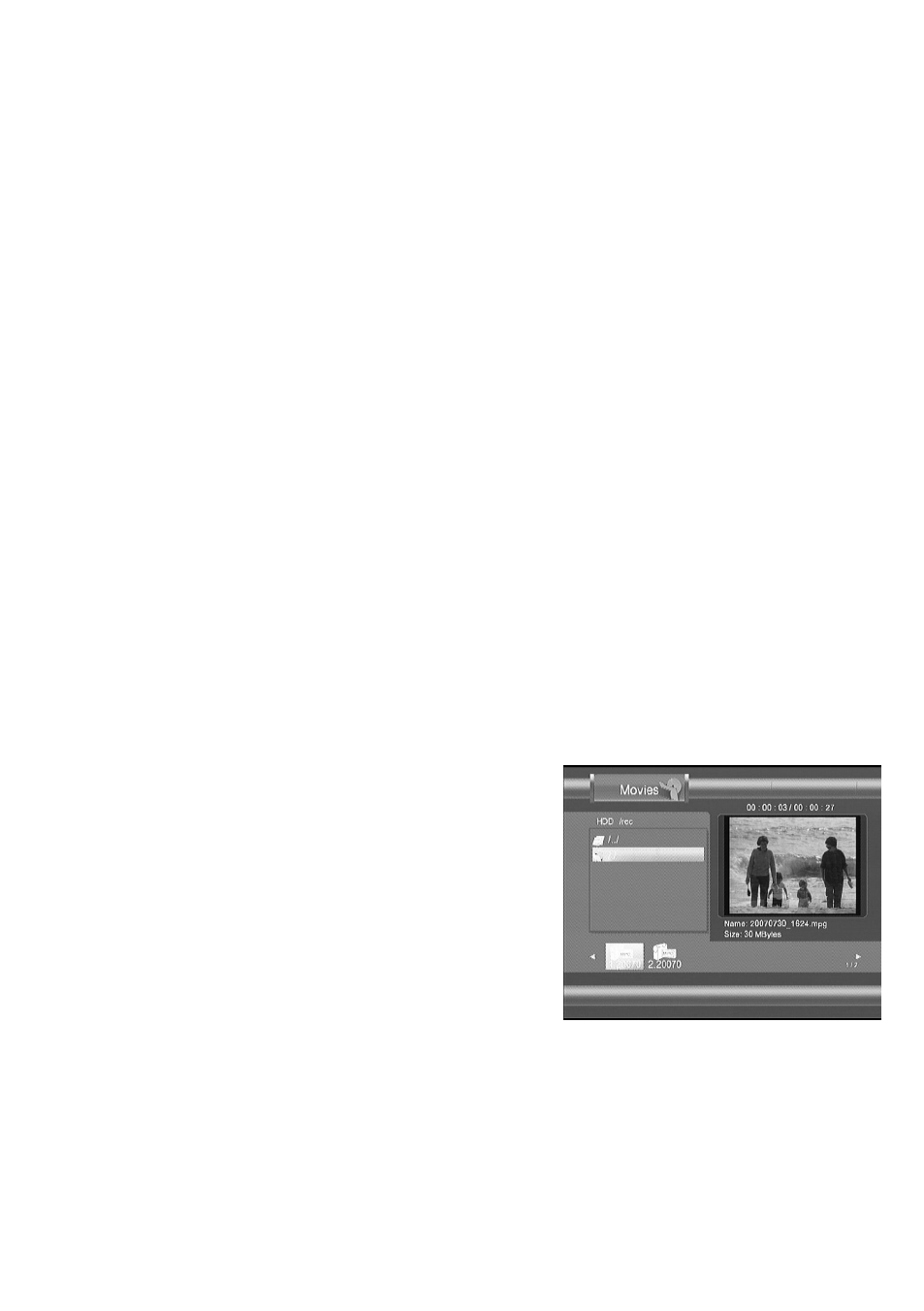
16
Note:
The buffer length of time
shifting is selected in HDD
initialization.
When REC key is pressed,
ME3 will start the recording
and the time shifting function
will stop automatically.
ME3 supports 1.5x, 2x, 4x, 8x,
16x, 32x fast play.
ME3 supports 3/4x, 1/2x, 1/4x,
1/8x, 1/16x slow play.
Auto Chapter function can be
set in Record Setup menu.
II. Browsing the multimedia files
ME3 can play music, high resolution photo,
and HD quality of video files. The
multimedia files can be copied from PC to
HDD of ME3. (Please refer to "Exchange
files with PC" section in "Advanced
operation" chapter in the manual).
ME3 supports various multimedia file
formats.
Table
Supported file formats
Note:
ME3 does not support
progressive JPEG format.
Select [Browser] icon and press ENTER
key to enter the browser mode. The
media type bar is shown on the top.
The selected media type is highlighted
on the leftmost of the bar. File source
selection box is shown on the left, and
preview window is shown on the right of
the screen. Press
,
key to select
media type, and press
,
key to select
the file source. Press ENTER key to
browse the multimedia files in the select
file source.
There are three file source can be
browsed, including HDD, USB port, and
NET.
A. HDD
Select [HDD] icon and press
ENTER key to browse the HDD.
Press
,
key to select media
type, press
,
key to select the
folder, and press ENTER key to
open the folder.
Figure Browser screen
Playback
Formats :
Audio: MP3, WMA
Video:
MPEG 1/2, DivX HD,
DivX 3.11, 4.12, 5, 6;
AVI, VOB, MPG ,
DAT, Xvid
Picture: JPG , BMP
Subtitle: SRT, SUB, SSA, SMI
