Using the remote control as a wireless mouse, Telephone support services, Using the remote control – Epson 600p EN User Manual
Page 45: Button, Use the, Button to move the mouse pointer
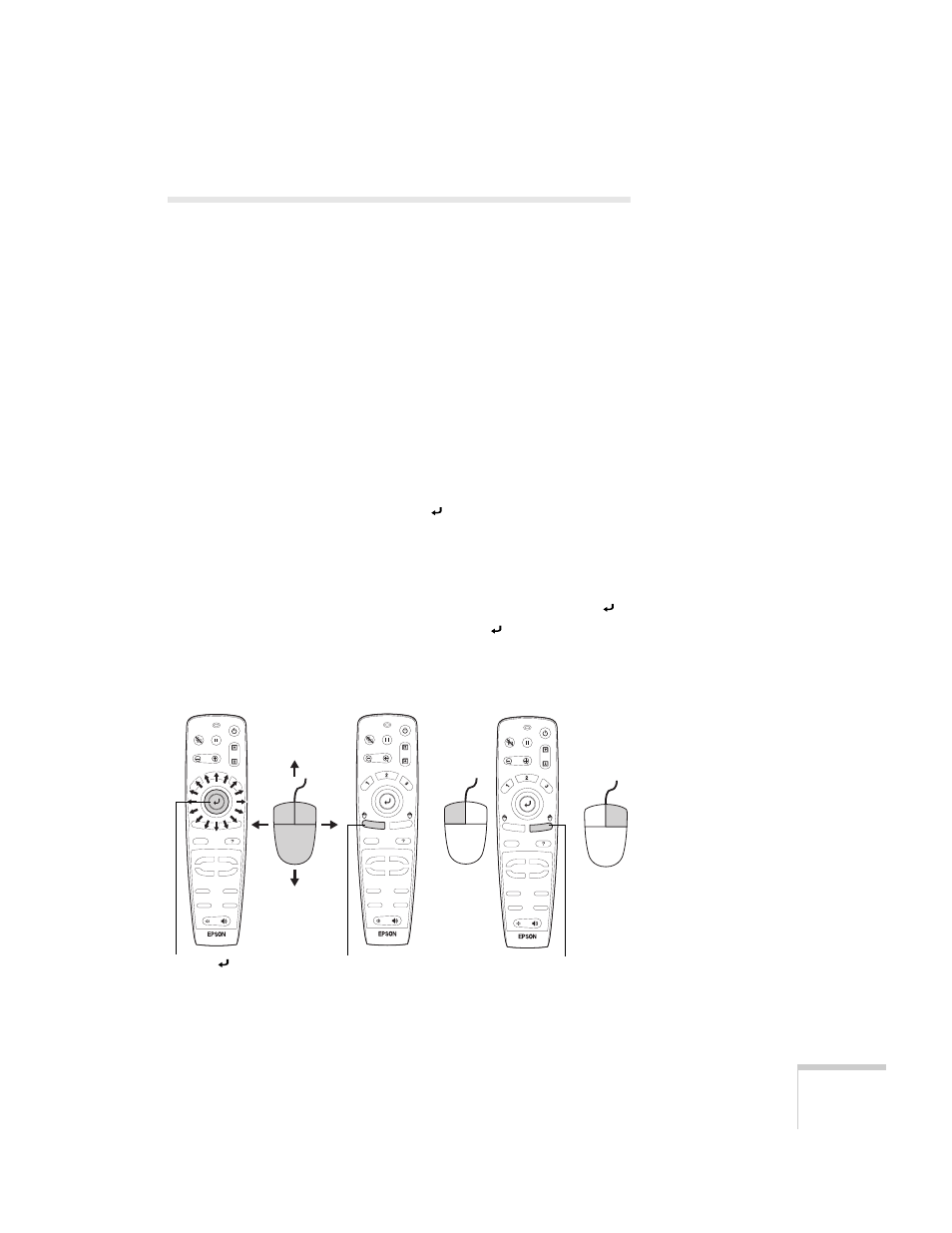
Using the Remote Control
39
Using the Remote Control as a
Wireless Mouse
When you use the remote control as a wireless mouse, you can control
your computer or click through slideshow-style presentations (such as
PowerPoint) from up to 30 feet away. This gives you more flexibility,
since you won’t need to stand near your computer to change slides, for
example.
To control your computer with the remote, make sure you have
connected the mouse cable between the projector and your computer
as described on page 13 (for laptops) or in Appendix A (for other
systems).
■
To move the mouse pointer on the screen, aim the remote at the
screen and press on the edge of the button with your thumb—
or grasp it between your thumb and finger and tilt it in the
direction you want to move. This button works like the mouse
button on many laptop keyboards.
■
To click (or left-click), press the left mouse button below the
button. Or, press down on the center of the button. This
changes slides in a PowerPoint presentation in Slide Show mode.
■
To right-click, press the
Esc
button.
Power
A/V Mute
Freeze
E-Zoom
Esc
Menu
Comp1
Source
Video
Auto
Preset
Volume
P in P
S-Video
Resize
Comp2/YCbCr
Help
Power
A/V Mute
Freeze
E-Zoom
Esc
Menu
Comp1
Source
Video
Auto
Preset
Volume
P in P
S-Video
Resize
Comp2/YCbCr
Help
To left-click, press the
left mouse button
To right-click,
press Esc
Power
A/V Mute
Freeze
E-Zoom
Esc
Menu
Comp1
Source
Video
Auto
Preset
Volume
P in P
S-Video
Resize
Comp2/YCbCr
Help
Use the
button to
move the mouse pointer
