Panel ip configuration utility – Grass Valley NV9000 v.1.2 User Manual
Page 6
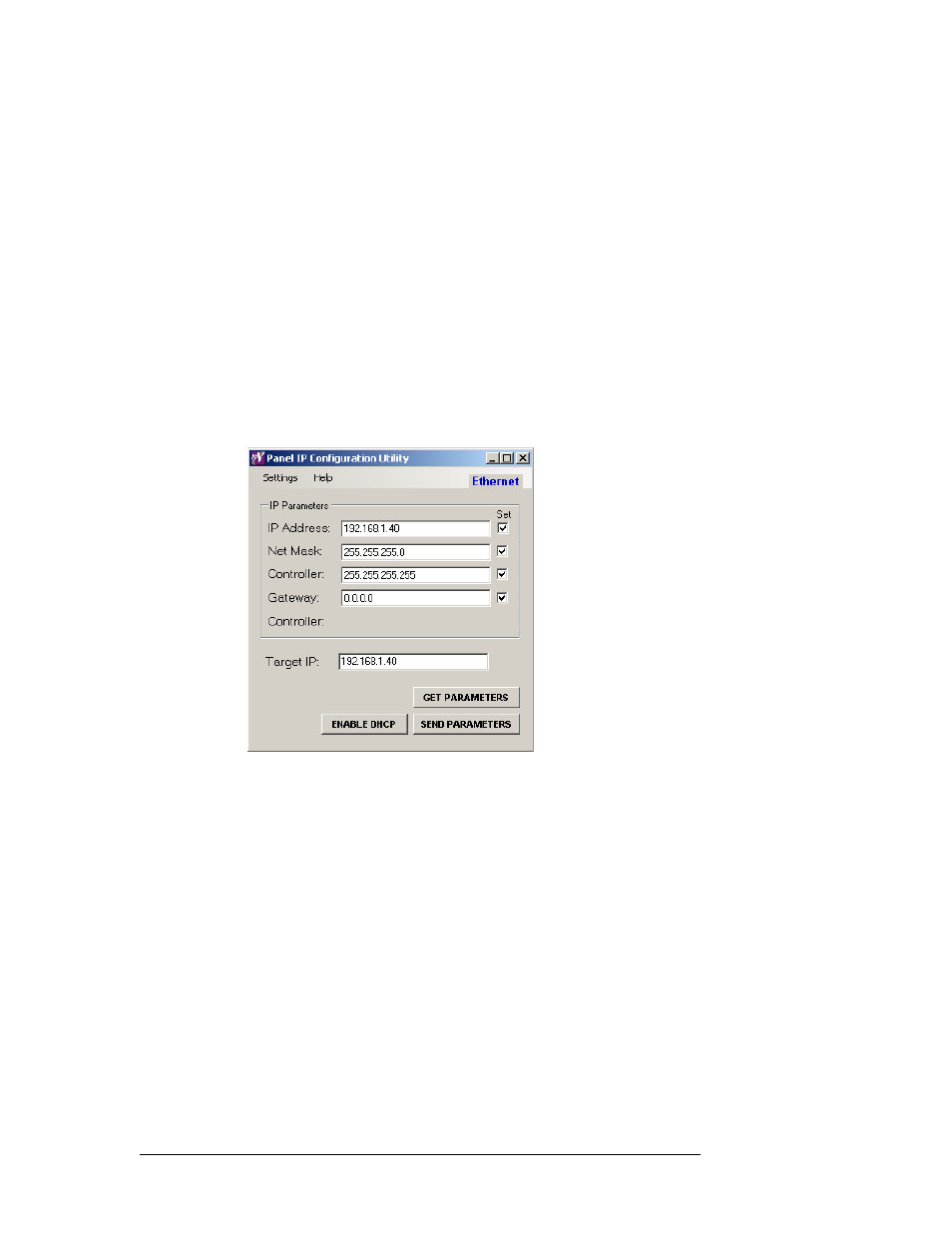
6
Rev 1.2 • 26 Nov 14
Panel IP Configuration Utility
Operating Details
• The Panel IP Configuration Utility might have been in Ethernet mode.
• The IP address assigned is not on the same subnet as the NV9000’s panel network.
• The net mask is incorrect or is using a scope that is too narrow.
• The panel has not finished booting to the point where it is ready to acquire an IP address. It
should display “ACQ IP” or ‘Acquiring IP Address.”
Configuring the control panel to use a Static IP Address via the Ethernet Port
When you configure the IP address of the control panel using the Ethernet port, the panel already
has an IP address (obtained through DHCP or static assignment).
1 Start the Panel IP Configuration Utility and choose Ethernet mode from the ‘Settings’ menu.
The display at the top right corner of the screen will now display “Ethernet” in blue text.
2 Enter the IP address of the control panel in the ‘Target IP’ field and click ‘Get Parameters’.
This will display the current IP configuration settings of the control panel.
