Epson A882181 User Manual
Page 28
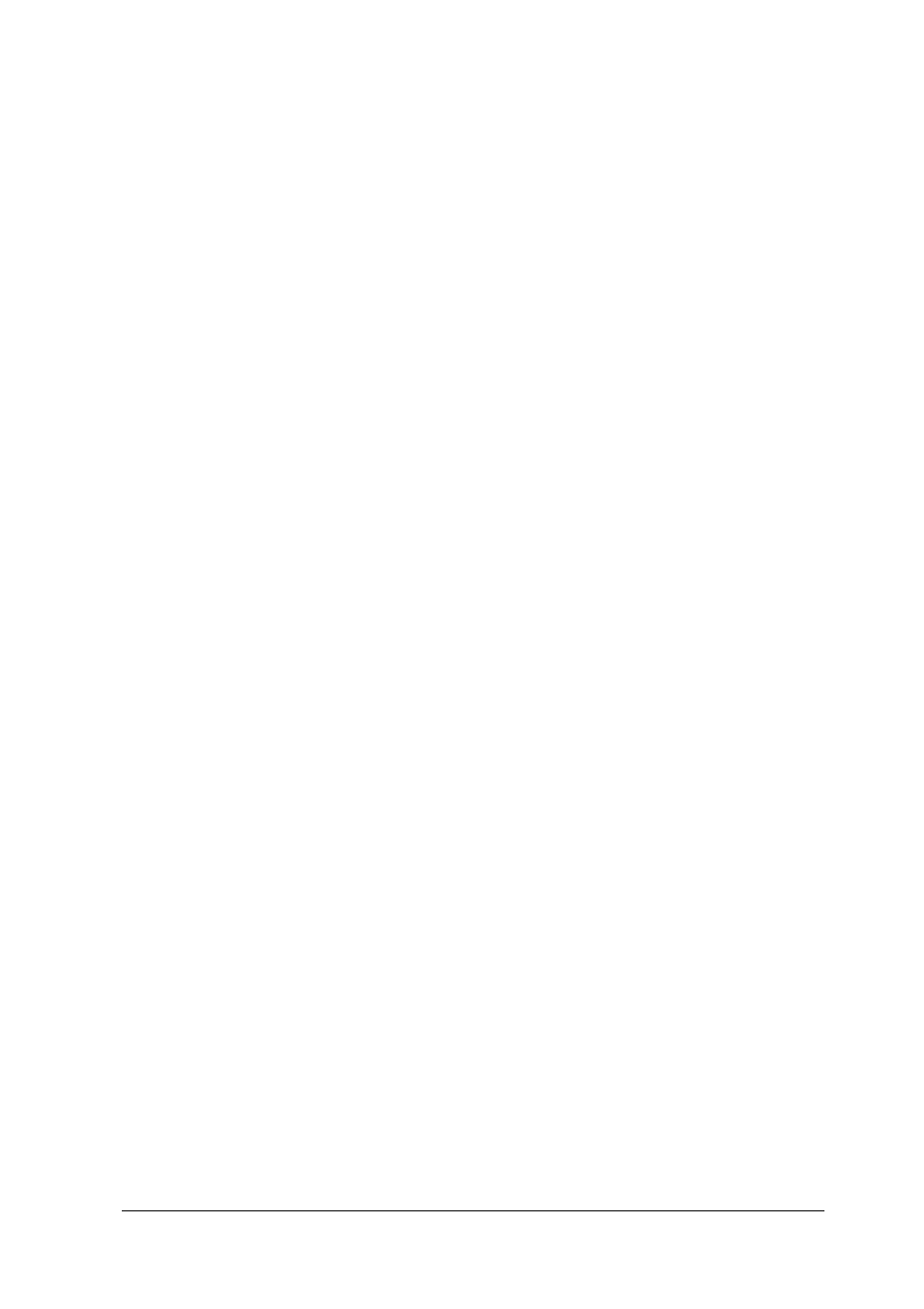
4.
Make sure your computer’s video adapter is set up for use with
the monitor and that any DIP switches or jumpers in the
computer or on a video adapter card are set properly. See your
computer and/ or video adapter card manual for instructions.
5.
Contact your Authorized EPSON Servicer; the monitor needs
repair.
The power indicator is lit, but there is no image on the
screen, the image is faint or scrambled, and/or the control
box indicators are blinking sequentially.
1.
Make sure the computer is turned on
2.
Make sure the video interface cable is properly connected to the
monitor’s D-sub VGA connector and to the computer’s video
interface. See “Connecting the Monitor to Your Computer” on
page 7.
3.
Adjust the brightness and contrast controls.
4.
The input signals may be outside the monitor’s horizontal and
vertical frequency ranges (30 to 65 KHz horizontal and 50 to
120 Hz vertical). Make sure the input signals are within the
specified ranges.
5.
Make sure your computer’s video adapter is set up for use with
the monitor and that any DIP switches or jumpers in the
computer or on a video adapter card are set properly. See your
computer and/ or video adapter card manual for instructions.
6.
Check if you need to set up your application program(s) to
match your monitor.
7.
Contact your Authorized EPSON Servicer; the monitor needs
repair.
17” Super VGA Color Monitor
19
