Grass Valley KMV-3901 Quick Start v.7.80 User Manual
Page 15
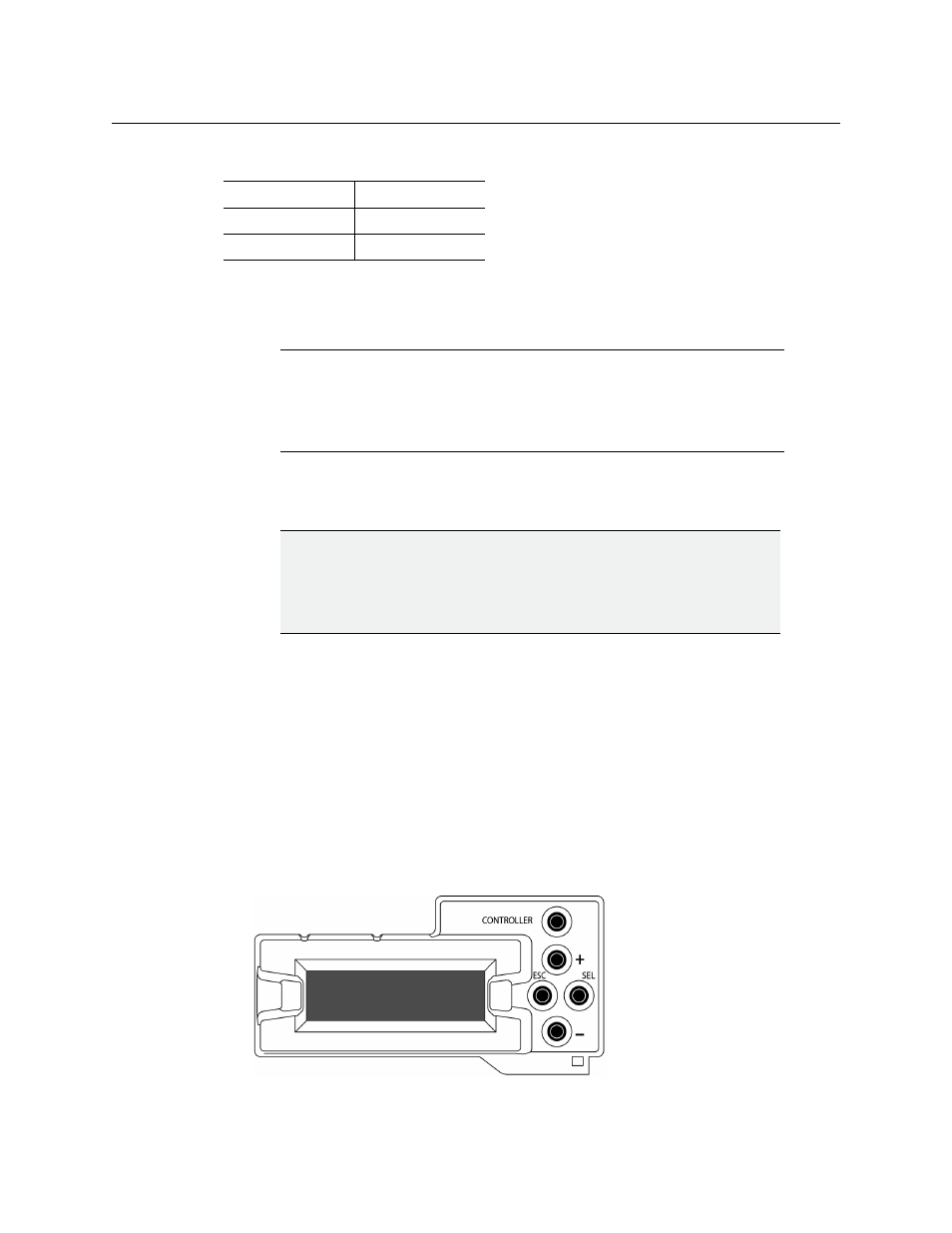
9
KMV-3901/3911
Quick Start Guide
The KMV-3901/3911 is shipped with the following default settings:
Once the networking parameters are correctly configured on all KMV-3901/3911 cards, it
will not be necessary to switch off the Densité frame’s power when installing or removing
cards.
Changing the Multiviewer’s IP Address from the Densité Control Panel
Verifying the Densité Controller’s Restore-Point Settings
The Densité CPU-ETH2 controller can keep a restore point for some or all cards in the
Densité frame. The controller’s configuration includes a default action that determines what
happens when a card is inserted or restarted. If the default action is set to update card
settings then, if a restore point for the same model of Densité card is found on the controller
card, the controller will automatically apply all parameters from the restore point to the
Densité card. In the case of a KMV-3901/3911 card, this would prevent you from changing
the card’s network settings. To do so, you would need to momentarily set the default action
to keep card settings.
To verify the restore-point settings, and adjust the default action if needed
1 On the Densité frame’s local control panel, press the CONTROLLER button.
System IP address
192.168.3.31
Network mask
255.255.255.0
Gateway
192.168.3.1
Note:
If the system IP address of the multiviewer has been changed (i.e. it no
longer corresponds to the as-shipped configuration), it is still possible to
determine the current setting. To determine the IP address of your
KMV-3901/3911 multiviewer, see
Finding the System IP Address and
IMPORTANT
Before changing a KMV-3901/3911 multiviewer’s IP address, you must first
make sure that the Densité controller’s restore-point settings will not
prevent you from doing so, and momentarily adjust the controller’s settings
if needed.
