Exporting to k2 storage, Using quick export, Exporting to k2 storage using quick export – Grass Valley GV Browse v.1.0.1 User Manual
Page 18
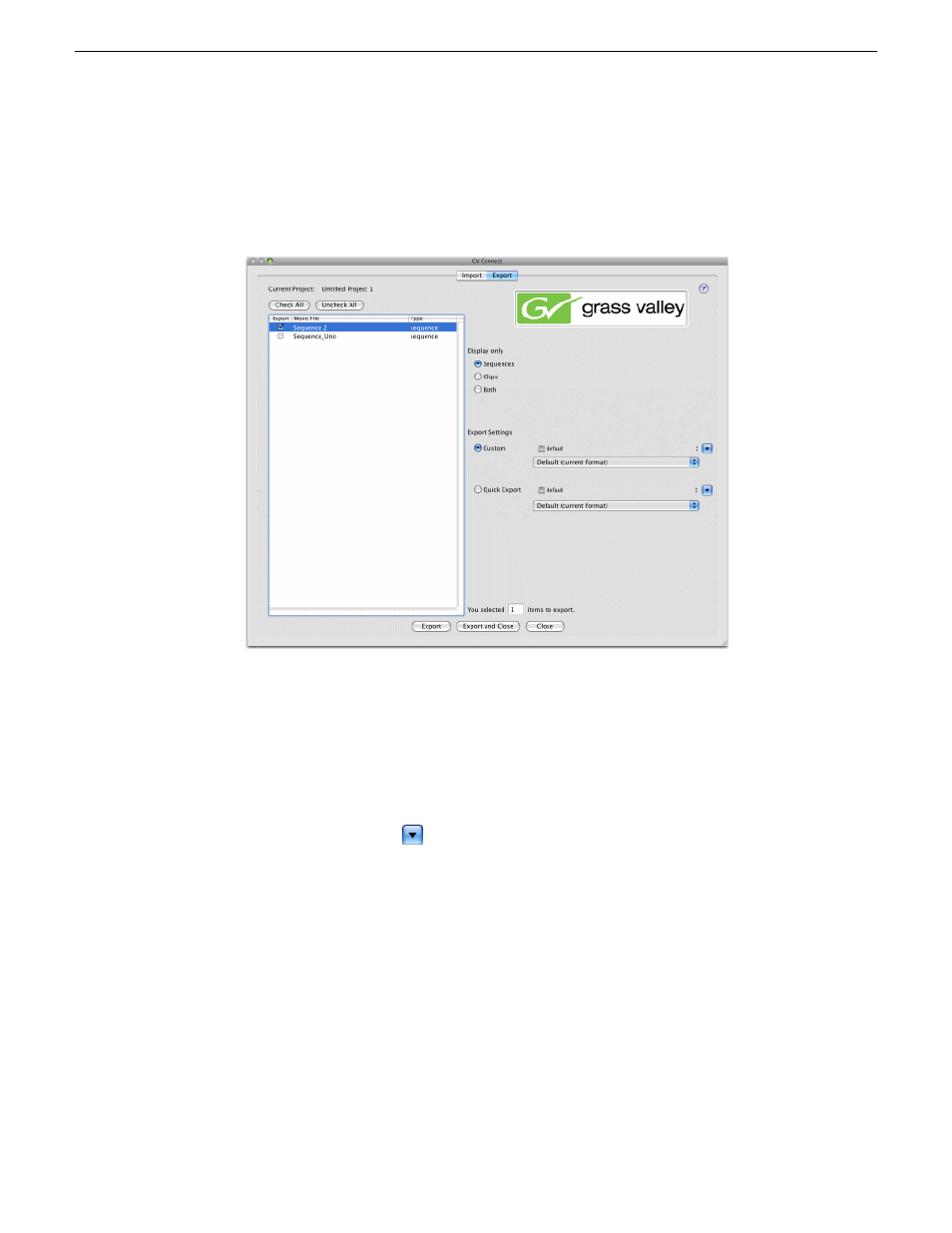
Exporting to K2 storage
1. Select the
Export
tab.
2. Under "Display only", select whether to display Sequences, Clips, or Both.
3. In the list of media, select the media to export to K2 storage.
You can make one selection or multiple selections.
4. Under Export Settings, select
Custom
.
5. In the drop-down list select the format in which the media is exported.
6. Click the down-arrow.
The "Choose a Directory for Export" dialog box opens.
7. Browse to the location in K2 Storage to which the media is exported.
8. Click
Export
.
A message box displays progress for each clip or sequence exported.
Using Quick Export
You can save and reuse export settings with the Quick Export feature. Once you have
configured your Quick Export settings you can use the GV Quick Export menu entry.
This bypasses the GV Connect plug-in main interface and automatically exports the
18
GV Connect User Manual
18 December 2009
Exporting K2 media
- LDK 5302 (24 pages)
- SFP Optical Converters (18 pages)
- 2000GEN (22 pages)
- 2011RDA (28 pages)
- 2010RDA-16 (28 pages)
- 2000NET v3.2.2 (72 pages)
- 2000NET v3.1 (68 pages)
- 2020DAC D-To-A (30 pages)
- 2000NET v4.0.0 (92 pages)
- 2020ADC A-To-D (32 pages)
- 2030RDA (36 pages)
- 2031RDA-SM (38 pages)
- 2041EDA (20 pages)
- 2040RDA (24 pages)
- 2041RDA (24 pages)
- 2042EDA (26 pages)
- 2090MDC (30 pages)
- 2040RDA-FR (52 pages)
- LDK 4021 (22 pages)
- 3DX-3901 (38 pages)
- LDK 4420 (82 pages)
- LDK 5307 (40 pages)
- Maestro Master Control Installation v.1.5.1 (455 pages)
- Maestro Master Control Installation v.1.5.1 (428 pages)
- 7600REF Installation (16 pages)
- 7600REF (84 pages)
- 8900FSS (18 pages)
- 8900GEN-SM (50 pages)
- 8900NET v.4.3.0 (108 pages)
- Safety Summary (17 pages)
- 8900NET v.4.0.0 (94 pages)
- 8906 (34 pages)
- 8911 (16 pages)
- 8900NET v.3.2.2 (78 pages)
- 8914 (18 pages)
- 8912RDA-D (20 pages)
- 8916 (26 pages)
- 8910ADA-SR (58 pages)
- 8920ADC v.2.0 (28 pages)
- 8920ADC v.2.0.1A (40 pages)
- 8920DAC (28 pages)
- 8920DMX (30 pages)
- 8920ADT (36 pages)
- 8920MUX (50 pages)
- 8921ADT (58 pages)
