Updating growing files – Grass Valley GV Browse v.1.0.1 User Manual
Page 15
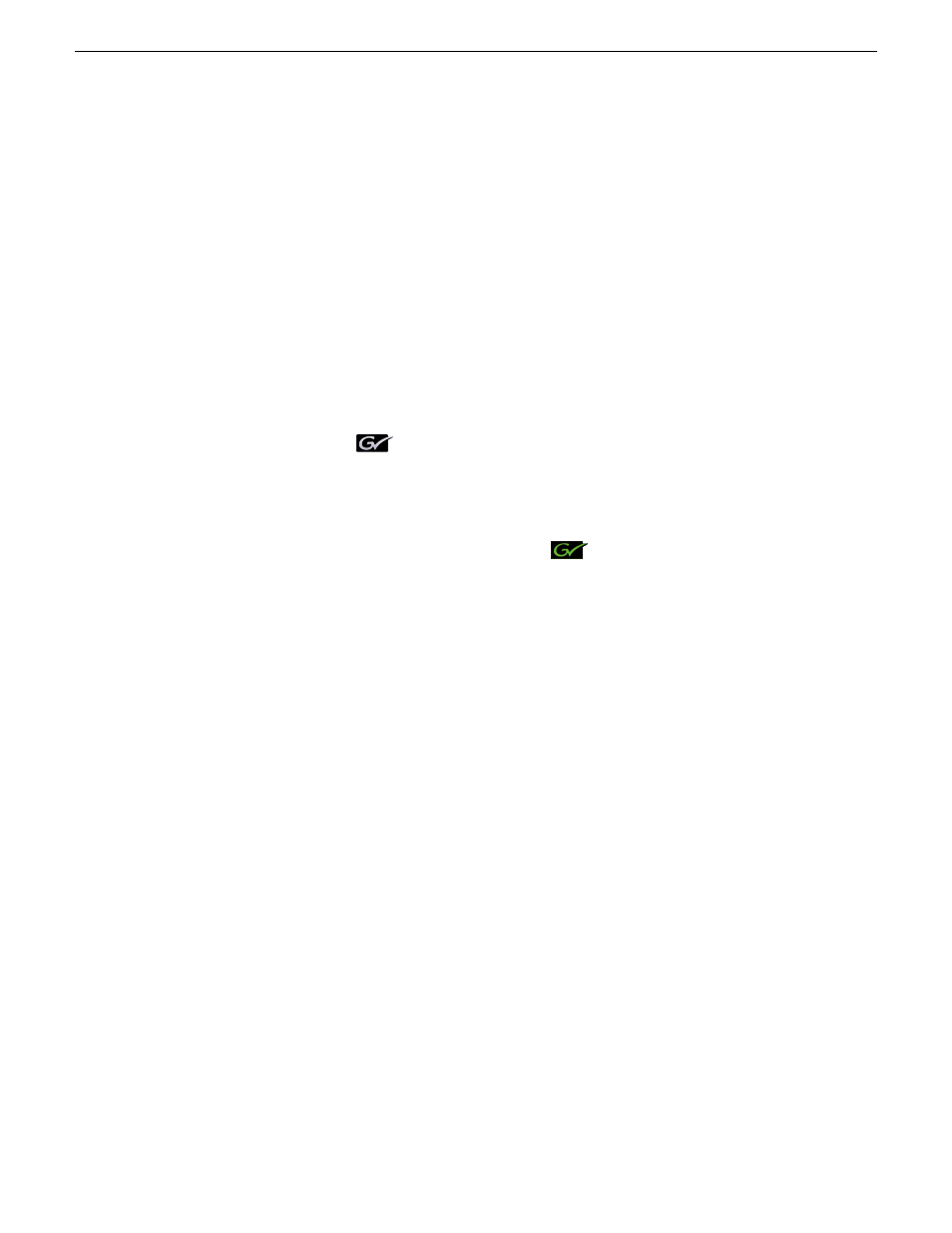
3. Click
Add to Project
.
The clip is added to your Final Cut Pro project.
4. To return to Final Cut Pro, close the GV Connect plug-in.
Edit the media as desired in Final Cut Pro. When you are finished you can export the
media back to K2 storage.
Related Links
on page 14
Updating growing files
1. In the Final Cut Pro menu bar (in the upper right in the Mac OSX toolbar), identify
the GV icon.
When this icon displays a green color, it means that a clip that is in your Final
Cut Pro project is currently growing in the K2 system and is ready for updating
in your project.
2. When the GV icon displays a green color
, click the icon and select an
individual file or
Refresh All
.
The file or files are updated in your Final Cut Pro project.
18 December 2009
GV Connect User Manual
15
Importing K2 media
- LDK 5302 (24 pages)
- SFP Optical Converters (18 pages)
- 2000GEN (22 pages)
- 2011RDA (28 pages)
- 2010RDA-16 (28 pages)
- 2000NET v3.2.2 (72 pages)
- 2000NET v3.1 (68 pages)
- 2020DAC D-To-A (30 pages)
- 2000NET v4.0.0 (92 pages)
- 2020ADC A-To-D (32 pages)
- 2030RDA (36 pages)
- 2031RDA-SM (38 pages)
- 2041EDA (20 pages)
- 2040RDA (24 pages)
- 2041RDA (24 pages)
- 2042EDA (26 pages)
- 2090MDC (30 pages)
- 2040RDA-FR (52 pages)
- LDK 4021 (22 pages)
- 3DX-3901 (38 pages)
- LDK 4420 (82 pages)
- LDK 5307 (40 pages)
- Maestro Master Control Installation v.1.5.1 (455 pages)
- Maestro Master Control Installation v.1.5.1 (428 pages)
- 7600REF Installation (16 pages)
- 7600REF (84 pages)
- 8900FSS (18 pages)
- 8900GEN-SM (50 pages)
- 8900NET v.4.3.0 (108 pages)
- Safety Summary (17 pages)
- 8900NET v.4.0.0 (94 pages)
- 8906 (34 pages)
- 8911 (16 pages)
- 8900NET v.3.2.2 (78 pages)
- 8914 (18 pages)
- 8912RDA-D (20 pages)
- 8916 (26 pages)
- 8910ADA-SR (58 pages)
- 8920ADC v.2.0 (28 pages)
- 8920ADC v.2.0.1A (40 pages)
- 8920DAC (28 pages)
- 8920DMX (30 pages)
- 8920ADT (36 pages)
- 8920MUX (50 pages)
- 8921ADT (58 pages)
