About gv connect, Launching gv connect, About gv connect launching gv connect – Grass Valley GV Browse v.1.0.1 User Manual
Page 10
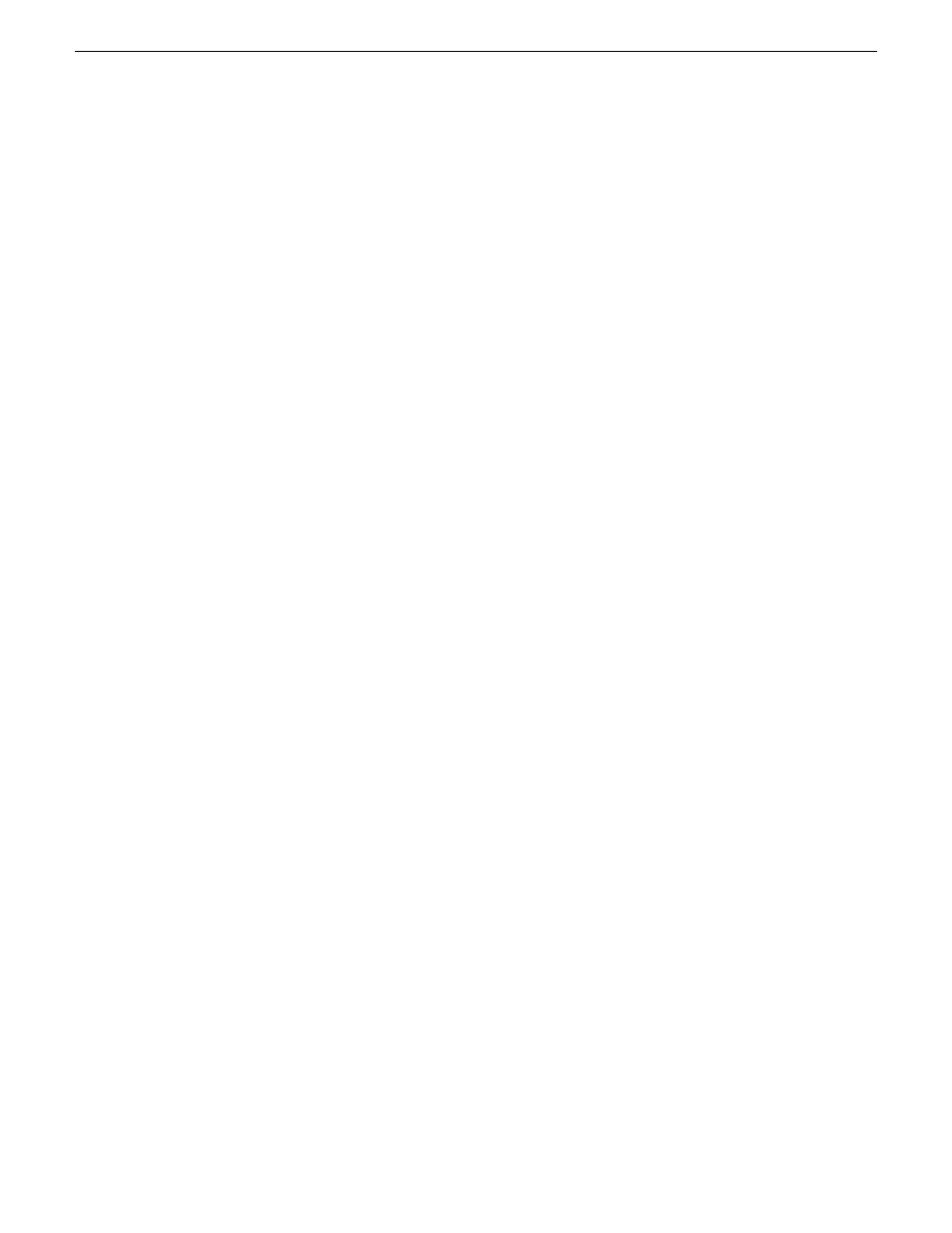
About GV Connect
GV Connect is a Grass Valley plug-in for Final Cut Pro. With the plug-in you can
quickly and easily locate QuickTime files on a K2 System (SAN or stand-alone). Then
you can add the files to the current Final Cut Pro project to allow editing of the files
directly over the network or after transfer locally. The capability to add files without
file transfer is called Edit in Place. The plug-in also includes Final Cut Pro support
for Aurora sequences, growing file support, and export/render/flattening of Final Cut
Pro finished sequences on a K2 system for sharing or playout.
With GV Connect you can do the following:
Import
•
Browse K2 (SAN or standalone) file structure to find, preview and add or transfer
clips to bin
•
Browse K2/Aurora file structure to find, preview and add or transfer clips to bin
•
Browse K2/Aurora file structure to find, preview and add Sequences to bin
•
Browse local or network path for QuickTime files to preview and add or transfer
to bin as well as adding sequences to bin.
Export
•
Export one or multiple clips or sequence to a K2 system (SAN or standalone)
•
Two presets available: Export and Quick Export
The GV Connect Final Cut Pro plug-in is installed in the Final Cut Pro plug-in folder
and is available on the Final Cut Pro Tools menu.
Launching GV Connect
The following are prerequisites for launching GV Connect with all functionality
available:
•
K2 FCP Connect must be licensed
•
A GrassValley "default" drive must be mounted
•
The project window in Final Cut Pro must be selected
1. In Final Cut Pro select the project or bin.
2. Click
Tools | GV Connect
.
The GV Connect window has two main tabs, one for exporting and one for
importing. The same tool is used for both tasks and allows batch operations for
both Import and export.
The GV Connect window opens with the Import tab selected by default.
10
GV Connect User Manual
18 December 2009
Getting started
