Grass Valley iControlEdge v.1.20 ReadMeFirst User Manual
Page 5
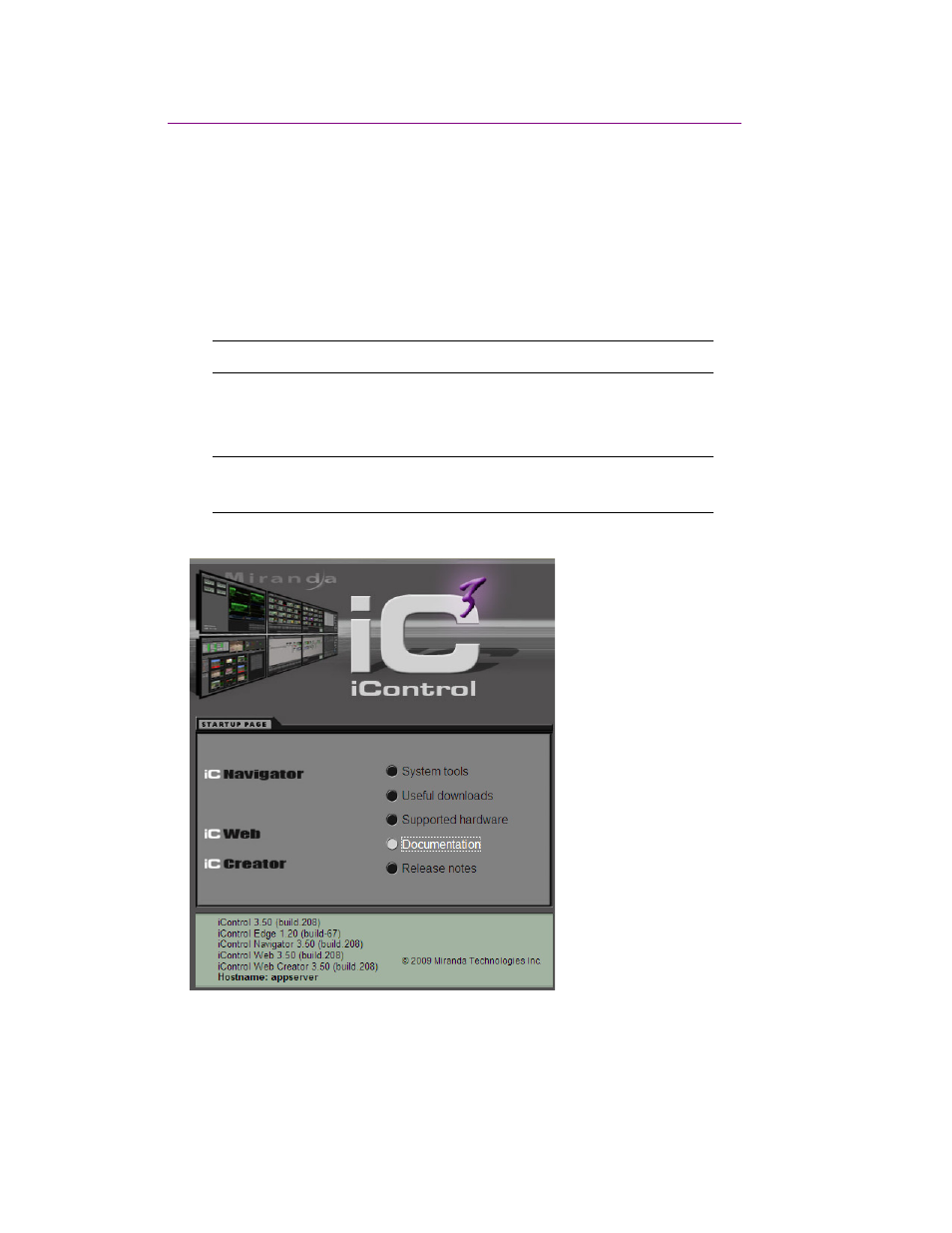
Pre-Installation Instructions
5
Step 3: Locating the iControl Edge Installation & Setup Guide on the Server
To further configure the Application Server and make it available on your local network, you may now have to:
• connect to the Application Server from a client PC or laptop
• access the iControl Edge Documentation page and download the complete Installation & Setup Guide
To connect to the Application Server and access the iControl Edge Documentation page:
1. Set the IP address of your client PC or laptop to 10.0.3.10 with subnet 255.255.0.0 if you have not done so
already (see “Configuring a Client PC or Laptop’s Network Settings” on page 3).
2. Open a browser window on the client PC or laptop.
3. In the address bar, type 10.0.3.6 (this the default IP address of the Application Server).
The iControl Startup Page appears:
4. Click Documentation.
The iControl User Documentation page appears:
Note: Record your PC’s existing settings so you can return to them later.
Note: The default IP address and subnet mask for the Application Server are shown
on a sticker on the top cover of the chassis.
