Web interface – Grass Valley Audio Bridge Terminal 2014 User Manual
Page 16
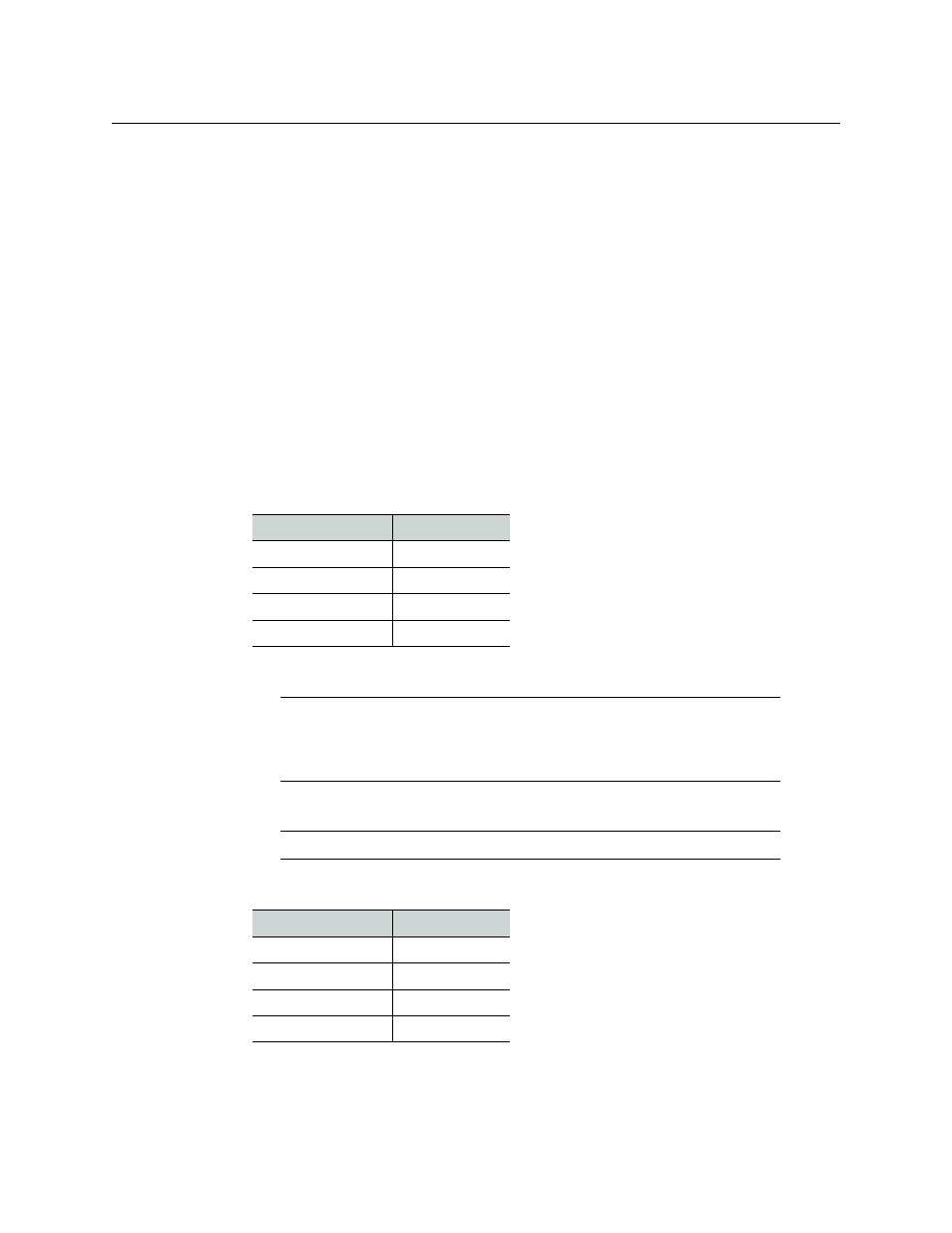
6
Audio Bridge Terminal
Web Interface
receiver can be monitored by the Web page interface. The non-PCM data will pass
unchanged.
Web Interface
To access the Web interface, the ABT must be connected to a local area network (LAN). If the
unit's IP address is known, you can access the built-in Web server by entering the address in
a Web browser connected to the same network.
If the IP address is not known, it is possible to reset the unit's network configuration. You
must set up a simple LAN comprised of:
• one PC running a Web browser
• the ABT to be configured
• a switch for interconnection.
To connect the ABT to the LAN
1 Connect the PC to the switch.
2 Set the PC network configuration with the following parameters:
3 Apply power to the ABT and make sure it is connected to the switch.
4 Press the RESET button for at least 1 second.
The ABT will reboot with the following static network configuration:
5 Type the IP address “10.0.3.190” in the browser’s address bar to connect to the ABT unit.
Parameter
Value
DHCP
OFF
Static IP address
10.0.0.1
Subnet mask
255.255.0.0
Default gateway
10.0.0.1
Note:
If the switch is Power over Ethernet (PoE) enabled, simply connect it
to the unit using an Ethernet cable. If not, PoE mid-span (‘inserter’)
equipment must be placed between the switch and the Audio Bridge
Terminal.
Note:
The RESET button is beside the ETHERNET/POWER RJ-45 connector.
Parameter
Value
DHCP
OFF
Static IP address
10.0.3.190
Subnet mask
255.255.0.0
Default gateway
10.0.0.1
