ATL Telecom Delta 40 User Manual
Page 14
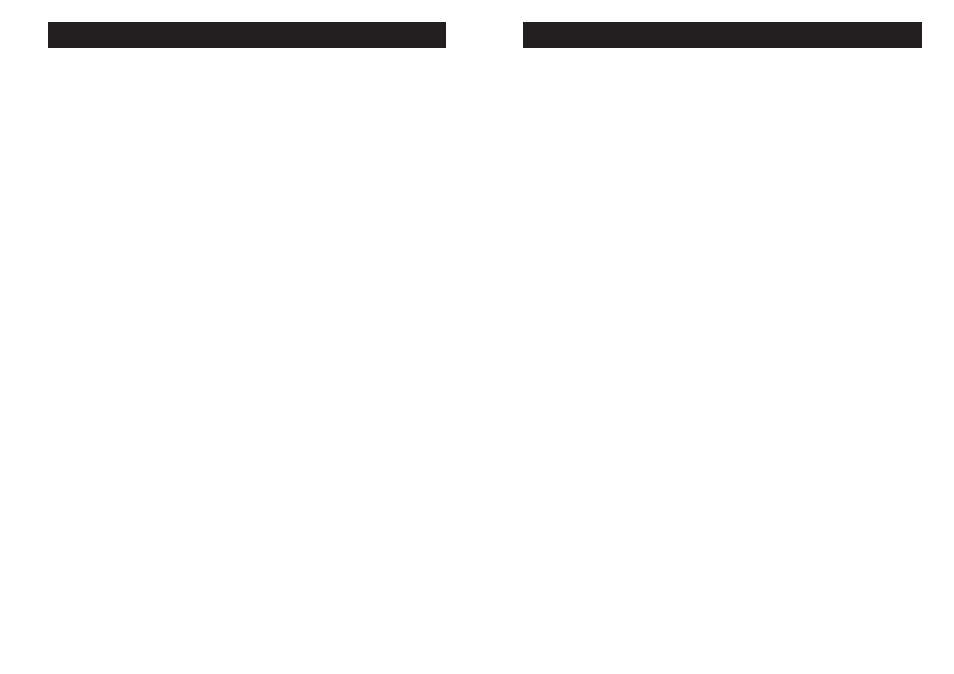
USING YOUR DELTA 40
USING YOUR DELTA 40
14
LEAVING A MEMO
This feature allows you to leave a
memo for someone in a specifi c
mailbox.
Press and release the MEMO/
TWO WAY button. The unit
shows Lc on the display and
asks you to select a mailbox.
Press and hold the desired
mailbox button. Record after
the tone.
Release the mailbox button
when you fi nish. The unit treats
the memo as a message, as
the MESSAGES counter and
mailbox indicator show.
NOTE: The length of time for recording
a memo depends on how many
messages are currently stored
by the Delta 40.
TWO-WAY RECORD
Two-Way Record allows you to record
both sides of a phone conversation.
Pick up an extension phone or
answer a call before the machine
answers the call. Please note,
the extension phone must be off
hook.
Press and hold MEMO/TWO
WAY. Release after the
announcement. The unit shows
Lr on the display will ask you to
select a mailbox.
1.
2.
3.
1.
2.
Press and release the
desired mailbox button. The
conversation starts recording
after the tone.
To stop two-way record, press and
release STOP.
The unit treats the 2-way recorded
conversation as a message, as the
MESSAGES counter and mailbox
indicator show.
NOTE: The length of time for recording
a conversation depends on
how many messages are
currently stored by the Delta
40.
SCREENING CALLS (AUTO
DISCONNECT FEATURE)
You can screen incoming calls
by listening as the caller leaves a
message. If you want to talk to that
caller, pick up any extension phone.
REMOTE ACCESS
You can access your Delta 40 from any
touch-tone phone by entering your 4-
digit security code (the default security
code is 0123). The remote functions
do not work with rotary or push-button
pulse-dialling phones. You can cut out
the wallet-size remote card near the
back of the User’s Guide so you know
the touch-tone commands when you
are picking up messages from another
location.
3.
RECORDING THE GREETING
Before using your new Delta 40,
you should record a greeting (the
announcement callers hear when your
answering system answers a call).
Two greetings can be recorded. If
you do not record a greeting, callers
hear a default greeting which says.
“the person you called is currently not
available, please leave your message
after the tone, thank you for calling
.”
You can record two types of greetings,
one to use only one mailbox, or one
to direct callers to leave messages in
specifi c mailboxes. This is especially
useful for active families or small
businesses.
When recording the greeting you
should be about six inches from the
unit. This ensures the best recording
quality. Eliminate as much background
noise as possible.
Both types of greeting are recorded by
the following:
Prepare your greeting
Sample Single Mailbox
Greeting: “Hi, this is (use your
name here). I cannot answer
the phone right now, so please
leave your name, number and
a brief message after the tone,
and I will get back to you. Thank
you for calling
”.
NOTE:
You can direct callers to leave
messages in a specifi c mailbox
by having them press the
1.
desired mailbox (1-4) after the
greeting plays. If no mailbox
is selected, the incoming
messages automatically go
into mailbox 1.
Note: The greeting must be 2 seconds
or longer to be valid, maximum
length 30 seconds.
DEFAULT MAILBOX FOR INCOMING
MESSAGES
Mailbox 1
Sample Multi-Mailbox Greeting:
“Hi this is (use your name here).
We cannot answer the phone
right now, so please press
1 to direct your message to
(name1), press 2 to direct your
message to (name 2), press
3 to direct your message to
(name 3), press 4 to direct your
message to (name4). Leave
your name, number, and a brief
message after the tone, and we
will get back to you. Thanks for
calling
”.
Hold down the desired
GREETING button. The unit
displays o1 for greeting A record
and o2 for greeting B record.
After the tone, say your greeting.
Release GREETING A or B
when you fi nish.
REVIEWING A GREETING
To review the greeting, press and
release GREETING A or B.
1.
2.
3.
SETUP
SETUP
7
