ARM Electronics JDVR User Manual
Page 17
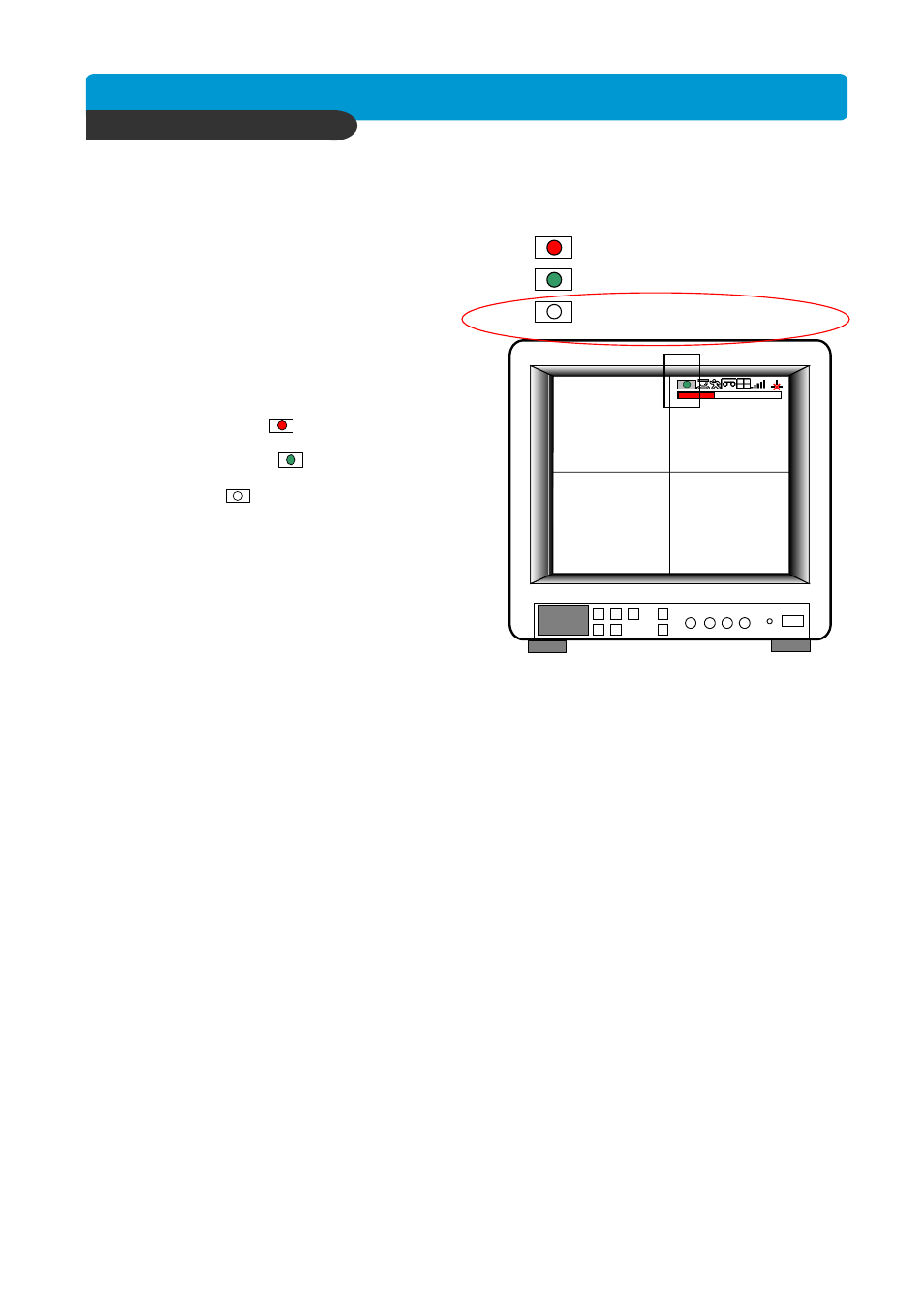
B e s t p ic tu re q u a lity D V R
JP E G 2000 S tan d- alo ne D VR
16
2005/JUN/03 pm 08:05:18
CAM-01
CAM-02
CAM-03
CAM-04
CHAP. 4 Operation
4-6. Record
Recording mode set before delivery by manufacturer (Default recording mode) is Schedule Recording.
In this default recording mode, it records 24 hours/day continuously in weekday and on the weekend.
Once you press the
[REC]
button while you see live view, the record type is changed to Emergency Record mode.
- Emergency Record
Record type : CONTINUOUS, SUPER FINE quality,
60 (50) ips at 720X240 (720x288)
- Schedule Record
Record and stop as set (time interval and
record type) in RECORD-SCHEDULE SETUP menu.
- Temporary Stop
Temporary Record stop as set in
RECORD-SCHEDULE SETUP menu.
On the screen
- Emergency Record
: Red Record Icon ( ) and Record LED is lit
- Schedule Record
: Green Record Icon ( ) and Record LED is lit
- Temporary Stop
: White Icon ( ) and Record LED is off
- Motion Record
: Record standby LED blinks
: Record LED is lit
※
While in Emergency Record mode, press [STOP],
[PLAY], [MENU], or [SEARCH] button to exit from
Emergency Recording mode and return to Schedule
Record mode.
※
For details, refer to the SYSTEM MENU – RECORD
SETUP (Page 27)
- This DVR unit does not record in following conditions ;
※
In Simplex mode, this unit does not record while entered in the menu or while it is in Playback mode.
※
No camera is connected
※
HDD is full and Overwriting is off in the Record Setup menu.
Emergency Record [RED]
Schedule Record [GREEN]
4-7. Playback
On record mode or stop mode, press [PLAY] button to play the recorded data in 1x speed.
For backward playback, press [PLAY] button again.
Use [up] and [down] to control playback speed. To stop playback, press the [STOP] button.
Press [Freeze] to pause playback.
Temporary Stop [WHITE]
