Kdt750 startup sequence, Entering system setup, Navigating setup – AML KDT750 Price Verification System User Manual
Page 13: Kdt750 user’s guide
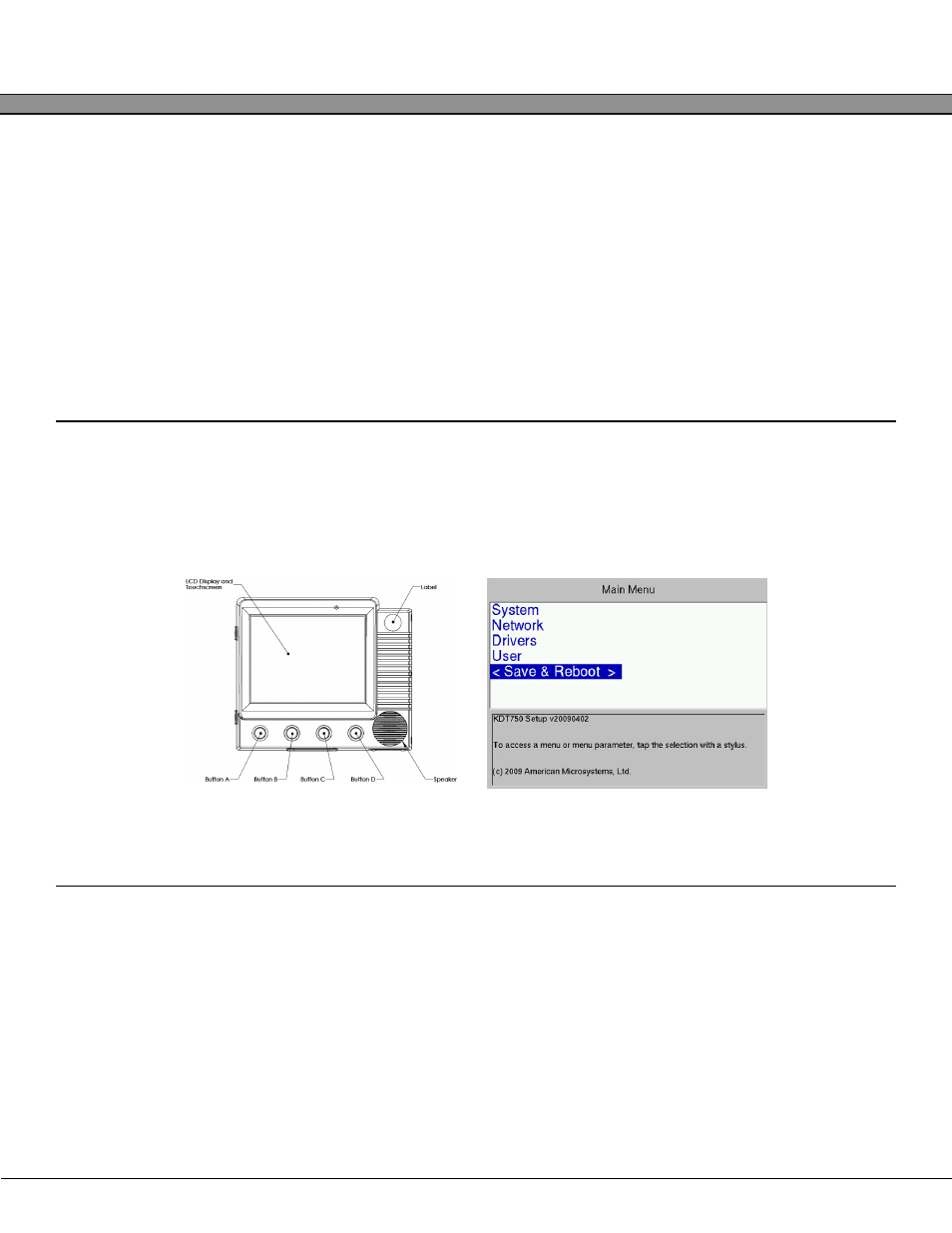
KDT750 Startup Sequence
The KDT750 unit will begin booting the operating system once power is applied to the termi-
nal and the rear panel is completely closed.
NOTE: The rear panel must be in place before the unit will power up.
Once powered on, the KDT750 will automatically start the configured boot application.
From the factory, the unit will load default configuration settings and boot into the KDT750
home desktop.
Entering System Setup
The KDT750 System Setup can be accessed by pressing the two outer pushbuttons (“A” and
“D”) at the same time. After a brief delay, the unit will enter into setup mode.
NOTE: When using the KDT750 home Desktop as the boot application, the System Setup
application can also be accessed through the Settings menu.
Navigating Setup
The KDT750 Setup Utility uses a simple menu interface for all system configuration options. To
access a KDT750 configuration sub-menu, tap the name of the menu with a plastic stylus.
To modify a configuration value, tap the option's name.
When in System Setup, the KDT750 unit will automatically reboot if there is no user activity for
5 minutes. This prevents unauthorized access into the configuration options in the event that
the operator left the unit in setup mode.
KDT750 User’s Guide
2 - 2
