Elation Professional MAGIC-260 User Manual
Page 30
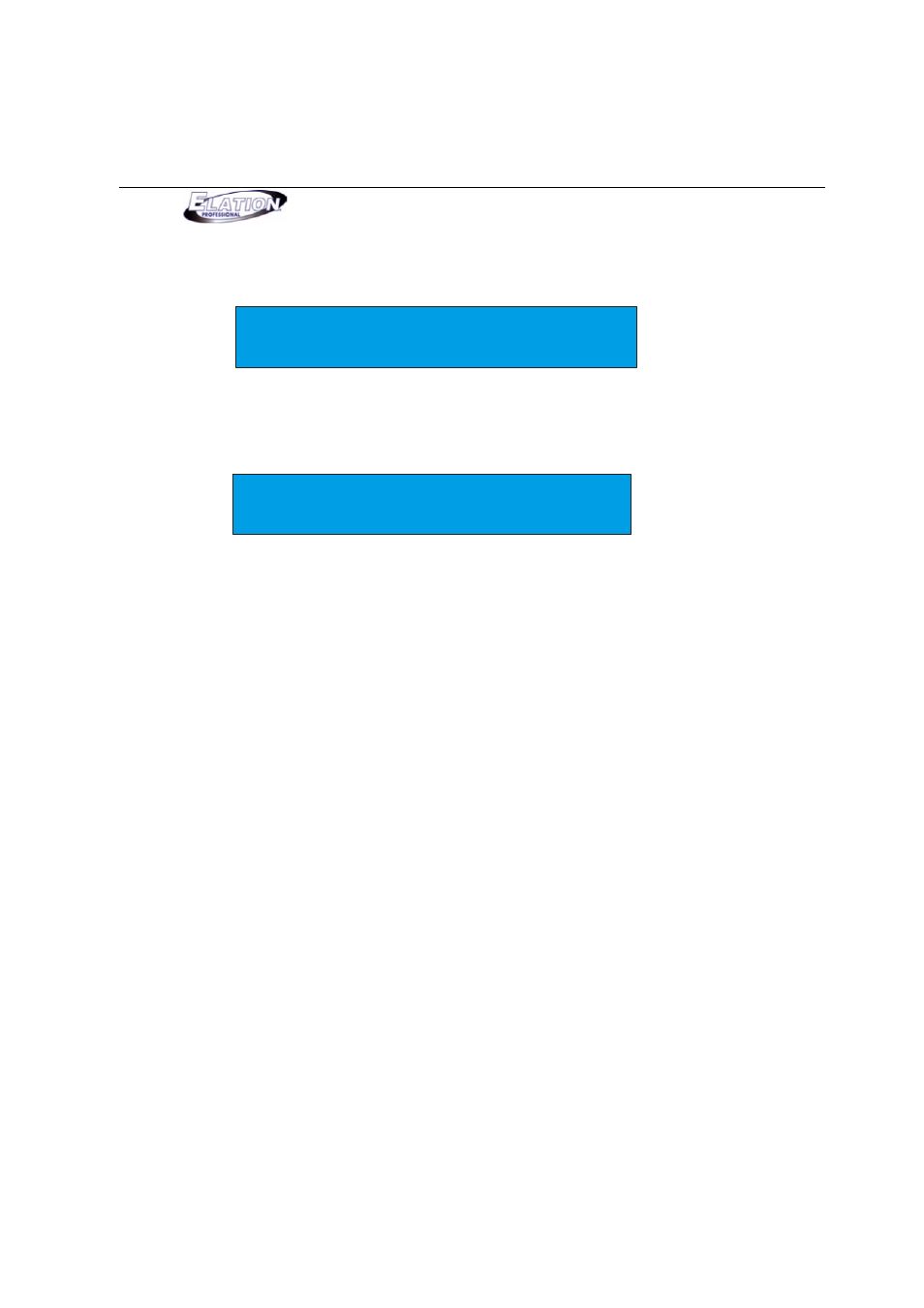
M a g i c 2 6 0
30
Section 25: USB MEM Stick (Save Memory File)(Continue)
On the Magic 260, press DATA wheel #2 to select USB. Your display should read the following:
Please set this file name, then (enter)
UNNAME00
(6) If you want to name the file, turn DATA wheel #1 to change the character and turn DATA wheel
#5 to move the cursor over under the next character. Once you’ve named your file, press the
ENTER button to store the file to the memory stick. Your display should read as follows:
WRITE FILE (USB)
(XX%)
.....
The XX’s in parentheses represent progress percentage and the dots at the bottom
represent a progress bar. As the transfer progresses, the percentage number and bar will
increase. When the transfer is complete, your display should read “File Sent”. Repeat
steps 1-8 to save additional memory files.
Section 26: USB MEM Stick (Store USB Memory File to Computer)
This operation will allow you to store memory files from your USB Memory stick to your computer. You must
first install the Magic 260 application software and USB driver that was supplied with your USB MEM Stick. If
you have not done so, please do so now then proceed to step 1 below.
(1) Install the USB MEM Stick into a USB port on your computer.
(2) On your computer, open the Magic 260 program by clicking START on the Windows taskbar, then
click Programs or All programs, move mouse over Magic260 and click on “Magic260Save1.01”.
(3) On your computer, click “Dirtory”. A list of files currently on the memory stick will appear in the
UStick option box.
(4) On your computer, highlight the file that you wish to store to your computer by clicking on it once.
(5) Click “Read”. A Send file window will pop up and your file will be renamed with “MAGIC111” added to
your original file name. NOTE: DO NOT CHANGE OR REMOVE “MAGIC111” AS THE FILE
MUST HAVE THIS ASSOCIATION TO RELOAD INTO MAGIC 260 LATER.
(6) On your computer, select a destination for your file such as “Desktop” and click “Open”. The transfer
will begin immediately and should only take a few seconds to complete.
