Creating a tie, Saving or recalling a preset, Saving or recalling a preset – Extron Electronics MTPX Series User Manual
Page 12: Front panel operation
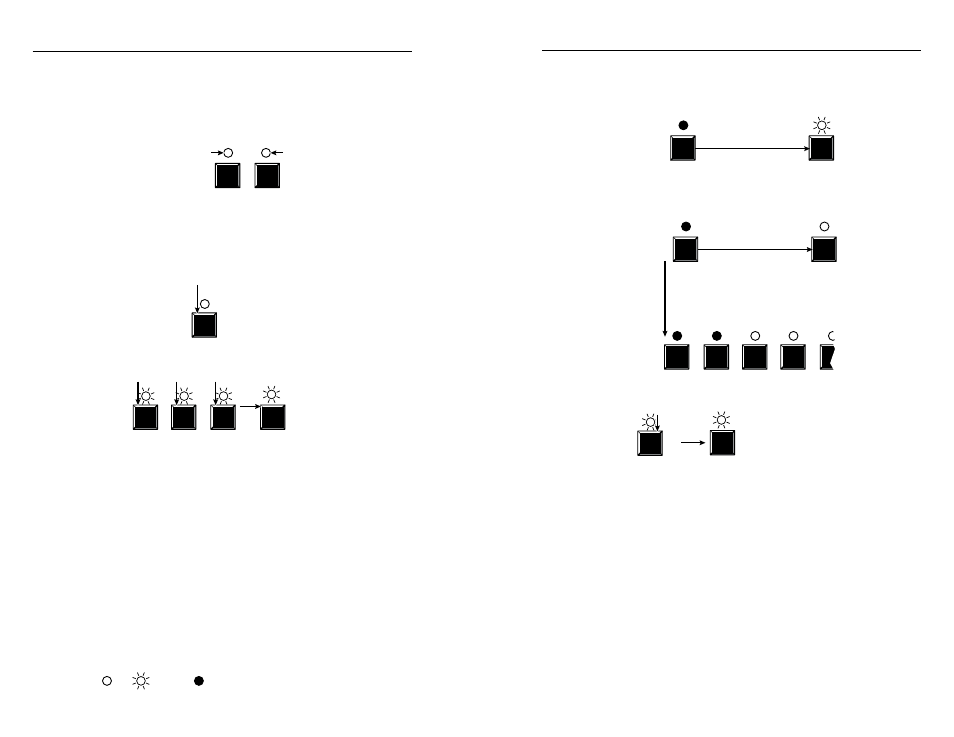
3-2
Refer also to the MTPX User’s Manual at www.extron.com.
3-3
Refer also to the MTPX User’s Manual at www.extron.com.
Creating a Tie
1
.
Press and release the Esc button to clear any input LED,
output LED, or control LEDs that may be lit.
2
.
Press and release the Video and/or Audio I/O button(s) to
select or deselect video and/or audio as desired.
VIDEO AUDIO
Lit when selected
Off when deselected
Lit when selected
Off when deselected
N
Audio (RS-232) or video can be broken away (tied by itself)
by selecting only the Video button or only the Audio
button.
3
.
Press and release the desired input button.
5
The input LED
lights to indicate
the selection.
4
.
Press and release the desired output button(s).
3
4
8
ENTER
Output LEDs blink to indicate a potential tie.
Enter LED blinks to
indicate the need to
confirm the change.
5
.
Press and release the Enter button. All LEDs turn off.
Saving or Recalling a Preset
1
.
Save
a preset — Press and hold the Preset button until the
Preset LED flashes.
PRESET
PRESET
Preset LED blinks.
Press and
hold.
2 seconds
Save a
preset
Recall
a preset — Press and release the Preset button.
PRESET
PRESET
Recall a
preset
Preset LED lights.
Press and release.
All input and output buttons with assigned presets light.
The configuration data at assigned preset
locations will be overwritten.
2
.
Press and release the desired input or output button.
1
ENTER
The LED blinks to indicate that this
preset
is selected.
The Enter LED
blinks to indicate
the need to save or
recall the preset.
3
.
Press and release the Enter button.
= lit,
= unlit
= blinking,
MTPX • Front Panel Operation
Front Panel Operation
MTPX • Front Panel Operation
