ZeeVee ZvCli User Manual User Manual
Page 8
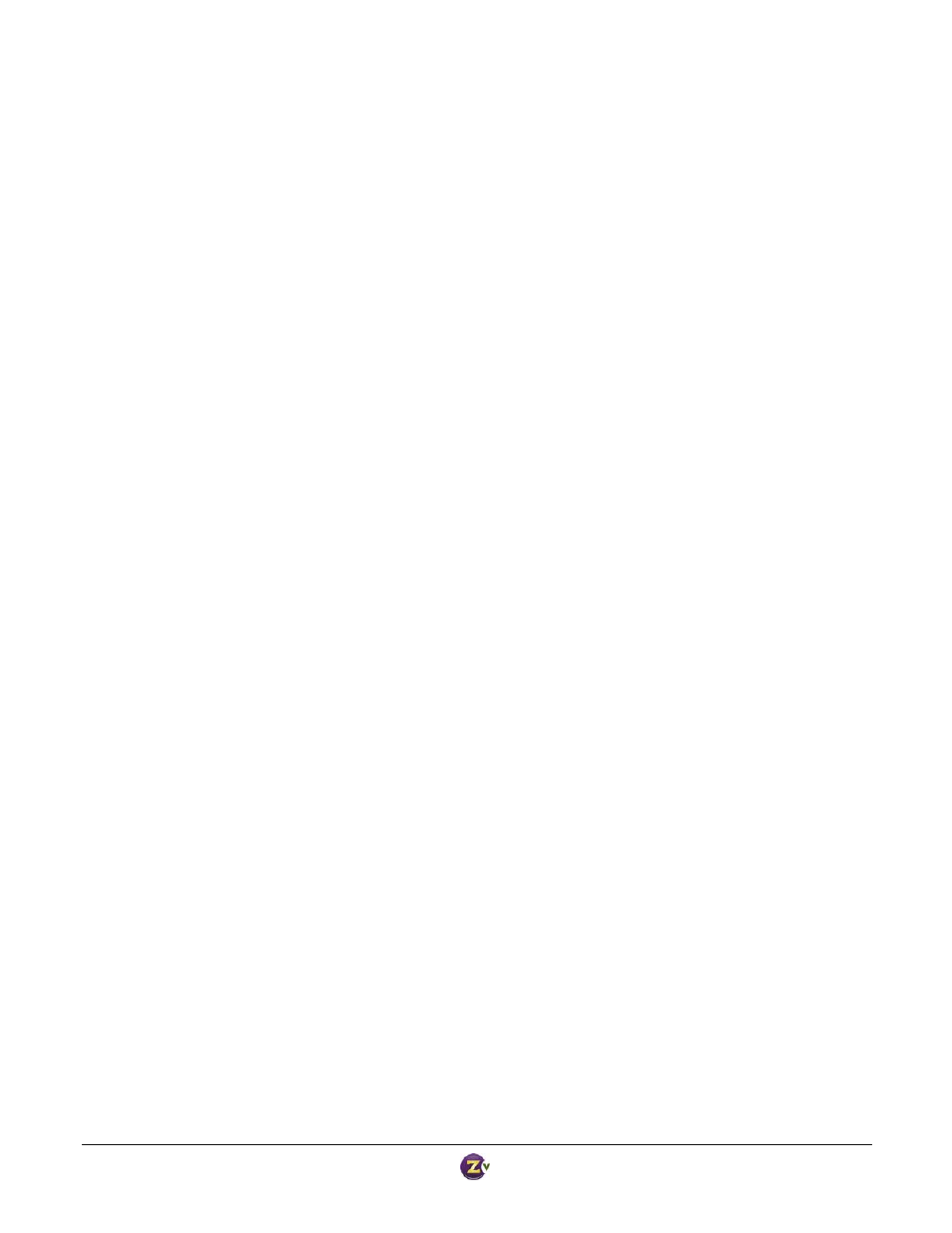
Zv‐Cli v1_3 www.zeevee.com
Page
8 of 32
Firmware install date
: Tue 2009‐Jun‐16 17:45:28 Eastern Daylight Time
Temperature
: Okay (42C, 41C, 44C)
Boot count
: 58 OS boots, 91 Encoder boots
Custom VGA EDID resolutions : 1280x720, 1208x679, 1920x1080, 1808x1017
USB device type
: serial/audio composite
Serial console baud rate
: 9600 (8‐N‐1)
Date/time on device
: 2008:01:01:00:11:19 UTC (Tue 2008‐Jan‐01 00:11:19 UTC)
Uptime (since OS boot)
: 1 day, 19 hours, 46 minutes, 13 seconds
ZvCli$
Show Audio / Video Status
Provides information about what ZvBox is seeing on its video inputs, what format is being used to broadcast,
and other information that can be helpful during installation.
Syntax
show av‐status
Example:
ZvCli$
show av‐status
Transmit status
: Transmitting
Transmit rf‐channel
: 2
Transmit hdtv‐channel
: 2.1
Transmit modulation
: QAM
Transmit cable‐plan
: standard
Input video source
: VGA
Input video format
: 1280x720 progressive
Output video format
: 720p
Input audio source
: spdif‐coax
Input audio status
: supported format
Input audio format
: PCM
Input audio channels
: 2/0, L,R
Input audio bit‐rate
: unknown
Input audio sample‐rate
: 48000 Hz
Output audio status
: transmitting received audio
Output audio format
: AC3
Output audio channels
: 2/0, L,R
Output audio bit‐rate
: 192 kbps
Closed caption device state
: connected
Closed caption bytes received : 20043
ZvCli$
Show Configuration
Shows the current configuration. It is presented as a series of commands and their current values; the
commands and values can be copied and pasted into a script file, making it easy to copy the configuration of one
ZvBox to others, or to restore settings at a later time. Also see the Script Read/Write commands. Note: If you
make any changes to a script, before saving make sure the script begins with the command ‘set rf‐output off’
