EverFocus Gigabit Managed Ethernet Switch ESM308T000D User Manual
Page 10
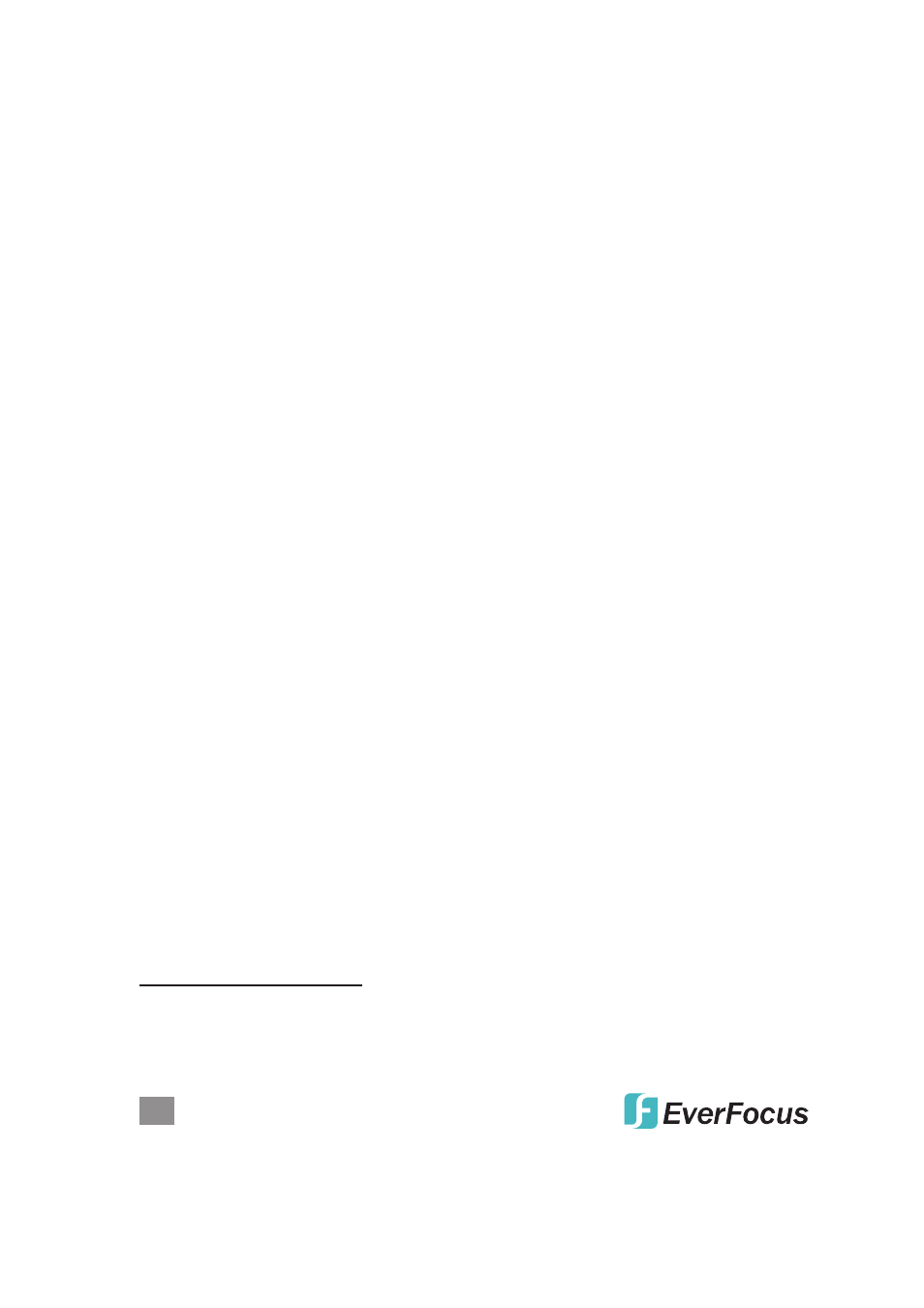
10
WEB-BASED BROWSER MANAGEMENT
Power Saving Mode: When enabled, it adjusts the power provided to ports based
on the length of the cable used to connect to other devices. Only sufficient power
is used to maintain connection requirements.
Link: Displays the current link status of each port: 1000MFDX, 100MFDX,
100MHDX, 10MFDX, 10MHDX or Down. The field lights green and shows
the link speed if there is a valid connection on the port.
Mode: Options are Auto Speed, 10 Half, 10 Full, 100 Half, 100 Full, 1000 Full
and
Disabled. Default: Auto Speed. Enabling auto-negotiation (Auto) results in
speed and duplex being negotiated upon link detection; both end devices must be
auto-negotiation compliant for the best possible results. 10Mbps and 100Mbps
fiber optic media don’t support auto-negotiation, so these media must be explicitly
configured to either half or full duplex. Full duplex operation requires that both ends
be configured as such; otherwise, severe frame loss will occur during heavy
network traffic. Auto supports all speed and duplex modes. Disabling a port (for
troubleshooting or to secure it from unauthorized connections, perhaps) will
prevent all frames from being sent and received on that port. Also, when
disabled, link integrity pulses aren’t sent, so the link/activity LED will never be lit.
Flow Control: Either Enabled or Disabled (default). This is useful for preventing
frame loss during times of severe network traffic. Examples of this include
multiple source ports sending to a single destination port or a higher-speed port
bursting to a lower-speed port. When the port is half duplex, it is accomplished
using backpressure, in which the switch simulates collisions, causing the sending
device to retry transmissions according to the Ethernet backoff algorithm. When
the port is full duplex, it is accomplished using PAUSE frame, which causes the
sending device to stop transmitting for a certain period of time.
Drop frames after excessive collisions: Either Enabled or Disabled (default).
Enable to discard the frames after excessive collision.
VLAN
s
A virtual LAN (VLAN) is a logical network grouping that limits the broadcast domain
and allows you to isolate network traffic so only the members of the same VLAN
will receive traffic from others in that same group. Traffic on one VLAN cannot
pass to another except through an intranetwork router or Layer 3 switch. Basically,
creating a VLAN from a switch is logically equivalent to reconnecting a group of
network devices to another Layer 2 switch. However, all the network devices are
still plugged into the same switch physically. A VLAN tag is the identification
information that is present in frames in order to support VLAN operation.
VLAN Port Segmentation
VLAN ID: Enter any number from 1 to 4094 (without leading zeroes); click Add.
VLAN Configuration List: This displays all the current VLAN groups created for
