Gtx 295-401-ev-1228-01-back – EVGA GeForce GTX 295 User Manual
Page 2
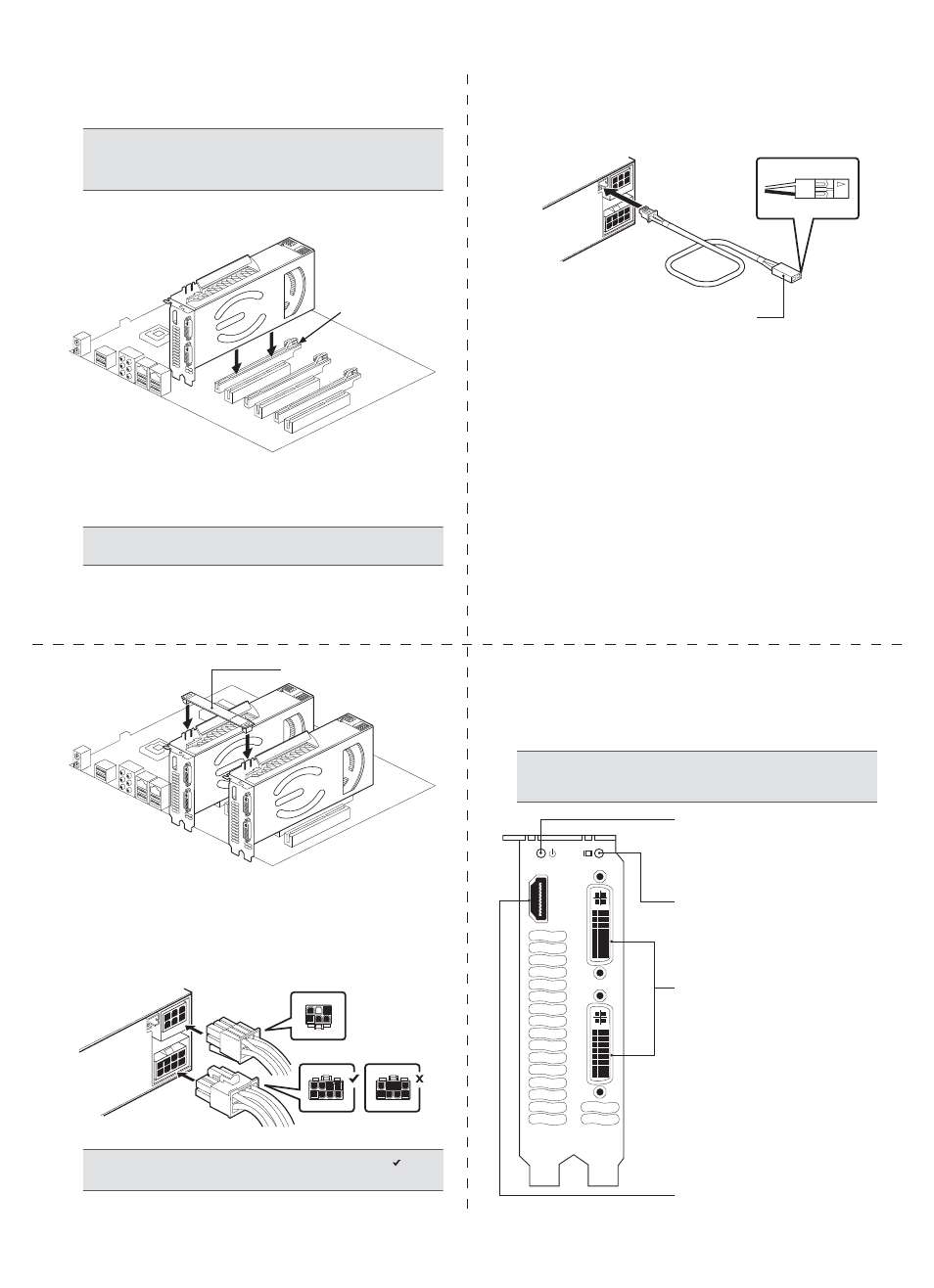
SLI
®
SPDIF
GND
2
1
3 Remove any existing graphics card(s).
4 Install the graphics card into the Primary PCI Express x16 slot.
If you are installing an additional GeForce GTX 295 graphics card for
Quad SLI configuration, continue with step 5. If you are only installing
one GeForce card, go on to step 6.
Power Status LED
GREEN: Both power connectors
are correctly connected
RED: One or both power connectors are
incorrect or not plugged correctly
Primary Graphics Card LED
In a Quad SLI configuration running in Quad
SLI mode, only one graphics card will have
active displays. The blue LED indicates the
Primary card with the active displays. Make
sure to plug your displays into this card.
DVI-I Connectors
1. Primary DVI Connector
2. Secondary DVI Connector
5 For Quad SLI, install the second GeForce card into the outer most
PCI Express x16 slot on the motherboard.
Connect the two cards together using the dual SLI bridge connector
that came with your SLI-ready motherboard.
6 Connect BOTH a 6-pin AND an 8-pin PCI Express auxiliary power
connector from the computer power supply to the connectors on
the top edge of the GeForce GTX 295 graphics card.
Attention: If your system has been running for a period of time prior to opening
the panels, it is very important that you wait until the graphics cardin your
system has cooled before taking the card out of the system. Graphics cards can
get hot when they have been operating for any length of time.
Note: All of the graphic cards in Quad SLI configuration must be identical.
Therefore, both graphics cards must be GeForce GTX 295.
Primary PCI
Express x16 slot
Dual SLI Bridge Connector
HDMI Connector
7 If you are going to be using your graphics card to output audio over
an HDMI connection, connect the SPDIF cable as shown in the
diagram to your primary graphics card:
8 Reinstall the cover on your computer and reconnect any cables that
you removed earlier in the installation.
The GeForce GTX 295 graphics card can be connected to PC monitors
or TVs that support DVI, VGA, or HDMI inputs. Supported multi-display
configurations vary based on the operating mode of the graphics card
that is set in the NVIDIA Control Panel:
▪
Multi-display mode:
Allows user to output to up to three displays
per graphics card. The user can connect to any combination of
display outputs on the graphics card.
▪
Multi-GPU mode:
In this mode, the GPUs work together to
increase rendering performance and image quality. The user can
output to up to two displays (only one display supported for
Windows XP), but must connect to the displays using the two DVI
connectors on the primary graphics card (the primary graphics
card is indicated by the blue LED on the bracket).
Connect your computer monitor(s) or TV(s) to the GeForce graphics card.
Connect this end of the SPDIF cable into the SPDIF
header on the motherboard, making sure to match
the SPDIF and GND pins on the cable to the correct
pins on the motherboard. Consult your motherboard
documentation for information on the SPDIF pins on
the motherboard.
Attention: Make sure to plug the 8-pin PCI Express power connector ( ), NOT
the 8-pin motherboard connector (
X ), into your graphics card.
Note: When two or more displays are connected, only the one connected to
the primary connector of the primary card will
POST. The other monitor will
not come up until Windows loads.
