EVGA GeForce GTX 275 User Manual
Included equipment, Driver installation
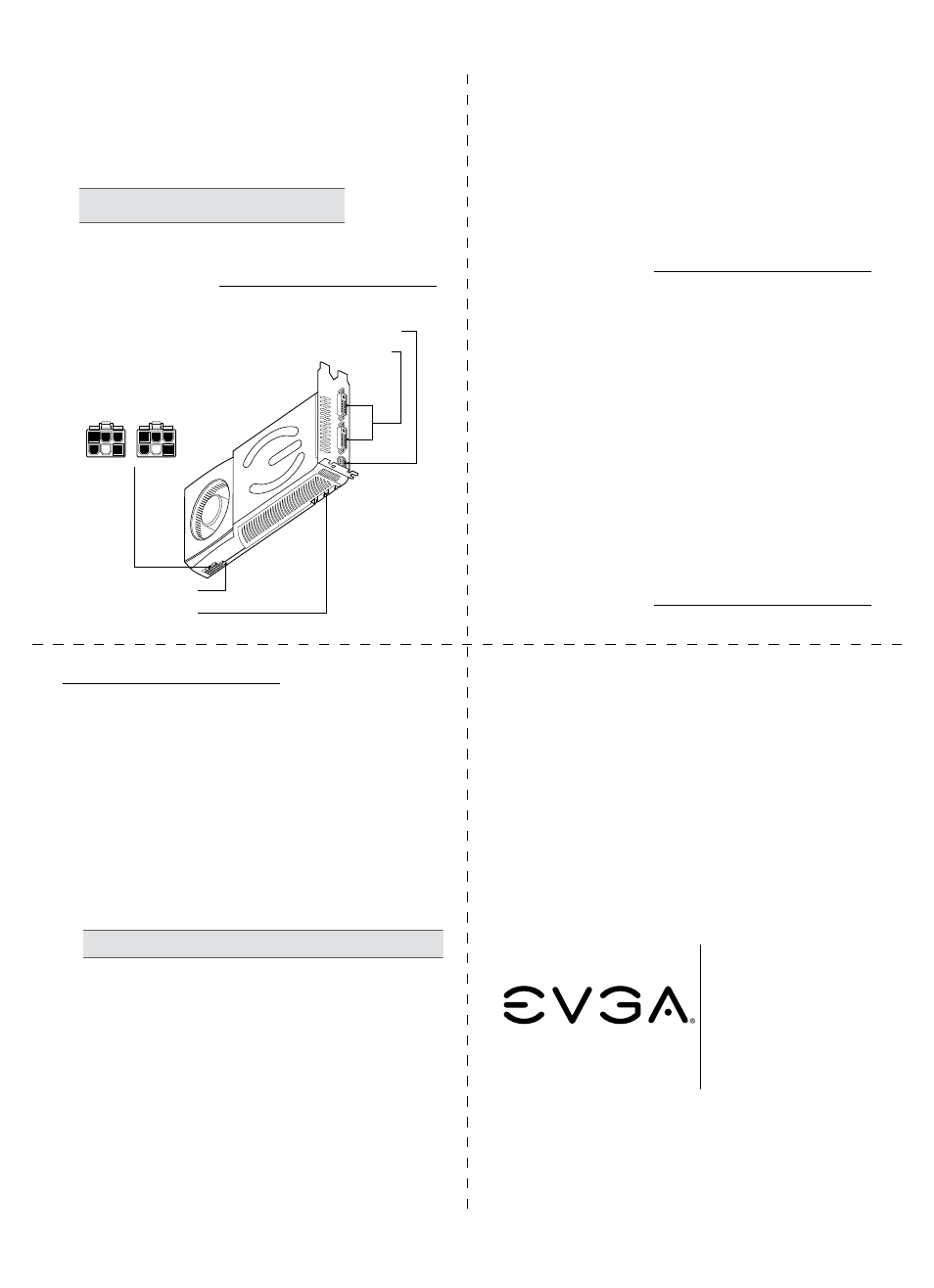
Quick Start Guide
GeForce GTX 285
GeForce GTX 275
Minimum System
Requirements
Motherboard:
▪ PCI Express
®
or PCI Express 2.0-compliant motherboard
with one dual-width x16 graphics slot. For SLI configurations,
you need an SLI-ready motherboard with one dual-width x16
graphics slot for each graphics card.
System Power Supply:
▪ Two 6-pin PCI Express power connectors or
four
available hard disk power connectors
For power supply recommendations for SLI configurations,
visit www.slizone.com and check the Certified Products section.
Operating System:
▪ Microsoft Windows XP, 32-bit or 64-bit
▪ Microsoft Windows Vista, 32-bit or 64-bit
▪ Microsoft Windows 7, 32-bit or 64-bit
6-pin Power Connectors
SPDIF Connector
SLI Connector
HDTV Connector
DVI-I Connectors
Included Equipment
▪ EVGA GeForce GTX 275/285 Graphic Card
▪ Quick Start Guide and Printed Manual
▪ SPDIF Audio-In Cable
▪ DVI-to-HDMI Adapter
▪ DVI-to-VGA Adapter
▪ Driver Installation CD Features:
- Features Windows XP and Vista (32/64-bit) drivers
Installing the EVGA
GeForce GTX 275 / 285
1 Remove the current graphics driver installed on you
r computer.
In Windows Vista, go to
Start > Control Panel > Programs >
Uninstall a Program
.
2 Turn off your computer and disconnect the power cord.
It
is
im
po
rta
nt
th
at
all
po
we
r t
o t
he
c
om
pu
te
r b
e r
em
ove
d
(u
np
lu
gg
ed
) b
efo
re
yo
u in
sta
ll t
he
g
ra
ph
ic
c
ard
.
Driver Installation
With the hardware installed, it is now time to install the graphics driver.
1 Power up your computer.
2 Insert the driver installation CD or double click on the GeForce driver
executable file that can be downloaded at www.evga.com/support/drivers.
The Setup program takes over and will walk you through the driver
installation process.
3 You may need to reboot your PC once the driver installation is complete.
Enabling SLI
If you have installed multiple graphics cards in your system for SLI,
you can set your SLI configuration in the NVIDIA Control Panel:
4 In Windows Vista, go to
Start > Control Panel > Additional Options
and select the NVIDIA Control Panel icon.
5 Click on
Set SLI and PhysX Configuration
in the left task pane and
select
Enable SLI
and click
Apply
.
6 Click
Yes
on the
Applications Shutdown Required window.
Note: Quad SLI is only supported under the Windows Vista operating system.
