Operations panel, Selected device – Westermo WeConfig User Manual
Page 9
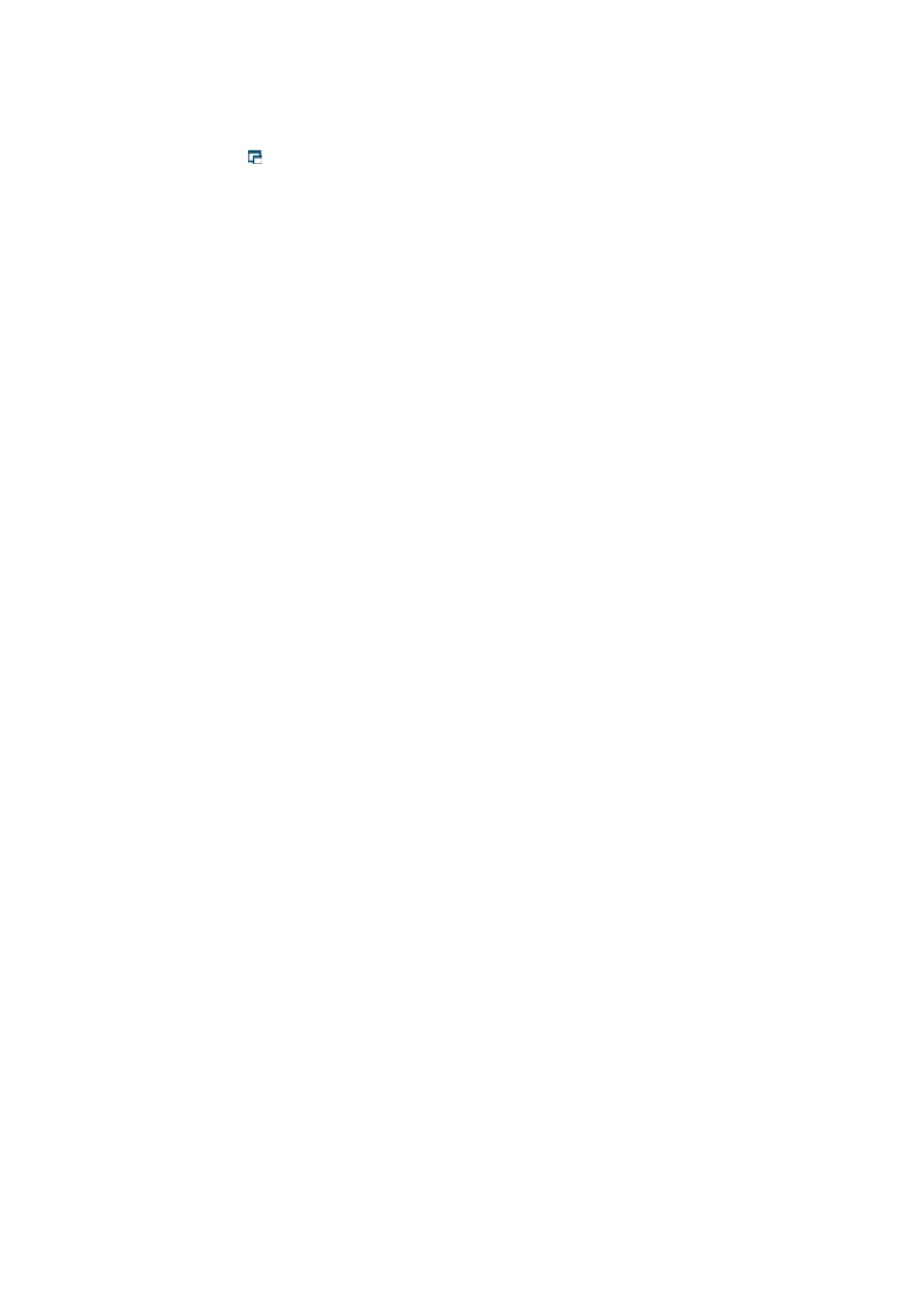
9
6642-22521
Operations Panel
The tabs Selected Device, Basic Setup, Firmware Upgrade and Configuration can be undocked
(by pressing the icon) and resized. When undocked, just close the window to dock it
again.
Selected Device
Properties
When selecting a device, device information will be displayed on the Selected Device tab in
the operations panel. The information is collected using SNMP.
Information is updated when a device is selected, or when performing the global
operation SNMP update.
Configuration Files
When selecting a device, currently available configuration file backups will be listed (in
local time order) on the Configuration Files tab in the operations panel. Configuration may
be backed up, restored, edited, imported, exported or deleted.
Configuration files may also be copied between units using the copy/paste functionality
found in the device context menus in topology map or device list.
When a listed configuration backup file differs from previous entry int he list, an ‘i’ icon is
shown to the left of the entry. Press the icon to show actual file differences in a separate
window. WeConfig uses an internal diff viewer. This viewer can be changed to any other
viewer via the tools settings (upper right corner of WeConfig).
Communication Details
When selecting a device, and selecting a port on the device in the Communication
Summary tab (found in the bottom panel), a detailed view of communication information
is displayed in this tab.
The information may be automatically updated by select an interval option in the Auto
refresh drop-down found on the Communication Summary tab in the bottom panel.
