Enter installation details, Complete radar configuration, Set up the channel outputs – Wavetronix SmartSensor Advance Extended Range (SS-200E) - Quick-reference Guide (User) User Manual
Page 2
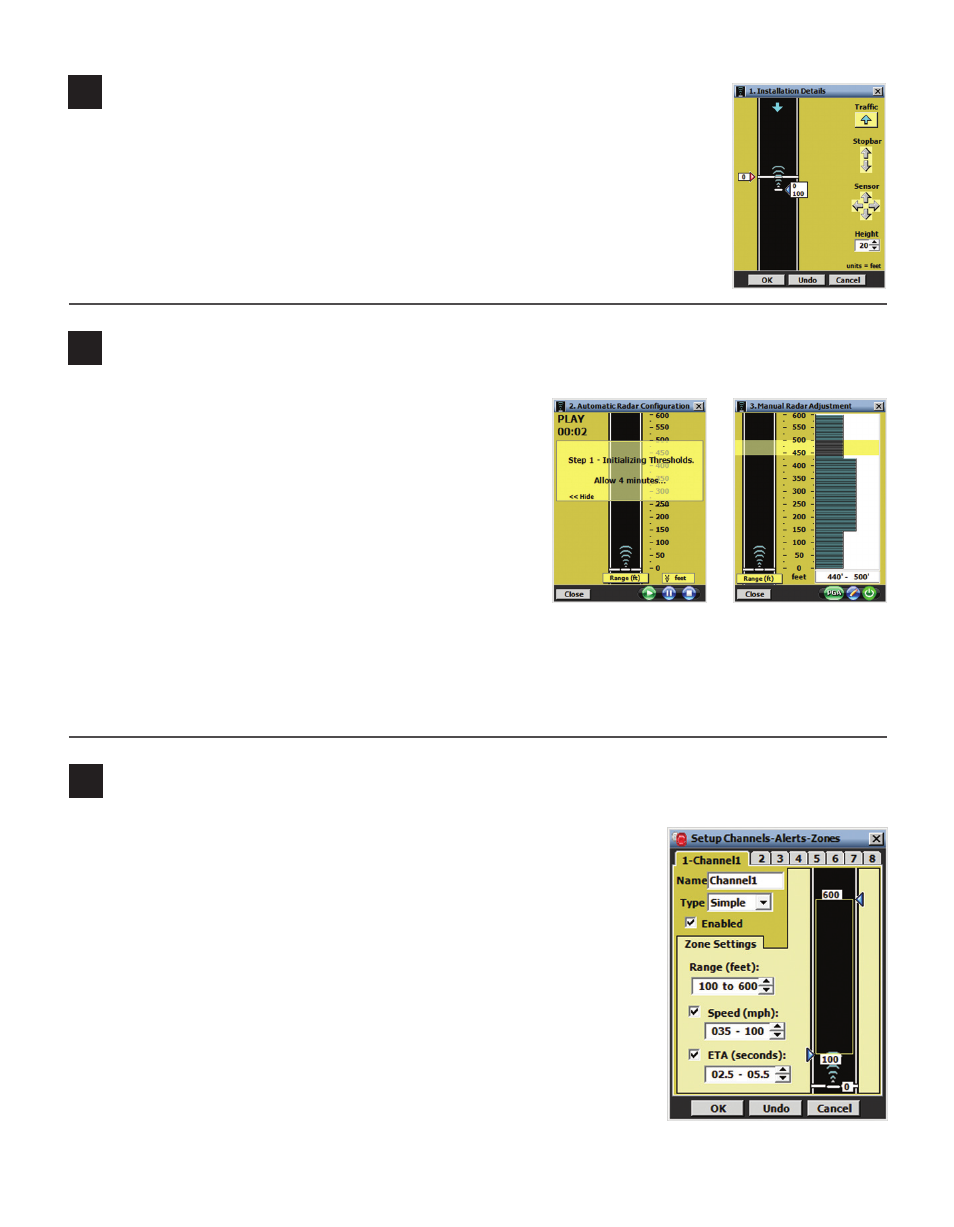
4
Enter installation details
1 Select Sensor Config from the SSMA main menu.
2 Select 1. Installation Details and enter the following information:
˽
Stop Bar – Use the stop bar arrows to indicate distance of sensor from stop bar.
˽
Sensor – Use the sensor arrows to indicate offset from center of lanes of interest.
˽
Height – Enter the height of the sensor.
˽
Traffic – Click the Traffic button to change the direction of traffic.
1 Once you are done configuring the sensor, click on Channels-Alerts-
Zones on the main menu.
2 Click the Setup Channels-Alerts-Zones button.
3 Enable a channel by checking the Enabled checkbox.
4 Select Simple from the Type drop-down list.
5 Adjust the size of the zone by either using the Range (feet): up/down
arrows or by manually grabbing the zone’s blue arrows and dragging
them anywhere on the roadway.
6 Click the Speed and ETA checkboxes to activate the Speed and ETA
parameters.
7 Set the speeds from 35 mph on the low end to 100 mph on the high
end. Set ETAs to 2.5 seconds on the low end and 5.5 seconds on the
high end.
8 Name the channel “Advance” and click OK to save the channel settings.
5
Complete radar configuration
6
Set up the channel outputs
1 Select 2. Automatic Radar Configuration.
2 Click the Play button. The Pause button pauses the
auto-configuration process; the Stop button will termi-
nate auto-configuration.
3 Click the Close button once the sensor is configured.
4 Click on the 3. Manual Radar Adjustment link to view
the thresholds.
5 Select any threshold ranges (range bins) that may need
adjusting.
6 Click the Edit button (pencil icon) and reselect any
range bins by dragging down the list.
7 Make the sensitivity level adjustments and click Enter.
8 Click the OK button to accept the modifications and close the Edit Sensitivity window.
