Ericsson PHOTO R1900 User Manual
Page 28
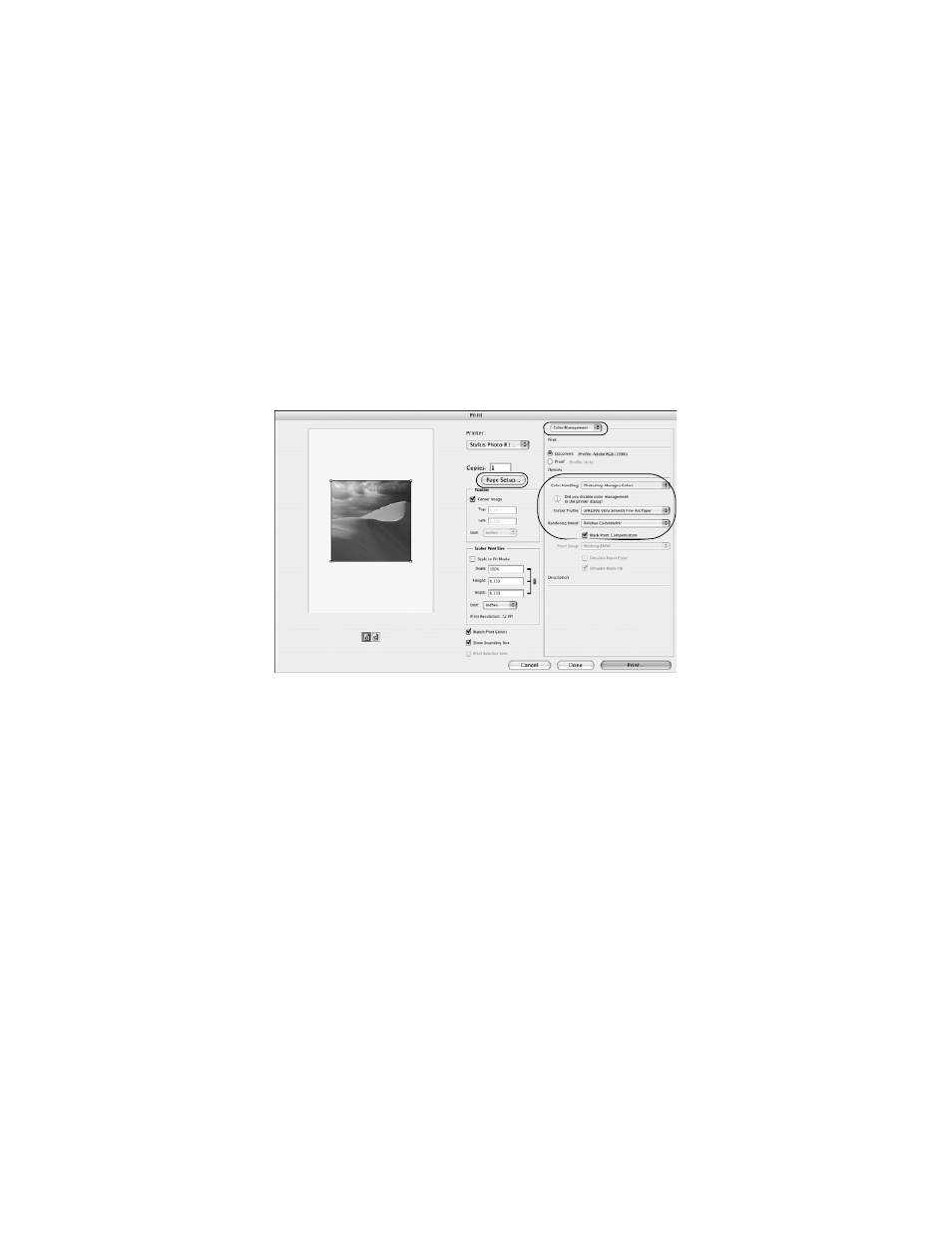
28
Managing Color With Profiles
Then select one of the following as the
Profile
setting:
■
A different RGB working space, such as
ColorMatch RGB
or
sRGB
IEC61966-2.1
■
A scanner profile for your scanner
■
A camera profile for your digital camera
Click the
Preview
box to see the effects of your profile choice on the screen.
6. Select
File
, then click
or
Print with Preview
.
7. If necessary, click
More Options
or
Show More Options
, then select
Color
Management
.
8. Click
Page Setup
, select page settings as necessary, and click
OK
.
9. Under
Color Handling
, select
Let Photoshop Determine Colors
or
Photoshop Manages Colors
.
10. Under
Profile
or
Printer Profile
, select a profile for your printer and the
paper you’ll use. If you’re printing with Epson Premium ICC profiles, select
the profile that also matches the print quality you want to use, such as
SPR1900 PrmGlsy BstPhoto.icc
.
11. As the
Intent
or
Rendering Intent
setting, select
Relative Colorimetric
and
click the
Black Point Compensation
checkbox.
Note:
If your image contains very saturated colors, select Perceptual. This reduces the
color saturation so that the colors fit within the printer’s color gamut.
